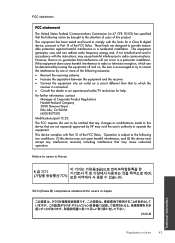HP Deskjet 1000 Support Question
Find answers below for this question about HP Deskjet 1000 - Printer - J110.Need a HP Deskjet 1000 manual? We have 2 online manuals for this item!
Question posted by PINBALLMAN61 on January 6th, 2013
Hi Can I Set This Up To Turn On And Off Automatic Like My Old Cannon
The person who posted this question about this HP product did not include a detailed explanation. Please use the "Request More Information" button to the right if more details would help you to answer this question.
Current Answers
Answer #1: Posted by hzplj9 on January 9th, 2013 3:18 PM
I am not aware of a sleep function for this printer. I have attached a link to HP where support is available and you can check out the forum from other users experience which may solve your dilemma.
Related HP Deskjet 1000 Manual Pages
Similar Questions
What To Do When Hp Printer Deskjet 1000 J110 Software Won't Install
(Posted by Margypsyd 9 years ago)
How Can I Maker My Hewlet Packard Printer Deskjet 1000 J110 Work With Only The
black cartridge?
black cartridge?
(Posted by Leacubl 9 years ago)
How To Set Hp Designjet 510 24in Printer For Difrent Kind Of Sheet
(Posted by joLatre 10 years ago)
Why My Hp Printer Deskjet 1000 J110 Is Not Printing Windows 8 Reader
(Posted by yamameli 10 years ago)
Can The Manual Feed Tray On The Hp 600 Be Set To Automatically Print
(Posted by MMohalund 10 years ago)