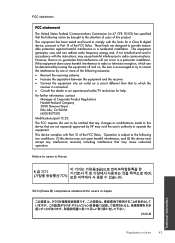HP Deskjet 1000 Support Question
Find answers below for this question about HP Deskjet 1000 - Printer - J110.Need a HP Deskjet 1000 manual? We have 2 online manuals for this item!
Question posted by rtali on January 5th, 2014
My Deskjet 1000 Won't Install Windows 8
The person who posted this question about this HP product did not include a detailed explanation. Please use the "Request More Information" button to the right if more details would help you to answer this question.
Current Answers
Related HP Deskjet 1000 Manual Pages
Similar Questions
Hp Deskjet 3000 Printer J310 Series Won't Install Windows 8
(Posted by ethepvp 9 years ago)
Install Hp Deskjet1220c Printer Without Installation Cd Plate
how can I install hp deskjet1220c printer I bought without installation software on my pc?
how can I install hp deskjet1220c printer I bought without installation software on my pc?
(Posted by dibiya 10 years ago)
Why Is The Power Button Of Hp Deskjet 1000 Blinking When Installing
(Posted by melistam 10 years ago)
How Do I Connect And Start Hp Deskjet 1000 To Laptop With Windows Vista
(Posted by TygarThesp 10 years ago)
How Can I Print A Cutomize Size With Hp Deskjet 1000 J110 Series
How can I print a cutom size with HP Deskjet 1000 j110 series
How can I print a cutom size with HP Deskjet 1000 j110 series
(Posted by siaainc 11 years ago)