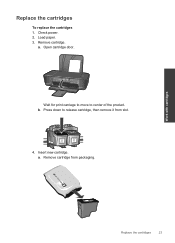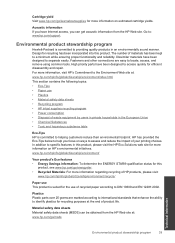HP Deskjet 1000 Support Question
Find answers below for this question about HP Deskjet 1000 - Printer - J110.Need a HP Deskjet 1000 manual? We have 2 online manuals for this item!
Question posted by nisgmcgra on June 9th, 2014
My Deskjet 1000 Won't Align Print Cartridges
The person who posted this question about this HP product did not include a detailed explanation. Please use the "Request More Information" button to the right if more details would help you to answer this question.
Current Answers
Related HP Deskjet 1000 Manual Pages
Similar Questions
How Do You Align Print Cartridges On Hp Officejet Pro 8100
(Posted by pkbMo 9 years ago)
Deskjet 1000 Printer, Does Not Print Bottom Of Page
hello my h.p. deskjet 1000 printer does not print out the very bottom of the page. can you help me w...
hello my h.p. deskjet 1000 printer does not print out the very bottom of the page. can you help me w...
(Posted by larrysexton16 10 years ago)
Hp Deskjet 1000 Won't Align Cartridges
(Posted by kmo1vyo 10 years ago)
My Hp Deskjet 1000 J110 Does Not Print Black, Only Colour
My hp Deskjet 1000 J110 Does Not Print Black, only colour. New printer and cartridges, hardly used.
My hp Deskjet 1000 J110 Does Not Print Black, only colour. New printer and cartridges, hardly used.
(Posted by Ken29891 11 years ago)