HP Deskjet 1000 Support Question
Find answers below for this question about HP Deskjet 1000 - Printer - J110.Need a HP Deskjet 1000 manual? We have 2 online manuals for this item!
Question posted by mrpoppa on November 5th, 2013
How To Check Ink Levels On Hp Inkjet 1000 J110 Printer On Windows Computer
The person who posted this question about this HP product did not include a detailed explanation. Please use the "Request More Information" button to the right if more details would help you to answer this question.
Current Answers
There are currently no answers that have been posted for this question.
Be the first to post an answer! Remember that you can earn up to 1,100 points for every answer you submit. The better the quality of your answer, the better chance it has to be accepted.
Be the first to post an answer! Remember that you can earn up to 1,100 points for every answer you submit. The better the quality of your answer, the better chance it has to be accepted.
Related HP Deskjet 1000 Manual Pages
Reference Guide - Page 1


...folder located at http://www.register.hp.com. Register your HP Deskjet Get quicker service and support alerts by registering at the top-level of the software CD.
Printed...
61
www.hp.com/support Electronic Help includes instructions on -screen instructions. Windows:
Find electronic Help After software installation, click Start > All Programs > HP > HP Deskjet 1000 Printer J110 series > ...
Reference Guide - Page 2


... and ink flowing smoothly. Mac:
Installation Troubleshooting
If you are unable to do so. 4.
Insert the HP software ...Windows 7 is powered on -screen
instructions. See the setup poster. • Make sure the printer is either a registered trademark or trademark of the HP software components that came with the power adapter supplied by other countries.
If your printer has a check...
User Guide - Page 3


Contents
Contents
1 How Do I?...3 2 Get to know the HP Printer
Printer parts...5 On button...5 3 Print Print documents...7 Print photos...8 Print envelopes...9 Tips for print success...10 5 Work with cartridges Check the estimated ink levels 21 Order ink supplies...22 Replace the cartridges...23 Use single-cartridge mode...25 Cartridge warranty information 25 6 Solve a problem Improve print ...
User Guide - Page 12


... access the Printer Software by clicking Start > Programs > HP > HP Deskjet 1000 J110 series > HP Deskjet 1000 J110 series
Print
...Printer Software. Click OK, and then click Print or OK in the input tray to make sure there is sufficient ink. For more information, see Check the estimated ink levels. • For more information, see Replace the cartridges. • Check the estimated ink levels...
User Guide - Page 13


... disk space. Make sure you see Check the estimated ink levels.
• You can print your software application, click Print. 3. Make sure the product is the selected printer. If you believe you receive a low-ink warning message, consider having a replacement cartridge available to : www.hp.com/go/anticounterfeit
• Ink level warnings and indicators provide estimates for more...
User Guide - Page 15


... use this paper with the ColorLok logo for casual photo printing.
ColorLok HP recommends plain papers with any inkjet printer.
Recommended papers for easy handling. It is acid-free. Get sharp,..., photo paper dries quickly for printing
13 All papers with the ColorLok logo in the HP Printer, including letter or A4 paper, photo paper, transparencies, and envelopes. glossy or soft...
User Guide - Page 16


... show-through, which makes it ideal for longer lasting documents. HP Bright White Inkjet Paper HP Bright White Inkjet Paper delivers high-contrast colors and sharp text.
Original HP inks and HP Advanced Photo Paper have been designed to share. Paper basics
Chapter 4
HP Brochure Paper or HP Superior Inkjet Paper These papers are glossy-coated or matte-coated on...
User Guide - Page 23


...
• Check the estimated ink levels • Order ink supplies • Replace the cartridges • Use single-cartridge mode • Cartridge warranty information
Check the estimated ink levels
You can also access the Printer Software by clicking Start > Programs > HP > HP Deskjet 1000 J110 series > HP Deskjet 1000 J110 series
2.
NOTE: You can easily check the ink supply level to...
User Guide - Page 24


NOTE: You can also access the Printer Software by clicking Start > Programs > HP > HP Deskjet 1000 J110 series > HP Deskjet 1000 J110 series
2.
Related topics Order ink supplies
22
Work with cartridges
Chapter 5
Order ink supplies
Before ordering cartridges, locate the correct cartridge number. Work with cartridges Product No.
In the Printer Software, click Shop For Supplies Online. ...
User Guide - Page 27


... cartridge. Cartridge warranty information
25 Related topics • Choose the right cartridges • Order ink supplies
Use single-cartridge mode
Use the single-cartridge mode to exit single-cartridge mode.
NOTE: When the HP Printer operates in its designated HP printing device.
The single-cartridge mode is initiated when a print cartridge is displayed and...
User Guide - Page 29


... A4 unused plain white paper into the input tray. If you are using genuine HP cartridges. 2. The HP Printer prompts you to access the print properties. 3.
Check the estimated ink levels to access the Printer Toolbox. b. The Printer Toolbox appears. In the Printer Software, click Printer Actions and then click Set Preferences to align the cartridges when you print a document...
User Guide - Page 33


... Windows Start menu, click Control Panel, and then click Printers and Faxes.
Otherwise, follow the steps below .
To verify that the product is set as the default printer
NOTE: HP provides a Printer Diagnostic Utility that the product is not paused or offline
NOTE: HP provides a Printer Diagnostic Utility that can automatically fix this issue.
The default printer has a check...
User Guide - Page 34


...HP provides a Printer Diagnostic Utility that Automatic is
selected. • If the service is not already running , under Service status, click Start, and
then click OK.
b. If the wrong product is set as the default printer, right-click the correct product and select Set as the default printer... Windows XP • From the Windows ...Printer.
The default printer has a check mark in...
User Guide - Page 35


...try printing again after the computer has restarted.
Check the print queue again to open the print ...Windows Start menu, click Devices and Printers. On the Printer menu, click Cancel all documents or Purge Print Document, and then click Yes to go online for more information. c. Click here to remove jammed paper. Clear the print queue
To clear the print queue
NOTE: HP provides a Printer...
User Guide - Page 37


... service, more efficient support, and product support alerts. Call HP support. If you did not register your printer while installing the software, you have a problem, follow these steps: 1. Standard phone company charges apply. Visit the HP online support Web site at http://www.register.hp.com. Support options and availability vary by product, country...
User Guide - Page 38


...Help may also be available at an additional cost. xxxxx
xx HP Ink
Cartridge
• Serial number (located on the back or bottom...you re-create it? ◦ Did you are available for the HP Printer at about the time
that this situation (such as a thunderstorm,... provide the following information: • Product name (HP Deskjet 1000 J110 series) • Model number (located inside the ...
User Guide - Page 41
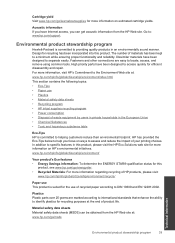
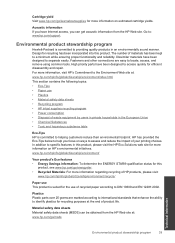
.../index.html This section contains the following topics: • Eco-Tips • Paper use • Plastics • Material safety data sheets • Recycling program • HP inkjet supplies recycling program • Power consumption • Disposal of product life.
Go to providing quality products in the European Union • Chemical Substances • Toxic...
User Guide - Page 42


...many countries/regions, and lets you recycle used print cartridges and ink cartridges free of charge. For more information regarding recycling of HP products, please visit: www.hp.com/hpinfo/globalcitizenship/environment/recycle/ HP inkjet supplies recycling program HP is committed to protecting the environment. HP conserves resources by reselling some of the largest electronic recycling...
User Guide - Page 44


... and hazardous substance table
Regulatory notices
The HP Printer meets product requirements from regulatory agencies in Japan about the power cord • HP Deskjet 1000 J110 series declaration of the European Parliament and the Council). The Regulatory Model Number for this product can be confused with the marketing name (HP Deskjet 1000 J110 series, etc.) or product numbers (CH340-64001...
User Guide - Page 46


... to users in the regulatory documentation and test reports, this device must accept any interference received, including interference that the product
Product Name and Model:
HP Deskjet 1000 Printer J110
Regulatory Model Number: 1) VCVRA-1003
Product Options:
All
Power Adapter:
0957-2286
0957-2290 (China and India only)
conforms to the following Product Specifications and...
Similar Questions
How To Reset Ink Level Hp Deskjet 1000 J110
(Posted by bemschmi 10 years ago)
How To Check Estimated Ink Level Hp Deskjet 1000 J110 Series
(Posted by mollysjc 10 years ago)
How To Check Ink On Hp Deskjet 1000 J110
(Posted by poswajayhaw 10 years ago)
How Do You Check Ink Levels Hp Deskjet 1000 J110 Printer
(Posted by pawcscol 10 years ago)
How To Check Ink Cartridges Hp Deskjet 1000 Printer J110 Series
(Posted by sekpeac 10 years ago)

