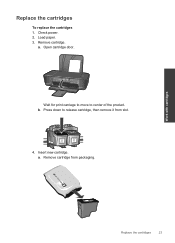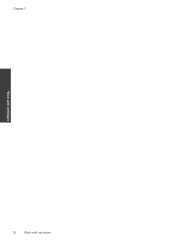HP Deskjet 1000 Support Question
Find answers below for this question about HP Deskjet 1000 - Printer - J110.Need a HP Deskjet 1000 manual? We have 2 online manuals for this item!
Question posted by psmqira on September 17th, 2013
Which Cartridge Is Compatible For Serial No: Ch340-64001 In South Africa
The person who posted this question about this HP product did not include a detailed explanation. Please use the "Request More Information" button to the right if more details would help you to answer this question.
Current Answers
Answer #1: Posted by prateekk007 on September 17th, 2013 7:20 AM
Hi psmqira,
Please click on the link mentioned below that might help you:
Pease reply if you have further queries.
Thanks & Regards
Prateek K
Answer #2: Posted by TommyKervz on September 17th, 2013 7:25 AM
http://www.hp.com/pageyield/en-019/yields/DJ1000J110_307_page
Follow the link above.
Related HP Deskjet 1000 Manual Pages
Similar Questions
How Can I Maker My Hewlet Packard Printer Deskjet 1000 J110 Work With Only The
black cartridge?
black cartridge?
(Posted by Leacubl 9 years ago)
How To Reset Printer Deskjet Hp 1000 J110 Series To Make It Print With Low Ink
(Posted by chinspa 10 years ago)
Why My Hp Printer Deskjet 1000 J110 Is Not Printing Windows 8 Reader
(Posted by yamameli 10 years ago)
How Do I Align The Cartridges On My Printer Deskjet 1000
(Posted by benhaewing 10 years ago)
Printer Cartridge Compatibility
I WANT TO KNOW THAT IS 57 No. OF Tri-colour cartridge can used in hp deskjet D1360 PRINTER
I WANT TO KNOW THAT IS 57 No. OF Tri-colour cartridge can used in hp deskjet D1360 PRINTER
(Posted by kumar255584 13 years ago)