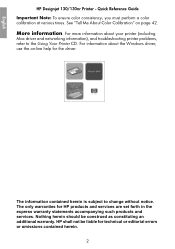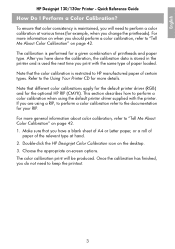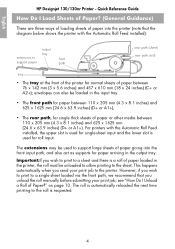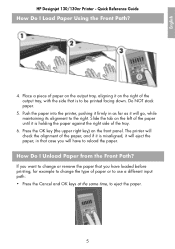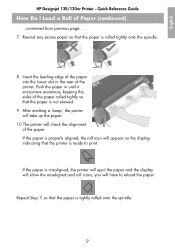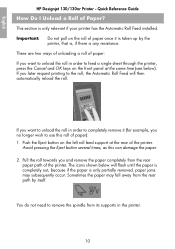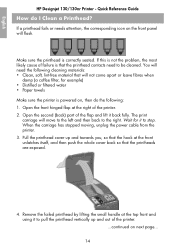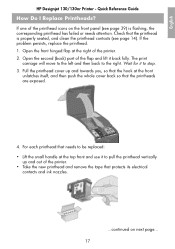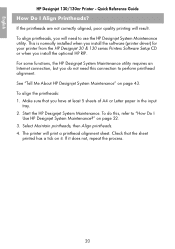HP Designjet 130 Support Question
Find answers below for this question about HP Designjet 130.Need a HP Designjet 130 manual? We have 8 online manuals for this item!
Question posted by ambcomp on February 11th, 2014
How To Reset Hp Designjet 130
Current Answers
Answer #1: Posted by TommyKervz on February 11th, 2014 6:21 AM
-
Open HP Designjet System Maintenance Tool on the desktop.
-
Click Advanced Functions on the left, under Maintenance .
-
Click Reset Jetdirect Network Card under Advanced Functions .
-
Click the Reset Jetdirect Network Card button on the right.
-
Click Yes in the pop-up window that shows up. This will show the following confirmation message:
NOTE: The HP Jetdirect network card has now been configured to reset to factory defaults upon the next power-on sequence. After the printer is turned off and on, the network card will be reset. -
See the document HP Designjet 100 and 120 Printer Series - Network Configurations for information on how to perform network configuration on the HP Designjet 100 and 120 printers. Click here to view the document "HP Designjet 100 and 120 Printer Series - Network Configurations " (http://h20566.www2.hp.com/hpsc/doc/public/display?docId=emr_na-bpp03836&lang=en&cc=us) .
Related HP Designjet 130 Manual Pages
Similar Questions
on network
Our admin has locked it down and the pw given by him doesn't work.
My admin locked us out of the printer and have no access to the printer from the web or front panel....