HP Designjet 1000 Support Question
Find answers below for this question about HP Designjet 1000.Need a HP Designjet 1000 manual? We have 7 online manuals for this item!
Current Answers
There are currently no answers that have been posted for this question.
Be the first to post an answer! Remember that you can earn up to 1,100 points for every answer you submit. The better the quality of your answer, the better chance it has to be accepted.
Be the first to post an answer! Remember that you can earn up to 1,100 points for every answer you submit. The better the quality of your answer, the better chance it has to be accepted.
Related HP Designjet 1000 Manual Pages
HP Designjet Printers - Mac OS X v10.5 "Leopard" support - Page 1
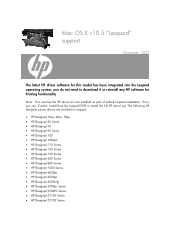
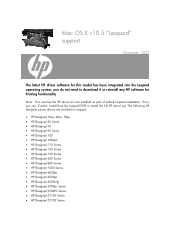
...70 • HP Designjet 90 Series • HP Designjet 100 • HP Designjet 100plus • HP Designjet 110 Series • HP Designjet 120 Series • HP Designjet 130 Series • HP Designjet 500 Series • HP Designjet 800 Series • HP Designjet 1000 Series • HP Designjet 4000ps • HP Designjet 4500ps • HP Designjet 4500mfp • HP Designjet 5000ps Series...
HP DesignJet 1000 Series Take-Up Reel UserÂ’s Guide - C6079-90001 - Page 2


... warranties of any errors that may be liable for incidental or consequential damages in this material, including, but not limited to another language without notice and should not be construed as a commitment by Hewlett-Packard Company. or use of this document is a registered trademark of the furnishing.
HP DesignJet 1000 Series Take-Up...
HP DesignJet 1000 Series Take-Up Reel UserÂ’s Guide - C6079-90001 - Page 3


Contents
Upgrading your Printer 4 Checking the Firmware Revision Number 4
Installing a New Firmware Module 5 Take-Up Reel Components 11 Installing the Take-Up Reel 13 Loading Paper on to the Take-Up Reel 21 Unloading Paper from the Take-Up ... 38 Paper Skewed on Take-Up Reel 38 Take-Up Reel Specifications 39 Regulatory Notices 41 Declaration of Conformity 43
3
HP DesignJet 1000 Series Take-Up Reel
HP DesignJet 1000 Series Take-Up Reel UserÂ’s Guide - C6079-90001 - Page 4


...
an HP Customer Care Centre, which will send you can find out your take -up reel. HP DesignJet 1000 Series Take-Up Reel
4 Checking the Firmware Revision Number
You can proceed with your firmware revision number from the printer's front panel by selecting the Printer Setup menu and then "Utilities", "Statistics", and "Code rev".
HP DesignJet 1000 Series Take-Up Reel UserÂ’s Guide - C6079-90001 - Page 5
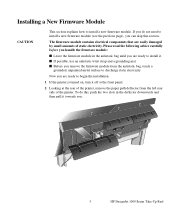
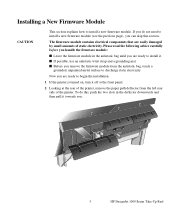
...ready to discharge static electricity. If you remove the firmware module from the left rear side of the printer. s Before you do this section. Please read the following advice carefully before you handle the firmware module...
CAUTION
This section explains how to begin the installation.
1 If the printer is turned on, turn it . Now you .
2 1
5
HP DesignJet 1000 Series Take-Up Reel
HP DesignJet 1000 Series Take-Up Reel UserÂ’s Guide - C6079-90001 - Page 6


3 Switch the printer off at the power isolator switch at the back of the printer and disconnect the power cord and the interface cable.
2 1
Power Cord
Power Off the Printer
4 Unscrew the four screws and remove the cover plate at the back of these screws, loosely re-install them in the printer.
2 1
Cover Plate
HP DesignJet 1000 Series Take-Up Reel
6 To prevent loss of the printer.
HP DesignJet 1000 Series Take-Up Reel UserÂ’s Guide - C6079-90001 - Page 7


... the non-metallic edges toward you will see three slots. Hold the firmware module by its edges.
8 Take the firmware module out of the printer, you .
7
HP DesignJet 1000 Series Take-Up Reel It is important to install the firmware module in the slot that is furthest to the right.
6 Put on a grounding...
HP DesignJet 1000 Series Take-Up Reel UserÂ’s Guide - C6079-90001 - Page 8


HP DesignJet 1000 Series Take-Up Reel
8 9 Carefully push the top edge of the firmware module into the slot.
10 Continue pushing the top edge of the firmware module until you will see that the top locking tab locks into position.
At the same time you feel it "click" into position.
HP DesignJet 1000 Series Take-Up Reel UserÂ’s Guide - C6079-90001 - Page 9


Again, you feel it "click" into position.
12 Remove the grounding wrist strap and then re-install the cover plate on the back of the firmware module into the slot until you will see that the bottom locking tab locks into position. 11 Carefully push the bottom edge of the printer, using the four screws.
2 1
9
HP DesignJet 1000 Series Take-Up Reel
HP DesignJet 1000 Series Take-Up Reel UserÂ’s Guide - C6079-90001 - Page 10
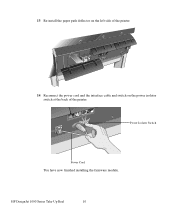
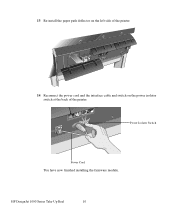
HP DesignJet 1000 Series Take-Up Reel
10 13 Re-install the paper path deflector on the left side of the printer.
2 1
14 Reconnect the power cord and the interface cable and switch on the power isolator switch at the back of the printer.
1
Power Isolator Switch
Power Cord
You have now finished installing the firmware module.
HP DesignJet 1000 Series Take-Up Reel UserÂ’s Guide - C6079-90001 - Page 11


....
Take-Up Reel Components
These are the main components of the take-up reel sensor
8'' / 203mm
Paper weight
(different lengths)
8'' / 203mm
Deflector supports Deflector rod
11
HP DesignJet 1000 Series Take-Up Reel
HP DesignJet 1000 Series Take-Up Reel UserÂ’s Guide - C6079-90001 - Page 12


The following picture shows the main components of the take-up reel and where they are installed on the printer,
Right-hand assembly
Take-up reel sensor
Left-hand assembly
Deflector
HP DesignJet 1000 Series Take-Up Reel
12
HP DesignJet 1000 Series Take-Up Reel UserÂ’s Guide - C6079-90001 - Page 13


... with a flat-blade
screwdriver.
7.
Carefully lever the six retaining clips from No to upgrade your Printer, on page 4).
2. Device Setup
TUR installed
1.
If the bin cover is loaded, remove it... your printer's firmware (see
Chapter 3 of the User's Guide).
3. Carefully lever the six retaining clips from the paper-bin support. through the holes at the bottom.
13
HP DesignJet 1000 Series...
HP DesignJet 1000 Series Take-Up Reel UserÂ’s Guide - C6079-90001 - Page 14


... assembly
by loosening the screw shown below . Do not tighten them yet. up reel kit loosely into the legs as shown below .
Install 4 screws
HP DesignJet 1000 Series Take-Up Reel
14 Remove the bin support from the take- Do not use these (shorter) screws for the next step.
10.
Release the...
HP DesignJet 1000 Series Take-Up Reel UserÂ’s Guide - C6079-90001 - Page 15


... and secure with the clamp
on the right-hand assembly.
Tighten the two screws supporting the
assembly.
16.
Do not remove the screw.
15
HP DesignJet 1000 Series Take-Up Reel screw as shown below . Open the clamp and fit the left -hand assembly down so that it
rests securely on the...
HP DesignJet 1000 Series Take-Up Reel UserÂ’s Guide - C6079-90001 - Page 16


... secure with the clamp
screw as shown below (but do not remove it
rests securely on to the screws installed in step 10.
19. HP DesignJet 1000 Series Take-Up Reel
16 Tighten the two screws supporting the
assembly.
21. 17.
HP DesignJet 1000 Series Take-Up Reel UserÂ’s Guide - C6079-90001 - Page 26


... paper: enough to wind the paper once around the core. By matching color coded lengths of standard paper sizes: 24", 36".
12'' / 305mm
+2+4+''=/=3=66515'0'0/4'9''/m'11/152m3m770m2mmmm
HP DesignJet 1000 Series Take-Up Reel
26 If the paper fails to wind, ensure that the paper weight is closed (see step 2)
10 Press the ↓...
HP DesignJet 1000 Series Take-Up Reel UserÂ’s Guide - C6079-90001 - Page 27


... the printer's front panel, which will not function properly without it is important to ensure that the takeup reel sensor is inserted. Ensure that the paper weight is not blocked.
27
HP DesignJet 1000 Series Take...-Up Reel It is important that the end caps are installed and extend over the edges of the paper. CAUTION
11 Carefully insert the paper...
HP DesignJet 1000 Series Take-Up Reel UserÂ’s Guide - C6079-90001 - Page 33


...core that the take-up core is pushed firmly into both paper guides.
33
HP DesignJet 1000 Series Take-Up Reel NOTE: Ensure the take-up core is the same width as... take-up core for different widths of standard paper sizes: 24", 36".
12'' / 305mm
+2+4+''=/=3=66515'0'0/4'9''/m'11/152m3m770m2mmmm
Alternatively, you have chosen onto the spindle and re-install the left -hand paper guide. 4 Remove...
HP DesignJet 1050C/1055CM UserÂ’s Guide - C6075-90101 - Page 279
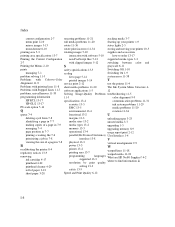
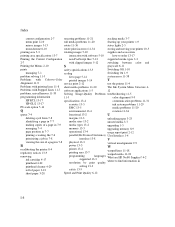
... HP No.80 Supplies? 4-2 where to -Color printed images 5-14
Switching Off 1-10 Switching On 1-9 system error 11-38
T
Alignment 11-9
service print 2-12
test the printer 11-4
Problems with printing lines 11-8 Problems with Stepped Lines 11-7 problems, miscellaneous 11-39 programming information
HP RTL 13-17 HP-GL/2 13-17 PS scale option 5-14
Q
sheet media...
Similar Questions
Hp Designjet 510 Error
I'm trying to load a roll of paper into the HP designjet 510. I get the error message. Right edge of...
I'm trying to load a roll of paper into the HP designjet 510. I get the error message. Right edge of...
(Posted by ryanwil 8 years ago)
Hp Designjet 8000 Error Sistem 1106
hola mi maquina enciende pero no inicia, me pone error sistem 1106,
hola mi maquina enciende pero no inicia, me pone error sistem 1106,
(Posted by ibispancardo 12 years ago)

