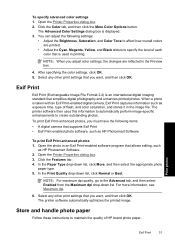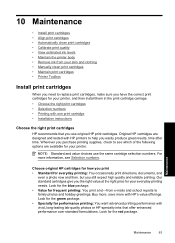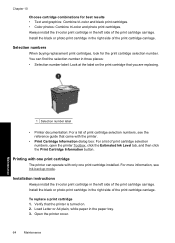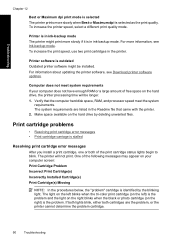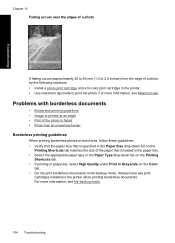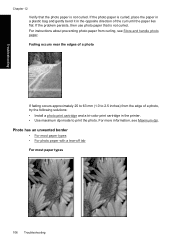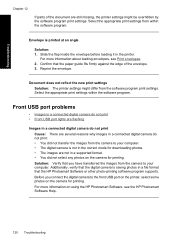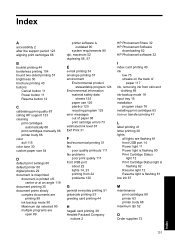HP D4360 Support Question
Find answers below for this question about HP D4360 - Deskjet Color Inkjet Printer.Need a HP D4360 manual? We have 3 online manuals for this item!
Question posted by johndthato on August 9th, 2014
Hp D4360 Won't Print
The person who posted this question about this HP product did not include a detailed explanation. Please use the "Request More Information" button to the right if more details would help you to answer this question.
Current Answers
Related HP D4360 Manual Pages
Similar Questions
D4360 Won't Print Over Network To Usb Printer
Hi. I have a D4360 printer that won't print. I am using a Win7 notebook "wireless" to our network. W...
Hi. I have a D4360 printer that won't print. I am using a Win7 notebook "wireless" to our network. W...
(Posted by spectre55x 9 years ago)
Hp 5940 How To Print With Color Cartridge Missing
(Posted by rosarwa 9 years ago)
Hp 450c Will Not Print Any Color
(Posted by Briin 9 years ago)
Hp Deskjet D4360 Won't Print
(Posted by jcornnatha 10 years ago)
Envelope Won't Print
The printer HP D4360 will not print a business envelope anymore. It does go through the machine most...
The printer HP D4360 will not print a business envelope anymore. It does go through the machine most...
(Posted by mlouzoun 10 years ago)