HP D2680 Support Question
Find answers below for this question about HP D2680 - Deskjet Color Inkjet Printer.Need a HP D2680 manual? We have 5 online manuals for this item!
Question posted by Anonymous-33562 on July 15th, 2011
Partial Picture Print
When trying to print an arcsoft collage in 4 x 6, only part of the picture prints. Made sure printer settingswere 4 x 6 and 4 x 6 guide was sety properly on printer
Current Answers
There are currently no answers that have been posted for this question.
Be the first to post an answer! Remember that you can earn up to 1,100 points for every answer you submit. The better the quality of your answer, the better chance it has to be accepted.
Be the first to post an answer! Remember that you can earn up to 1,100 points for every answer you submit. The better the quality of your answer, the better chance it has to be accepted.
Related HP D2680 Manual Pages
Setup Poster - Page 1
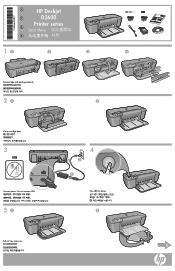
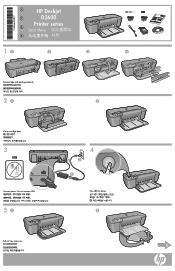
KO
*CH366-90033* *CH366-90033*
*CH366-90033*
ZHCN
HP Deskjet D2600
Printer series
Start Here
ZHTW
EN
11
2
3
4
Remove tape and packing material
21
2
Close cartridge door
3
USB
Connect power. Do not connect USB USB USB USB
51
4
2
3
1
Press On button
2
Pull out tray extension.
6
User Guide - Page 3


...
Contents
1 Get to know the HP Printer Printer parts...3 Control panel features...4
2 Print Print documents...5 Print photos...6 Print envelopes...8 Print on specialty media...9 Print a Web page...15
4 Work with cartridges Check the estimated ink levels 23 Order ink supplies...24 Automatically clean print cartridges 25 Manually clean print cartridges 25 Replace the cartridges...26 Cartridge...
User Guide - Page 8


... the features available in the Advanced, Printing Shortcuts, Features, and Color tabs. On the File menu in the Printing Shortcuts list. Related topics • Recommended papers for your print job by choosing one of the predefined print tasks on photo paper 1. Make sure the product is the selected printer. 4. Click Print or OK to close the Properties dialog...
User Guide - Page 9
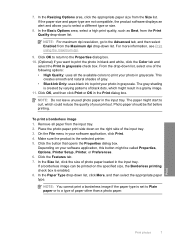
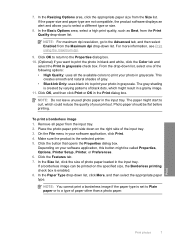
... and white, click the Color tab and
select the Print in grayscale check box. In the Basic Options area, select a high print quality, such as Best, from the Maximum dpi drop-down list. Click OK, and then click Print or OK in the input tray. To print a borderless image 1. Make sure the product is created by...
User Guide - Page 13


... Place the paper in the right side of the cards. Slide the paper guide firmly against the edge of the tray. Specify the following print settings:
• Print Quality: Best • Paper Type: Click More, and then select an appropriate HP inkjet paper. • Orientation: Portrait or Landscape • Size: An appropriate paper size...
User Guide - Page 21


glossy or soft gloss (satin matte). For longer-lasting photos, it is opaque enough for two-sided color usage with any inkjet printer.
It is acid-free. It produces documents that are specifically designed for printing
If you use . This section contains the following topics: Load media
Recommended papers for the type of project you...
User Guide - Page 22


... so your HP Printer. This film is a high-quality multifunction paper. Original HP inks and HP Advanced Photo Paper have been designed to www.hp.com/buy/supplies. To order HP papers and other everyday documents. It features ColorLok Technology for printing and copying of weights and sizes from your color presentations vivid...
User Guide - Page 36
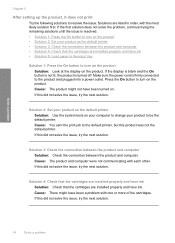
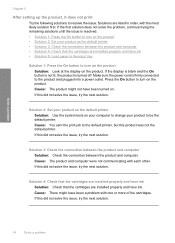
...the issue, try the next solution. Cause: The product might have ink. Cause: You sent the print job to be the default printer. If this did not solve the issue, try the next solution... as the default printer Solution: Use the system tools on . Solution 4: Check that the cartridges are installed properly and have ink Solution: Check that the cartridges are installed properly and have been ...
User Guide - Page 37
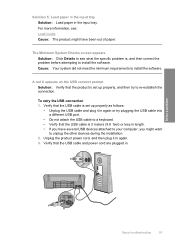
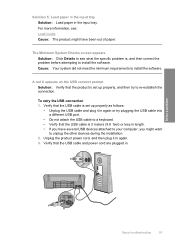
... you have been out of paper. Unplug the product power cord, and then plug it in again or try plugging the USB cable into a different USB port.
• Do not attach the USB cable to a... keyboard. • Verify that the USB cable is set up properly, and then try to re-establish the connection.
Cause: Your system did not meet the minimum requirements to install the...
User Guide - Page 38


...sure to remove them properly using the uninstall utility provided when you installed the software that an Unknown Error has occurred
Solution: Try to do this method if Uninstall is unknown.
Select HP Deskjet...message that came with the HP Printer.
Make sure to remove them properly using the uninstall utility provided when you are not sure how to continue with the ...
User Guide - Page 39
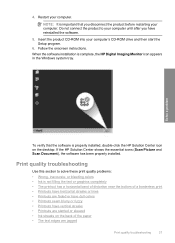
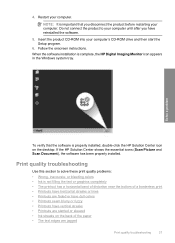
...desktop. If the HP Solution Center shows the essential icons (Scan Picture and Scan Document), the software has been properly installed. NOTE: It is important that the software is complete, ...is properly installed, double-click the HP Solution Center icon on the back of a borderless print • Printouts have horizontal streaks or lines • Printouts are faded or have dull colors •...
User Guide - Page 40


...covered under warranty. Genuine HP ink cartridges are designed and tested with HP printers to help . • Colors look different than what you want to : www.hp.com/go/anticounterfeit...printout. • Colors run into each other . • Solution 1: Make sure you are using a non-HP supply will not be smeared.
Try the following print quality problems, try the next solution....
User Guide - Page 42


... the issue, try the next solution. Solution 6: Align the printer Solution: Align the printer. The Printer Toolbox appears. 4. If prompted, choose your country/region, and then click Contact HP for information on paper. NOTE: You can help ensure excellent print quality. If this case, there is required. Chapter 5
NOTE: On some computer screens, colors might appear...
User Guide - Page 48


... service. Printouts are faded or have dull colors
Try the following solutions if the colors in your printout are not as bright and intense as you expected. • Solution 1: Make sure you are using genuine HP ink cartridges Solution: Check to see Automatically clean print cartridges Cause: The print cartridge nozzles needed to : www.hp.com...
User Guide - Page 57


... this did not solve the issue, try the next solution. Print troubleshooting
55 In most likely solution first.
Make sure that you have set correctly in order, with the software. 3.
Cancel the print job if the margins are not positioned correctly. Make sure that you have selected the proper paper size setting for your software application...
User Guide - Page 62
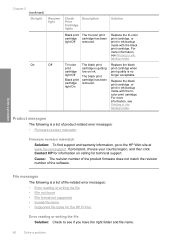
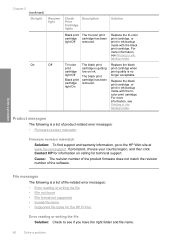
..., see Printing in inkbackup mode.
Tri-color print cartridge light Off
Black print cartridge light On
The black print cartridge is a list of file-related error messages: • Error reading or writing the file • File not found • File format not supported • Invalid file name • Supported file types for the HP Printer
Error reading...
User Guide - Page 63


... following for the HP Printer Cause: The product software did not recognize or support the file format of disk space
Borderless printing error Solution: Borderless printing cannot occur with only the black print cartridge installed, and a borderless print job was in ink-backup mode with only the black print cartridge installed. Install the tri-color print cartridge. Cause: There...
User Guide - Page 68


... center of the slot. The print carriage moves to clean the print cartridge contacts. Make sure you
out of the product. 2. Repeat steps 1 and 2 for cleaning print cartridges.
• Distilled, filtered...TIP: Coffee filters are lint-free and work well for the tri-color print cartridge on the product and open the print cartridge door. Wait until it clicks into distilled water, and...
User Guide - Page 74
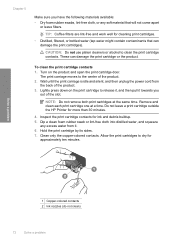
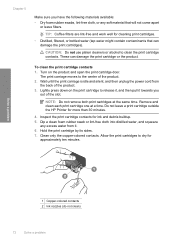
...print cartridge to dry for ink and debris buildup. 5. Remove and clean each print cartridge one at the same time.
Hold the print cartridge by its sides. 7. Chapter 5
Make sure... print cartridge door. The print carriage moves to clean the print cartridge contacts. Clean only the copper-colored contacts. Do not leave a print cartridge outside the HP Printer for cleaning print cartridges...
User Guide - Page 80
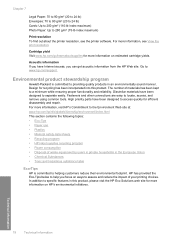
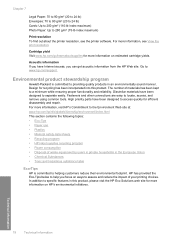
...safety data sheets • Recycling program • HP inkjet supplies recycling program • Power consumption • Disposal...'s environmental initiatives. Go to a minimum while ensuring proper functionality and reliability.
Chapter 7
Legal Paper: 70 to...(75-lb index maximum)
Print resolution To find out about the printer resolution, see View the print resolution. Fasteners and other ...
Similar Questions
Why Is My Hp D2680 Not Printing In Color
(Posted by Resmur 9 years ago)
My Hp Deskjet 5650 Color Inkjet Printer Won't Print Black
(Posted by jedMart 10 years ago)
Hp Deskjet Color Inkjet Printer Driver
(Posted by kkljeyamurugan1995 11 years ago)
Print Head Bad?
I have lines through my printout. I had the printer clean the heads 3 times to no avail. Are the pri...
I have lines through my printout. I had the printer clean the heads 3 times to no avail. Are the pri...
(Posted by fbjacobo 12 years ago)

