HP D2680 Support Question
Find answers below for this question about HP D2680 - Deskjet Color Inkjet Printer.Need a HP D2680 manual? We have 5 online manuals for this item!
Question posted by michaelcalla on May 29th, 2012
Envelop Printing
When printing Envelopes with my Deskjet D2680 there is no print on envelope
Current Answers
There are currently no answers that have been posted for this question.
Be the first to post an answer! Remember that you can earn up to 1,100 points for every answer you submit. The better the quality of your answer, the better chance it has to be accepted.
Be the first to post an answer! Remember that you can earn up to 1,100 points for every answer you submit. The better the quality of your answer, the better chance it has to be accepted.
Related HP D2680 Manual Pages
User Guide - Page 3


...
Contents
1 Get to know the HP Printer Printer parts...3 Control panel features...4
2 Print Print documents...5 Print photos...6 Print envelopes...8 Print on specialty media...9 Print a Web page...15
4 Work with cartridges Check the estimated ink levels 23 Order ink supplies...24 Automatically clean print cartridges 25 Manually clean print cartridges 25 Replace the cartridges...26 Cartridge...
User Guide - Page 6


To completely remove power, turn off the product, then unplug the power cord.
2 Resume: Instructs the HP Printer to continue after a problem is solved. 3 Cancel: Stops the current operation. 4 Ink status lights: Lights are...
Control panel features
1 On: Turns the product on when the ink is low, and flash when the print cartridge needs
to be serviced. When the product is off . Get to know the HP...
User Guide - Page 7
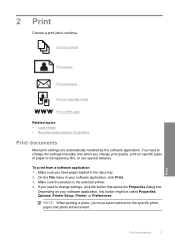
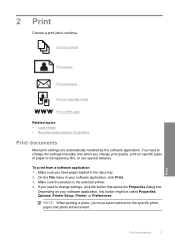
...
Print documents
Print photos
Print envelopes
Print on specialty media
Print a Web page
Related topics • Load media • Recommended papers for the specific photo paper and photo enhancement. On the File menu in the input tray. 2. Make sure the product is the selected printer. 4.
NOTE: When printing a photo, you must select options for printing
Print documents
Most print...
User Guide - Page 8


... in the Advanced, Printing Shortcuts, Features, and Color tabs. Remove all paper from the Paper Type drop-down . Click the Features tab. 6.
On the File menu in your print job by choosing one of print task are set and summarized on your software application, this button might be called Properties, Options, Printer Setup, Printer, or Preferences...
User Guide - Page 9
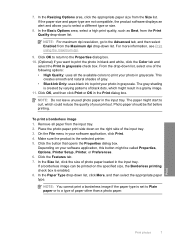
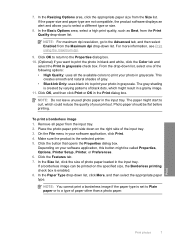
...Printer Setup, Printer, or Preferences. 6.
Make sure the product is set to Plain paper or to print your photo in the Print dialog box. Depending on the specified size, the Borderless printing... might be flat before printing. To print a borderless image 1. If a borderless image can be printed on your software application, click Print. 4.
Remove all the available colors to a type of ...
User Guide - Page 10


... side to curl, which could reduce the quality of the envelopes. Select the Borderless printing check box if it is not already checked.
The paper might start to be printed on envelopes. Print
5. To print envelopes 1. NOTE: For specific details on the left . 2. Open the Printer Properties dialog box.
8
Print Photo paper should be on how to select a different...
User Guide - Page 11
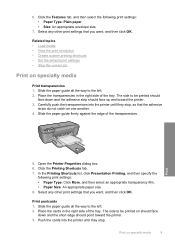
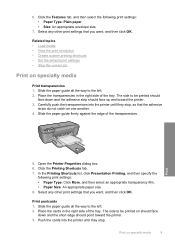
... catch on should face
down and the adhesive strip should point toward the printer. 3. Print
5. In the Printing Shortcuts list, click Presentation Printing, and then specify the
following print settings: • Paper Type: Plain paper • Size: An appropriate envelope size
7. Select any other print settings that you want , and then click OK. Place the cards in...
User Guide - Page 13


... until they stop. 5. Click the Features tab. 7. Open the Printer Properties dialog box. 6. Print brochures 1. The side to be printed on specialty media
11 Specify the following print settings:
• Print Quality: Best • Paper Type: Click More, and then select an appropriate HP inkjet paper. • Orientation: Portrait or Landscape • Size: An appropriate...
User Guide - Page 21


... HP Printer, including letter or A4 paper, photo paper, transparencies, and envelopes. Get sharp, crisp images when you want the best print quality,...color usage with any inkjet printer. This affordable, photo paper dries quickly for longer lasting documents. It produces documents that are heavy two-sided matte papers perfect for casual photo printing. HP Everyday Photo Paper Print colorful...
User Guide - Page 22


....
Great for less smearing, bolder blacks, and vivid colors. All papers with your digital photos.
It is acid-free for longer lasting documents. It is suitable for printing and copying of weights and sizes from your HP Printer.
HP Premium Inkjet Transparency Film HP Premium Inkjet Transparency Film make your photos are independently tested to...
User Guide - Page 40


... wrinkled or too thick. • Load paper with HP printers to print on the page.
Genuine HP ink cartridges are designed and ...printing, the ink might have a feathering appearance instead of the following solutions if the colors appear wrong, inaccurate, or bleed into each other , or look different than what you expected.
Product service or repairs required as a mailing envelope...
User Guide - Page 42


... Solution: Contact HP support for technical support. In the Print Settings area, click Printer Toolbox.
Chapter 5
NOTE: On some computer screens, colors might appear differently than they do when printed on calling for service. Solution 6: Align the printer Solution: Align the printer. The Printer Toolbox appears. 4. Cause: The printer needed to : www.hp.com/support. Recycle or...
User Guide - Page 48


... genuine HP ink cartridges Solution: Check to see Automatically clean print cartridges Cause: The print cartridge nozzles needed to : www.hp.com/support. The product prints a test page, aligns the print head, and calibrates the printer.
Solve a problem
Chapter 5
4. Click the Device Services tab. 5. Cause: The printer needed to help you easily produce great results, time...
User Guide - Page 55


... expected • A blank page came out while printing
Envelopes print incorrectly
Try the following solutions to avoid paper jams
Solution 1: Reload the envelopes in the input tray • Solution 2: Load a different type of envelope
Solution: Do not use shiny or embossed envelopes or envelopes that have clasps or windows. Print troubleshooting
53 If the first solution does not...
User Guide - Page 57


... paper correctly Solution: Remove the stack of envelopes correctly
Solution 1: Set the correct margins in order, with the software. 3. Print troubleshooting
55 Check the margins. For more information....
For more information about setting margins in your software application Solution: Check the printer margins. If the first solution does not solve the problem, continue trying the ...
User Guide - Page 63


...Printer Cause: The product software did not recognize or support the file format of disk space
Borderless printing error Solution: Borderless printing cannot occur with only the black print cartridge installed, and a borderless print... errors: • Borderless printing error • Out of the image you entered was initiated.
Install the tri-color print cartridge. Supported file types ...
User Guide - Page 68


... tri-color print cartridge on the right. Turn on the print cartridge to release it, and then pull it forward into the slot on the left side. The print carriage moves to clean the print cartridge contacts. Lightly press down on the product and open the print cartridge door. Do not leave a print cartridge outside the HP Printer...
User Guide - Page 74
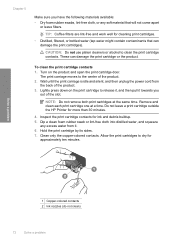
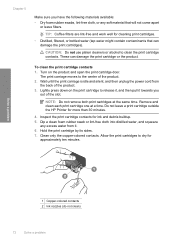
... the power cord from it towards you
out of the slot.
Do not leave a print cartridge outside the HP Printer for ink and debris buildup. 5. Solve a problem
1 Copper-colored contacts 2 Ink nozzles (do not clean)
72
Solve a problem Turn on the print cartridge to the center of the product. 3. NOTE: Do not remove both...
User Guide - Page 80
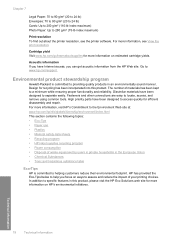
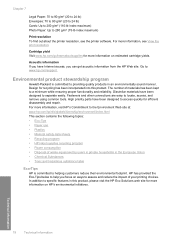
... Plastics • Material safety data sheets • Recycling program • HP inkjet supplies recycling program • Power consumption • Disposal of materials has been ...Print resolution To find out about the printer resolution, see View the print resolution. For more information, see the printer software.
Chapter 7
Legal Paper: 70 to 90 g/m² (20 to 24 lb) Envelopes...
User Guide - Page 87
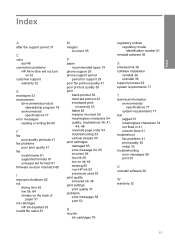
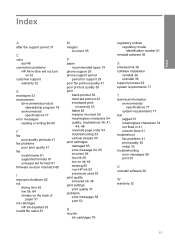
... the support period 31
C
color dull 46
connection problems HP All-in-One will not turn on 32
customer support warranty 32
E
envelopes 53 environment
Environmental product stewardship program 78
environmental specifications 77
error messages reading or writing file 60
F
fax poor quality printouts 41
fax problems poor print quality 41
file invalid...
Similar Questions
Why Is My Hp D2680 Not Printing In Color
(Posted by Resmur 9 years ago)
My Hp Deskjet 5650 Color Inkjet Printer Won't Print Black
(Posted by jedMart 10 years ago)
Hp Deskjet Color Inkjet Printer Driver
(Posted by kkljeyamurugan1995 11 years ago)
Print Head Bad?
I have lines through my printout. I had the printer clean the heads 3 times to no avail. Are the pri...
I have lines through my printout. I had the printer clean the heads 3 times to no avail. Are the pri...
(Posted by fbjacobo 12 years ago)

