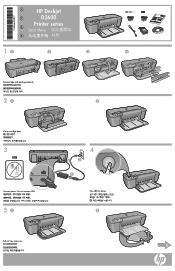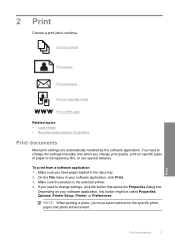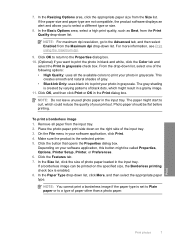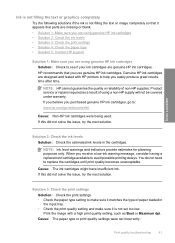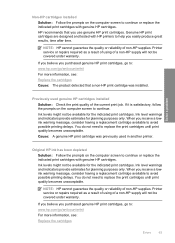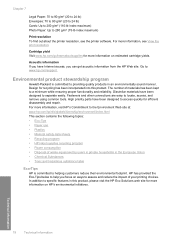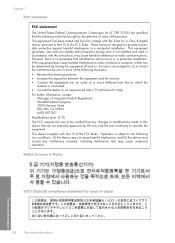HP D2680 Support Question
Find answers below for this question about HP D2680 - Deskjet Color Inkjet Printer.Need a HP D2680 manual? We have 5 online manuals for this item!
Question posted by agsrentals on December 8th, 2010
I Did Not Receive A User Manual With My Printer. Can I Get One ?
The person who posted this question about this HP product did not include a detailed explanation. Please use the "Request More Information" button to the right if more details would help you to answer this question.
Current Answers
Answer #1: Posted by cobrasdh on December 8th, 2010 11:00 AM
Related HP D2680 Manual Pages
Similar Questions
Why Is My Hp D2680 Not Printing In Color
(Posted by Resmur 9 years ago)
Hp Deskjet Color Inkjet Printer Driver
(Posted by kkljeyamurugan1995 11 years ago)
User Manuals
I am missing both the quick and full user manuals for my HP 800 plotter. Is ther any place I can ord...
I am missing both the quick and full user manuals for my HP 800 plotter. Is ther any place I can ord...
(Posted by lherk 11 years ago)
Print Head Bad?
I have lines through my printout. I had the printer clean the heads 3 times to no avail. Are the pri...
I have lines through my printout. I had the printer clean the heads 3 times to no avail. Are the pri...
(Posted by fbjacobo 12 years ago)