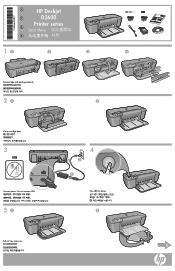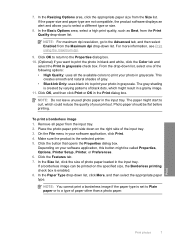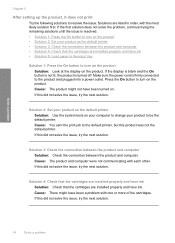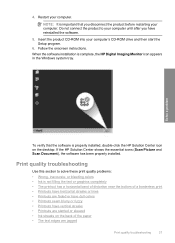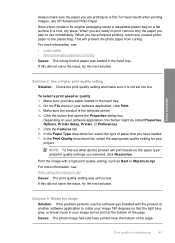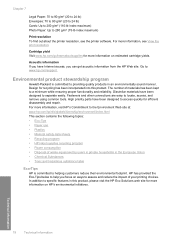HP D2660 Support Question
Find answers below for this question about HP D2660 - Deskjet Color Inkjet Printer.Need a HP D2660 manual? We have 5 online manuals for this item!
Current Answers
Answer #1: Posted by hzplj9 on July 10th, 2012 1:27 PM
https://support.hp.com/us-en/drivers/hp-deskjet-d2600-printer-series/model/3742935
This is the link to download the drivers you need. Depending on your OS you need to select the correct driver.
Related HP D2660 Manual Pages
Similar Questions
Hp Deskjet D2660 Printer Won't Print In Windows 7
(Posted by bobfbubba0 10 years ago)
My Hp Deskjet 5650 Color Inkjet Printer Won't Print Black
(Posted by jedMart 10 years ago)
Hp Deskjet Color Inkjet Printer Driver
(Posted by kkljeyamurugan1995 11 years ago)
Hp Deskjet D2660 Continues Ink Cartrage
How i am going to put a continues ink cartrage system to my HP Deskjet D2660 Printer
How i am going to put a continues ink cartrage system to my HP Deskjet D2660 Printer
(Posted by michaelabao122 11 years ago)
Free Installer For Hp D2660
how can i access free installer for HP D2660
how can i access free installer for HP D2660
(Posted by Anonymous-58975 12 years ago)