HP D1660 Support Question
Find answers below for this question about HP D1660 - Deskjet Color Inkjet Printer.Need a HP D1660 manual? We have 4 online manuals for this item!
Question posted by kurtcallahan on December 29th, 2010
Printer Will Not Print With Vista
printer wont print with vista
Current Answers
There are currently no answers that have been posted for this question.
Be the first to post an answer! Remember that you can earn up to 1,100 points for every answer you submit. The better the quality of your answer, the better chance it has to be accepted.
Be the first to post an answer! Remember that you can earn up to 1,100 points for every answer you submit. The better the quality of your answer, the better chance it has to be accepted.
Related HP D1660 Manual Pages
Reference Guide - Page 1


...software installation, click Start > All Programs > HP > Deskjet D1600 series > Readme.
Printed in [Portuguese]
Printed in [Spanish]
ES
Printed in [French]
Printed in [English]
HP Deskjet D1600 Printer series
EN
Information
For setup information refer to download and ..., regulatory, and support information. Black Cartridge 60, 60xl Tri-color Cartridge 60, 60xl
www.hp.com/support
Reference Guide - Page 2


.... Mac:
Installation Troubleshooting
If you are told to do so. 5. The [On button] will be lit green. If your default printing device:
• Windows Vista: On the Windows taskbar, click Start, click Control Panel, and then click Printers.
• Windows XP: On the Windows taskbar, click Start, click Control Panel, and then click...
Reference Guide - Page 3


...the United States, as well as a result of: a. or c. HP printer limited warranty statement
HP product Software Media Printer
Print or Ink cartridges
Duration of limited warranty
90 days
Technical support by phone:...limiting the statutory rights of the HP Limited Warranty in performance. 10. However, if printer failure or damage is covered by the customer. 2. If HP receives, during the ...
User Guide - Page 3


...
Contents
1 How Do I?...3 2 Get to know the HP Printer
Printer parts...5 3 Print
Print documents...7 Print photos...8 Print envelopes...10 Print on specialty media...11 Print a Web page...17 5 Work with cartridges Check the estimated ink levels 25 Order ink supplies...26 Automatically clean print cartridges 27 Manually clean print cartridges 27 Replace the cartridges...29 Use ink-backup mode...
User Guide - Page 7


2 Get to know the HP Printer
• Printer parts
Printer parts
1 On button 2 Paper tray 3 Paper tray extender (also referred to as the tray extender) 4 Front access door 5 Print cartridges 6 Cartridge access area 7 USB port 8 Rear access door 9 Power connection: Use only with the power adapter supplied by HP
Get to know the HP Printer
Printer parts
5
User Guide - Page 9
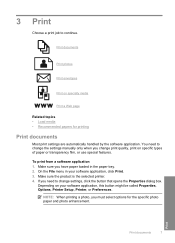
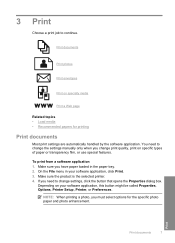
... be called Properties, Options, Printer Setup, Printer, or Preferences.
Make sure the product is the selected printer. 4. To print from a software application 1. Make sure you must select options for printing
Print documents
Most print settings are automatically handled by the software application. 3 Print
Choose a print job to change print quality, print on specific types of paper...
User Guide - Page 10


..., and Color tabs. To save your print job by choosing one of the predefined print tasks on your software application, click Print. 3. Click OK to begin printing.
Related topics • Recommended papers for your print job by using the features available in your software application, this button might be called Properties, Options, Printer Setup, Printer, or Preferences...
User Guide - Page 11


... you want to make the photo completely borderless.
1.
Remove all the available colors to print your photo in a grainy image. 11.
NOTE: For maximum dpi resolution,...of your software application, click Print. 4. From the drop-down list. 8.
The gray shading
is the selected printer. The paper might result in grayscale. For more information, see Print using the maximum dpi.
...
User Guide - Page 12


... Paper Type drop-down list, click More, and then select the appropriate paper type.
The paper might be flat before printing.
In the Size list, click the size of the HP Printer. If a borderless image can load one or more envelopes into the paper tray of photo paper loaded in your software...
User Guide - Page 13
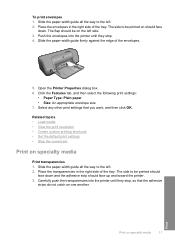
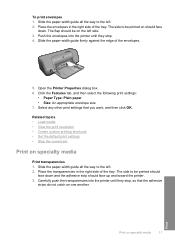
...: Plain paper • Size: An appropriate envelope size 7. Slide the paper-width guide all the way to be printed should face up and toward the printer. 3. Slide the paper-width guide all the way to be printed on should face
down and the adhesive strip should
face down . Push the envelopes into the...
User Guide - Page 14
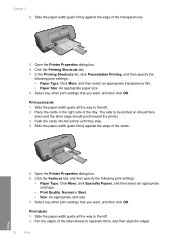
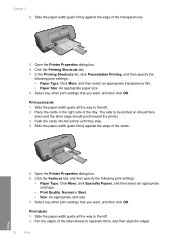
...: Normal or Best • Size: An appropriate card size 7. Push the cards into the printer until they stop. 4.
Click the Printing Shortcuts tab. 7. Open the Printer Properties dialog box. 6. Select any other print settings that you want , and then click OK. Slide the paper-width guide all the way to separate them, and then...
User Guide - Page 15


... the tray.
Push the paper into the printer until it stops. 4. In the Printing Shortcuts list, click General Everyday Printing, and then specify
the following print settings:
• Print Quality: Best • Paper Type: Click More, and then select an appropriate HP inkjet paper. • Orientation: Portrait or Landscape
Print on should face down . 3. Place the paper...
User Guide - Page 23


... are heavyweight for longer lasting documents.
glossy or soft gloss (satin matte). It is a high-quality multifunction paper.
HP Printing Paper HP Printing Paper is opaque enough for two-sided color usage with any inkjet printer. 4 Paper basics
Paper basics
You can load many different types and sizes of these papers might not be available...
User Guide - Page 24


... are long lasting and vivid, print after print. It features ColorLok Technology for creating custom T-shirts from major paper manufacturers. HP Premium Inkjet Transparency Film HP Premium Inkjet Transparency Film make your HP Printer. NOTE: At this time, some portions of reliability and print quality, and produce documents with your color presentations vivid and even more impressive...
User Guide - Page 38
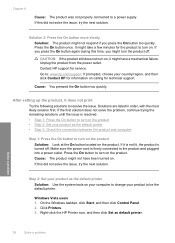
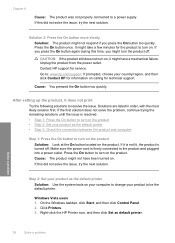
... the On button too quickly. Make sure the power cord is firmly connected to be the default printer.
Windows Vista users 1. If you press the On button again during this time, you press the On button..., continue trying the remaining solutions until the issue is turned off . If it does not print
Try the following solutions to turn on the product. Cause: The product might have been turned...
User Guide - Page 39


... product before prompted by clicking Start, pointing to Programs or All Programs, HP, Deskjet D1600 series, and then clicking Product Registration. Restart your computer.
To uninstall and...Check the connection between the product and computer. Cause: You sent the print job to Settings, and then click Printers. 2. Double-click Add/Remove Programs (or click Uninstall a program). 3. ...
User Guide - Page 42


... guide was not positioned correctly.
In the Print Settings area, click Printer Toolbox. In the Print Properties dialog box, click the Features tab, and then click Printer Services. The Printer Toolbox appears. 4. Click the Device Services tab. 5. The HP Printer prints a test page, aligns the print cartridges, and calibrates the printer. For more information, see Automatically clean...
User Guide - Page 43


... set incorrectly. NOTE: On some computer screens, colors might not have been set to choose a lower print quality setting, if colors are incorrect. Cause: The print settings were set to see if the color settings are running into each other. Step 3: Check the printer margins Solution: Check the printer margins. For example, check to see if advanced...
User Guide - Page 51
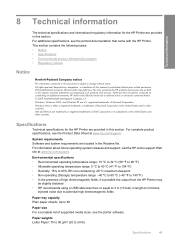
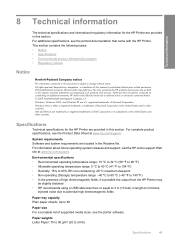
Windows Vista is subject to 80
Paper size For a complete list of Hewlett-Packard... U.S. Specifications
Technical specifications for the HP Printer are trademarks or registered trademarks of Microsoft Corporation.
For complete product specifications, see the printed documentation that came with the HP Printer. Environmental specifications • Recommended operating temperature...
User Guide - Page 52
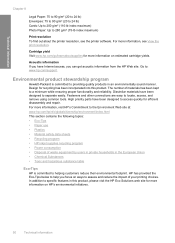
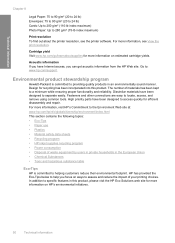
... use • Plastics • Material safety data sheets • Recycling program • HP inkjet supplies recycling program • Power consumption • Disposal of waste equipment by users in private households...to 280 g/m² (75-lb index maximum)
Print resolution To find out about the printer resolution, see View the print resolution. For more information on ways to assess and...
Similar Questions
My Hp Deskjet D1660 Printer Is Printing Pink When The Color Should Be Blue
(Posted by 42316big 9 years ago)
Hp Deskjet Printer D1660 Won't Print Light Flashing
(Posted by jdashEv 9 years ago)
How To Align Hp Deskjet 5650 Color Inkjet Printer Using Vista
(Posted by DUskb 9 years ago)
Hp Deskjet D1660 Won't Print With Vista
(Posted by trobcode 10 years ago)
The 6520 Printer Wont Recognize The 4x6 Paper Tray. Any Ideas
when printing pics the printer wont let you choose a size and you cant get it to take photo paper ou...
when printing pics the printer wont let you choose a size and you cant get it to take photo paper ou...
(Posted by hdhowe1 11 years ago)

