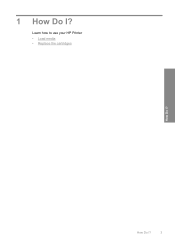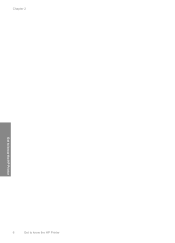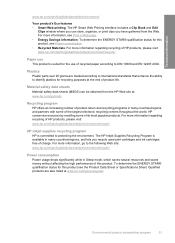HP D1660 Support Question
Find answers below for this question about HP D1660 - Deskjet Color Inkjet Printer.Need a HP D1660 manual? We have 4 online manuals for this item!
Question posted by lcbacelar on May 26th, 2012
Instalacao Da Hp Deskjet D1660 Ao Not Book
NAO ESTA IMPRIMIDO NO PAPEL ATE AO FINAL
Current Answers
Related HP D1660 Manual Pages
Similar Questions
Hp Deskjet 950c Toolbox Download
Does anybody know where I can find the Toolbox-programm for HP Deskjet 950c?Thanks for helping me.(P...
Does anybody know where I can find the Toolbox-programm for HP Deskjet 950c?Thanks for helping me.(P...
(Posted by kacke 5 years ago)
Hp Cartridge 704 Printing Junk Data On Hp Deskjet Ink Adv 2060 K110 Printer .
HP Cartridge bite lack and wh704 printing junk data on HP Deskjet Ink Adv 2060 K110 printer .
HP Cartridge bite lack and wh704 printing junk data on HP Deskjet Ink Adv 2060 K110 printer .
(Posted by mayurap2002 7 years ago)
Hp Deskjet D1660 Won't Print With Vista
(Posted by trobcode 10 years ago)
Hp Deskjet D1660 Won't Print On Mac
(Posted by andohcaryo 10 years ago)
Hp Deskjet D1660 Won't Print
(Posted by EDSOlbnoa 10 years ago)