HP D1660 Support Question
Find answers below for this question about HP D1660 - Deskjet Color Inkjet Printer.Need a HP D1660 manual? We have 4 online manuals for this item!
Question posted by desireebtlr7 on November 15th, 2011
Ink Levels
The ink level shows that it is full, but my document will not print.
Current Answers
There are currently no answers that have been posted for this question.
Be the first to post an answer! Remember that you can earn up to 1,100 points for every answer you submit. The better the quality of your answer, the better chance it has to be accepted.
Be the first to post an answer! Remember that you can earn up to 1,100 points for every answer you submit. The better the quality of your answer, the better chance it has to be accepted.
Related HP D1660 Manual Pages
Reference Guide - Page 1


... setup information refer to download and install the printer software. After software installation, click Start > All Programs > HP > Deskjet D1600 series > Readme.
PT
FR
English
**CCBB776677--9900000066** CB767-90006
© 2009 Hewlett-Packard Development Company, L.P. Printed in [Portuguese]
Printed in [Spanish]
ES
Printed in [French]
Printed in your product information. All other...
Reference Guide - Page 2


... process, which prepares the device and cartridges for printing, and in the cartridge after the printer software is powered on . See the setup poster. • Make sure the printer is installed. 4. In addition, some residual ink is left in printhead servicing, which keeps print nozzles clear and ink flowing smoothly. Mac:
Installation Troubleshooting
If you are...
Reference Guide - Page 3


... of the HP entity responsible for additional warranty services, such as on the cartridge has been reached, whichever occurs first. HP printer limited warranty statement
HP product Software Media Printer
Print or Ink cartridges
Duration of limited warranty
90 days
Technical support by phone: 1 year worldwide Parts and labor: 90 days in US and...
User Guide - Page 3


... 2 Get to know the HP Printer
Printer parts...5 3 Print
Print documents...7 Print photos...8 Print envelopes...10 Print on specialty media...11 Print a Web page...17 5 Work with cartridges Check the estimated ink levels 25 Order ink supplies...26 Automatically clean print cartridges 27 Manually clean print cartridges 27 Replace the cartridges...29 Use ink-backup mode...31 Cartridge warranty...
User Guide - Page 9
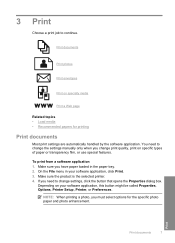
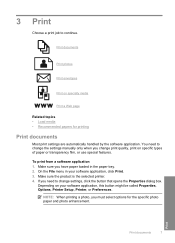
... from a software application 1.
If you have paper loaded in your software application, this button might be called Properties, Options, Printer Setup, Printer, or Preferences. Print
Print documents
7 Print documents
Print photos
Print envelopes
Print on specific types of paper or transparency film, or use special features.
On the File menu in the paper tray. 2. Make...
User Guide - Page 10


... called Properties, Options, Printer Setup, Printer, or Preferences. 5. In the Basic Options area, select the appropriate photo paper type from the Size list. Click Print or OK to close ... Printing Shortcuts tab. Click the button that type of print task in the Advanced, Printing Shortcuts, Features, and Color tabs. TIP: You can adjust the settings here and save a custom printing...
User Guide - Page 11


... list. The gray shading
is the selected printer.
Remove all paper from the Print Quality drop-down on the right side of the following options: • High Quality: uses all the available colors to print the photo in black and white, click the Color tab and
select the Print in a grainy image. 11. Click OK to...
User Guide - Page 15


... the sheets.
6. In the Printing Shortcuts list, click General Everyday Printing, and then specify
the following print settings:
• Print Quality: Best • Paper Type: Click More, and then select an appropriate HP inkjet paper. • Orientation: Portrait or Landscape
Print on should face down . 3. Click OK. 3. Push the sheets into the printer until they stop. 5. Click...
User Guide - Page 23


...show-through, which makes it is acid-free for two-sided color usage with or without smudging.
It is a high-quality multifunction paper.
They are heavyweight for an impressive look and feel more substantial than documents printed.... HP Printing Paper HP Printing Paper is available in several sizes, including A4, 8.5 x 11 inch, 10 x 15 cm (4 x 6 inch) (with any inkjet printer. 4 ...
User Guide - Page 24


... independently tested to select your product, and then click one of reliability and print quality, and produce documents with your color presentations vivid and even more impressive.
It features ColorLok Technology for less smearing, bolder blacks, and vivid colors.
Original HP inks and HP Advanced Photo Paper have been designed to work together so your...
User Guide - Page 27


...• Check the estimated ink levels • Order ink supplies • Automatically clean print cartridges • Manually clean print cartridges • Replace the cartridges • Use ink-backup mode • Cartridge warranty information
Check the estimated ink levels
You can also open the Printer Toolbox from the HP Photosmart Software 1. The ink supply level shows an estimate of the...
User Guide - Page 28


...
26
Work with cartridges NOTE: You can find out the reorder number. Click the Estimated Ink Level tab. To order genuine HP supplies for the print cartridges appear. The estimated ink levels for the HP Printer, go to Print Settings, and then click
Printer Toolbox.
NOTE: Ordering cartridges online is not available in all countries/regions. Cartridge information...
User Guide - Page 29


... information, see Check the estimated ink levels. Manually clean print cartridges
You should Automatically clean print cartridges before you try to clean the print cartridge contacts on the print cartridge to be cleaned.
NOTE: Do not remove both print cartridges at a time. Manually clean print cartridges
27
In the Print Settings area, click Printer
Toolbox. 2. These can damage the...
User Guide - Page 33


... reached. Use ink-backup mode
Use the ink-backup mode to operate the HP Printer with the product. NOTE: When the HP Printer operates in its designated HP printing device. When plastic tape covers the print cartridge contacts, the product cannot detect that the protective piece of the HP Limited Warranty Statement, see the printed documentation that have...
User Guide - Page 36


...your country/region and language, then explore the services and warranty area for the HP Printer at an additional cost.
Solve a problem
34
Solve a problem Setup troubleshooting
This ....com/support.
Be prepared to provide the following information: • Product name (HP Deskjet D1600 Printer series) • Serial number (located on the computer.
Restart your HP dealer or call...
User Guide - Page 40


... HP ink cartridges • Step 2: Check the ink levels
Step 1: Make sure you can download the software from www.hp.com/support.
7.
Follow the onscreen instructions and the instructions provided in order, with the product. When the software installation is resolved. • Check cartridges • Check paper • Check product • Check printer settings...
User Guide - Page 41


... of paper is loaded Solution: Load only one type of paper at a time. NOTE: Ink level warnings and indicators provide estimates for planning purposes only. Genuine HP ink cartridges are designed and tested with HP printers to avoid possible printing delays. If this did not solve the issue, try the next solution.
When you receive...
User Guide - Page 43


... with the product, print settings, or ink cartridges. Check printer settings
Try the following solutions. • Step 1: Check the print settings • Step 2: Verify the paper size setting • Step 3: Check the printer margins
Step 1: Check the print settings Solution: Check the print settings. • Check the print settings to see if the color settings are printing a high-quality photo...
User Guide - Page 46


... is no longer acceptable. In this single cartridge mode, the printer may print more slowly, and printed colors may be defective.
1. For more information. Click "Help" for more information, see Use ink-backup mode. If the On light is not blocked. Replace one ink cartridge. Close door.
3. Open the front access door, and check that the...
User Guide - Page 52
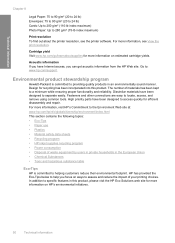
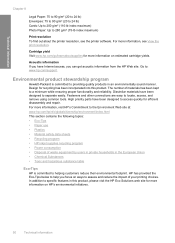
...Go to assess and reduce the impact of your printing choices.
In addition to access quickly for more ...; Material safety data sheets • Recycling program • HP inkjet supplies recycling program • Power consumption • Disposal of materials... and repair. Design for more information, see the printer software.
High priority parts have Internet access, you have...
Similar Questions
How To Check Ink Levels Hp D1660
(Posted by Mari4ve 9 years ago)
My Hp Deskjet D1660 Printer Is Printing Pink When The Color Should Be Blue
(Posted by 42316big 9 years ago)
Hp Deskjet Printer D1660 Won't Print Light Flashing
(Posted by jdashEv 9 years ago)
How To Align Hp Deskjet 5650 Color Inkjet Printer Using Vista
(Posted by DUskb 9 years ago)
Hp Deskjet Color Inkjet Printer Driver
(Posted by kkljeyamurugan1995 11 years ago)

