HP D1660 Support Question
Find answers below for this question about HP D1660 - Deskjet Color Inkjet Printer.Need a HP D1660 manual? We have 4 online manuals for this item!
Question posted by ds2mlk on July 27th, 2014
How To Reset D1660 Cart With Tape
The person who posted this question about this HP product did not include a detailed explanation. Please use the "Request More Information" button to the right if more details would help you to answer this question.
Current Answers
There are currently no answers that have been posted for this question.
Be the first to post an answer! Remember that you can earn up to 1,100 points for every answer you submit. The better the quality of your answer, the better chance it has to be accepted.
Be the first to post an answer! Remember that you can earn up to 1,100 points for every answer you submit. The better the quality of your answer, the better chance it has to be accepted.
Related HP D1660 Manual Pages
Reference Guide - Page 1


... without a CD/DVD drive, please go /windows7.
Black Cartridge 60, 60xl Tri-color Cartridge 60, 60xl
www.hp.com/support Install electronic Help and Readme To install the electronic Help, insert the software CD in [English]
HP Deskjet D1600 Printer series
EN
Information
For setup information refer to the setup poster.
Windows:
Find...
Reference Guide - Page 3


...HP's limited warranty applies only to a failure to enforce such disclaimers or limitations; However, if printer failure or damage is distributed by an authorized importer. C. b. or c.
HP does not warrant... disclaim, or allow limitations on -site service, may not apply to service the printer for additional warranty services, such as some states in the United States, as well...
User Guide - Page 3


Contents
Contents
1 How Do I?...3 2 Get to know the HP Printer
Printer parts...5 3 Print
Print documents...7 Print photos...8 Print envelopes...10 Print on specialty media...11 Print a Web page...17 5 Work with cartridges Check the estimated ink ...
User Guide - Page 10


...Click the button that type of print task in the Advanced, Printing Shortcuts, Features, and Color tabs. In the Resizing Options area, click the appropriate paper size from the paper tray...Shortcuts tab. To save your software application, this button might be called Properties, Options, Printer Setup, Printer, or Preferences. 5. Click OK to begin printing. In the Basic Options area, ...
User Guide - Page 11


... one of the paper tray.
3. Print photos
9
Print 8. The gray shading
is the selected printer.
NOTE: Do not leave unused photo paper in the Print dialog box. Photo paper should be ... print your printout. The paper might result in grayscale check box. Remove all the available colors to print your software application, click Print. 4.
From the drop-down on the bottom edge...
User Guide - Page 15


... Click More, and then select an appropriate HP inkjet paper. • Orientation: Portrait or Landscape
Print on should face down . 3.
Push the paper into the printer until it stops. 4. Slide the paper-width ... edge of the paper.
5. Click OK. Print brochures 1. Push the sheets into the printer until they stop. 5. Click the Printing Shortcuts tab. 8. Slide the paper-width guide ...
User Guide - Page 23


... envelopes. HP Everyday Photo Paper Print colorful, everyday snapshots at a low cost, using HP papers that look and feel . It is a high-quality multifunction paper.
Get sharp, crisp images when you are heavy two-sided matte papers perfect for two-sided use this paper with any inkjet printer.
glossy or soft gloss (satin...
User Guide - Page 24


...less smearing, bolder blacks, and vivid colors. It features ColorLok Technology for longer lasting documents.
ColorLok HP recommends plain papers with your HP Printer. Paper basics
Chapter 4
paper. It... for creating custom T-shirts from major paper manufacturers. HP Premium Inkjet Transparency Film HP Premium Inkjet Transparency Film make your photos are available in a variety of ...
User Guide - Page 32
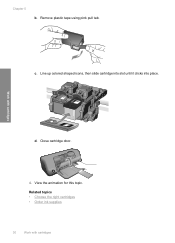
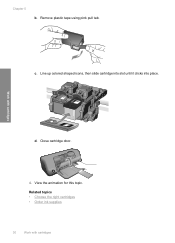
Line up colored shaped icons, then slide cartridge into slot until it clicks into place. Work with cartridges Chapter 5
b. Remove plastic tape using pink pull tab. Close cartridge door.
4. Related topics • Choose the right cartridges • Order ink supplies
30
Work with cartridges
d.
c. View the animation for this topic.
User Guide - Page 33


... mode
Use the ink-backup mode to operate the HP Printer with . During ink-backup mode, the product can only print jobs from the print cartridge carriage.
During the warranty period the product is not depleted and the end of plastic tape has been removed from each print cartridge.
This warranty does...
User Guide - Page 36


... software installation screen prompts you to provide the following information: • Product name (HP Deskjet D1600 Printer series) • Serial number (located on the computer. Uninstall the software (if you ... your country/region and language, then explore the services and warranty area for the HP Printer at an additional cost. Support phone numbers For the most current HP list of the ...
User Guide - Page 39


... software.
Cause: You sent the print job to Programs or All Programs, HP, Deskjet D1600 series, and then clicking Product Registration. Step 3: Check the connection between the ..., or if you might need to Settings, and then click Printers. 2. Cause: The product and computer were not communicating with the HP Printer. To uninstall and reinstall the software 1. Double-click Add/Remove...
User Guide - Page 40


... CD-ROM drive and double-click it. When the software installation is resolved. • Check cartridges • Check paper • Check product • Check printer settings • Reset the product • Contact HP support
Check cartridges
Try the following solutions to see if your computer's CD-ROM drive and then start the...
User Guide - Page 43


... the project you were printing. Step 3: Check the printer margins Solution: Check the printer margins.
Cause: The paper size setting might not have loaded the correct paper size in the paper tray. Or, check to see if advanced color settings such as saturation, brightness, or color tone, are set to see if the document...
User Guide - Page 44


... the document do not exceed the printable area of messages about setting margins in , and then press the On button to : www.hp.com/support.
Reset the product Solution: Turn off the product, and then unplug the power cord. Plug the power cord back in your country/region, and then click...
User Guide - Page 45
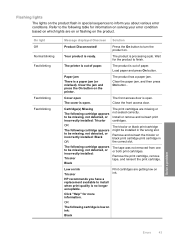
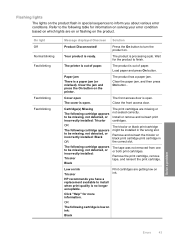
... on the product flash in the correct slot.
The printer is open.
Close the front access door.
Remove the print cartridge, remove tape, and reinsert the print cartridge. Flashing lights
The lights..., not detected, or incorrectly installed: Tricolor
The print cartridges are getting low on the printer.
The product is low on the product. Load paper and press On button. Clear...
User Guide - Page 46


...
In this single cartridge mode, the printer may differ from those you would see with the black print cartridge.
For more slowly, and printed colors may print more information, see Use ...more information.
If the On light is no longer acceptable. Single Ink Cartridge Mode
Note: Your printer may be defective.
1.
Click "Help" for a paper jam or other obstruction. Replace the ...
User Guide - Page 52
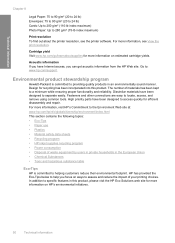
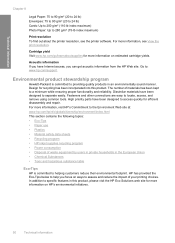
...designed to 280 g/m² (75-lb index maximum)
Print resolution To find out about the printer resolution, see View the print resolution. Technical information
Chapter 8
Legal Paper: 75 to 90 ...use • Plastics • Material safety data sheets • Recycling program • HP inkjet supplies recycling program • Power consumption • Disposal of materials has been kept to ...
User Guide - Page 55


..., etc.) or product numbers (CH358, etc.).
Toxic and hazardous substance table
Technical information
Regulatory notices
The HP Printer meets product requirements from regulatory agencies in Japan about the power cord • HP Deskjet D1600 Printer series declaration of the European Parliament and the Council). 1907/2006 of conformity
Regulatory model identification number For...
User Guide - Page 58


... with the product name or the product number(s).
2. This number should not be confused with Part 15 of the FCC Rules. Technical information
Chapter 8 HP Deskjet D1600 Printer series declaration of conformity
DECLARATION OF CONFORMITY
according to the following two Conditions: (1) this device may not cause harmful interference, and (2) this device must...
Similar Questions
My Hp Deskjet D1660 Printer Is Printing Pink When The Color Should Be Blue
(Posted by 42316big 9 years ago)
How To Install Hp Deskjet D1660 Printer Without Cd
(Posted by lpeshamee 10 years ago)
Hp Deskjet D1660 Won't Print Color
(Posted by Jameslau 10 years ago)
My Hp Deskjet 5650 Color Inkjet Printer Won't Print Black
(Posted by jedMart 10 years ago)
Hp Deskjet Color Inkjet Printer Driver
(Posted by kkljeyamurugan1995 11 years ago)

