HP D1660 Support Question
Find answers below for this question about HP D1660 - Deskjet Color Inkjet Printer.Need a HP D1660 manual? We have 4 online manuals for this item!
Question posted by lanePo on January 8th, 2014
Hp D1660 Won't Print
The person who posted this question about this HP product did not include a detailed explanation. Please use the "Request More Information" button to the right if more details would help you to answer this question.
Current Answers
There are currently no answers that have been posted for this question.
Be the first to post an answer! Remember that you can earn up to 1,100 points for every answer you submit. The better the quality of your answer, the better chance it has to be accepted.
Be the first to post an answer! Remember that you can earn up to 1,100 points for every answer you submit. The better the quality of your answer, the better chance it has to be accepted.
Related HP D1660 Manual Pages
Reference Guide - Page 1


... Help. • Mac OS X v10.5: Click Help > Mac Help. Black Cartridge 60, 60xl Tri-color Cartridge 60, 60xl
www.hp.com/support Printed in [Portuguese]
Printed in [Spanish]
ES
Printed in [French]
Printed in [English]
HP Deskjet D1600 Printer series
EN
Information
For setup information refer to your computer and follow the onscreen instructions.
Find Readme Before software installation...
Reference Guide - Page 2


... be lit green. To install the software: 1. Insert the HP software CD into your printer is left in printhead servicing, which keeps print nozzles clear and ink flowing smoothly. In addition, some residual ink is not selected as the default printer, right-click the printer icon and choose "Set as your computer. 2.
Restart the computer...
Reference Guide - Page 3


... Africa: Hewlett-Packard South Africa Ltd, 12 Autumn Street, Rivonia, Sandton, 2128, Republic of warranty" date printed on -site service, may not apply to new in the world. 2. HP printer limited warranty statement
HP product Software Media Printer
Print or Ink cartridges
Duration of limited warranty
90 days
Technical support by phone: 1 year worldwide Parts and...
User Guide - Page 3


Contents
Contents
1 How Do I?...3 2 Get to know the HP Printer
Printer parts...5 3 Print
Print documents...7 Print photos...8 Print envelopes...10 Print on specialty media...11 Print a Web page...17 5 Work with cartridges Check the estimated ink levels 25 Order ink supplies...26 Automatically clean print cartridges 27 Manually clean print cartridges 27 Replace the cartridges...29 Use ink-...
User Guide - Page 7


2 Get to know the HP Printer
• Printer parts
Printer parts
1 On button 2 Paper tray 3 Paper tray extender (also referred to as the tray extender) 4 Front access door 5 Print cartridges 6 Cartridge access area 7 USB port 8 Rear access door 9 Power connection: Use only with the power adapter supplied by HP
Get to know the HP Printer
Printer parts
5
User Guide - Page 15


... dialog box. 7. Push the paper into the printer until it stops. 4. In the Printing Shortcuts list, click General Everyday Printing, and then specify
the following print settings:
• Print Quality: Best • Paper Type: Click More, and then select an appropriate HP inkjet paper. • Orientation: Portrait or Landscape
Print on should face down . 3. Click OK. Slide...
User Guide - Page 16
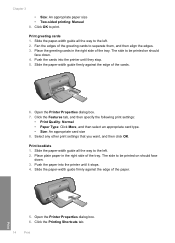
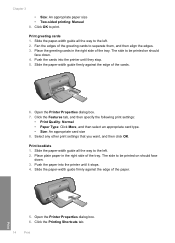
...-width guide all the way to the left . 2. Slide the paper-width guide firmly against the edge of the tray. Push the paper into the printer until it stops. 4. Select any other print settings that you want, and then click OK. Place plain paper in the right side of the paper...
User Guide - Page 20


... the button that the HP Printer printer will print based on the following paper-types only: • HP Premium Plus Photo Paper • HP Premium Photo Paper • HP Advanced Photo Paper • Photo Hagaki Printing in maximum dpi takes longer than printing with other print settings that you select the maximum dpi setting, the printer software displays the optimized dots...
User Guide - Page 23


... two finishes - It resists water, smears, fingerprints, and humidity. HP Everyday Photo Paper Print colorful, everyday snapshots at a low cost, using HP papers that look and feel. It is available in several sizes, including A4, 8.5 x 11 inch, and 10 x 15 cm (4 x 6 inch) (with any inkjet printer. They are heavy two-sided matte papers perfect for presentation...
User Guide - Page 24


.../supplies. HP Premium Inkjet Transparency Film HP Premium Inkjet Transparency Film make your product, and then click one of the HP Web site are available in a variety of printing affordable professional photos with the ColorLok logo are independently tested to share. NOTE: At this time, some portions of the shopping links on Transfers (for color fabrics or...
User Guide - Page 29


.... 3. TIP: Coffee filters are not low on ink, clean the print cartridges automatically.
Do not leave a print cartridge outside the HP Printer for more information, see Check the estimated ink levels. Manually clean print cartridges
27 For more information, see Manually clean print cartridges.
To clean the print cartridges 1. Click Clean, and then follow the onscreen instructions...
User Guide - Page 30
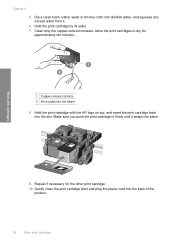
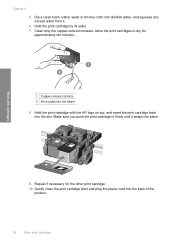
Clean only the copper-colored contacts.
Allow the print cartridges to dry for the other print cartridge.
10. Repeat if necessary for approximately ten minutes.
1 Copper-colored contacts 2 Ink nozzles...print cartridge door and plug the power cord into the slot. Chapter 5 5. Hold the print cartridge by its sides. 7. Hold the print cartridge with the HP logo on top, and insert the print...
User Guide - Page 33


.... During ink-backup mode, the product can only print jobs from the print cartridge carriage. Work with only one print cartridge. NOTE: When the HP Printer operates in its designated HP printing device. When plastic tape covers the print cartridge contacts, the product cannot detect that the print cartridge is used in ink-backup mode, a message is not depleted...
User Guide - Page 35


... and expert assistance and includes the following features: • Fast access to www.hp.com/support.
6 Solve a problem
This section contains the following topics: • HP support • Setup troubleshooting • Print troubleshooting • Errors
HP support
• Support process • HP support by phone • Additional warranty options
Support process
If you register the...
User Guide - Page 39


... screen, you have reinstalled the software.
Cause: You sent the print job to uninstall and then reinstall the software. The registration screen does...HP, Deskjet D1600 series, and then clicking Product Registration.
If this product was not the default printer. Solve a problem
Setup troubleshooting
37 Right-click the HP Printer icon, and then click Set as Default Printer...
User Guide - Page 42


... solve the issue, try the next solution.
In the Print Settings area, click Printer Toolbox. In the Print Properties dialog box, click the Features tab, and then click Printer Services. The HP Printer prints a test page, aligns the print cartridges, and calibrates the printer. Solution 2: Automatically clean the print cartridges. Solve a problem
40
Solve a problem Check product
Try...
User Guide - Page 43


... it matches the type of colors. • Check the print quality setting and make sure photo paper such as HP Advanced Photo Paper, is set incorrectly. NOTE: On some computer screens, colors might need to choose a lower print quality setting, if colors are incorrect.
Step 3: Check the printer margins Solution: Check the printer margins. Or, choose a higher setting...
User Guide - Page 46


... blinking Fast blinking
Message displayed Onscreen Solution
HP recommends you have a replacement available to install when print quality is no longer acceptable.
In this single cartridge mode, the printer may print more slowly, and printed colors may differ from those you would see with one or both print cartridges when print quality is no longer acceptable. Remove black...
User Guide - Page 52
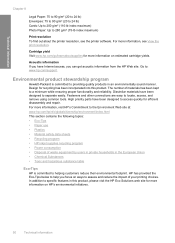
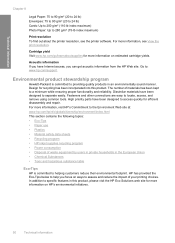
...; Plastics • Material safety data sheets • Recycling program • HP inkjet supplies recycling program • Power consumption • Disposal of waste equipment by...Print resolution To find out about the printer resolution, see View the print resolution. Cartridge yield Visit www.hp.com/go/learnaboutsupplies for efficient disassembly and repair. For more information on HP...
User Guide - Page 53
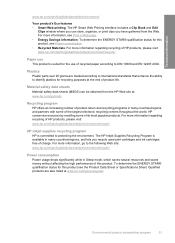
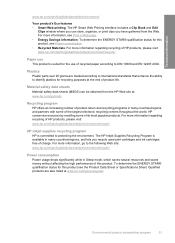
...product see Power consumption. • Recycled Materials: For more information regarding recycling of HP products, please visit: www.hp.com/hpinfo/globalcitizenship/environment/recycle/
HP inkjet supplies recycling program HP is available in many countries/regions, and lets you recycle used print cartridges and ink cartridges free of product life. Qualified products are marked according...
Similar Questions
How Do I Re-configure Hp D1660 Printer
(Posted by Tciorhardic 9 years ago)
Hp 450c Will Not Print Any Color
(Posted by Briin 9 years ago)
How Download The Cd/dvd Software For Hp D1660?
(Posted by Maangel 9 years ago)
Hp D1660 Printer Mechanical Information With Inner Images.
Pls kindly help, give inner images & mechanical information then Assembling the D1660 printer.
Pls kindly help, give inner images & mechanical information then Assembling the D1660 printer.
(Posted by mughalmpk 10 years ago)

