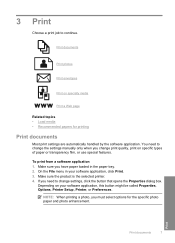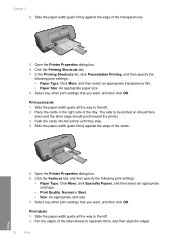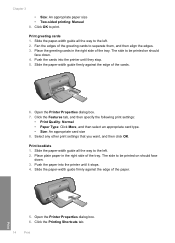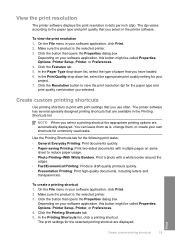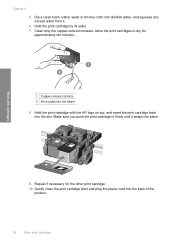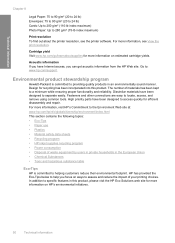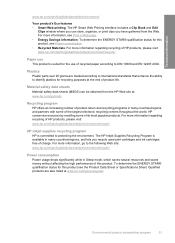HP D1660 Support Question
Find answers below for this question about HP D1660 - Deskjet Color Inkjet Printer.Need a HP D1660 manual? We have 4 online manuals for this item!
Question posted by cdantone on April 16th, 2012
Specialty Paper
What is the best paper to use for printing photographs on an HP 3525? Is more than one type, is there a sample pack I can try?
I tried calling with this question, which I thought would result in a quick easy answer. Instead I was transferred 3 times, spoken to rudely the last time, and after 15 minutes still did not have an answer.
Current Answers
Related HP D1660 Manual Pages
Similar Questions
My Hp Deskjet D1660 Printer Is Printing Pink When The Color Should Be Blue
(Posted by 42316big 9 years ago)
Hp Deskjet Printer D1660 Won't Print Light Flashing
(Posted by jdashEv 9 years ago)
My Hp Deskjet 5650 Color Inkjet Printer Won't Print Black
(Posted by jedMart 10 years ago)
Hp Deskjet Color Inkjet Printer Driver
(Posted by kkljeyamurugan1995 11 years ago)
Stopping Printing After 1 Sheet
I haf the HP DESKJET D1660 and he stops printing after 1 sheet when the document I want to print is ...
I haf the HP DESKJET D1660 and he stops printing after 1 sheet when the document I want to print is ...
(Posted by gerardenmariella 14 years ago)