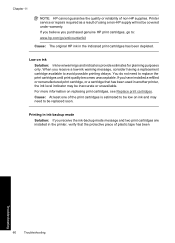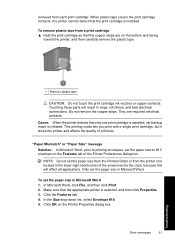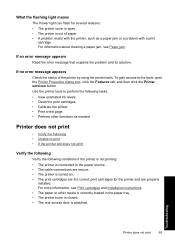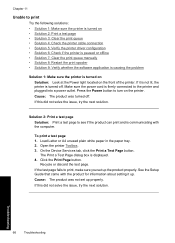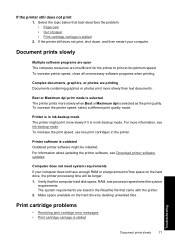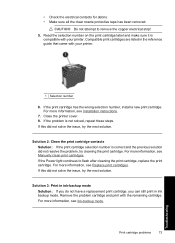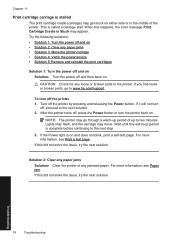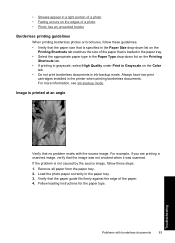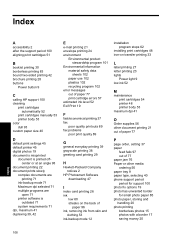HP D1560 Support Question
Find answers below for this question about HP D1560 - Deskjet Color Inkjet Printer.Need a HP D1560 manual? We have 2 online manuals for this item!
Question posted by dkgupta4482 on January 1st, 2013
Showing Error Printing Ink In Backup Mode
lnkjet printerd 1560 giving error printing ink in backup mode blinking power light.
Current Answers
Related HP D1560 Manual Pages
Similar Questions
Printing From Lenovok3note Smart Phone
I want to print from my lenovo k3note phone to my hp deskjet D1560 inkjet printer but phone n softwa...
I want to print from my lenovo k3note phone to my hp deskjet D1560 inkjet printer but phone n softwa...
(Posted by vasu678802 7 years ago)
My Hp Jeskjet D1560 Is Printing My Test Page,but Cant Print My Documents.
can you assist me with my problem please?
can you assist me with my problem please?
(Posted by abelwam 10 years ago)
In My Printer Leserjet Cm 1415, Is Showing Error Rear Door Is Open.
in my printer Leserjet cm 1415, is showing error of rear door is open.still door is closed but showi...
in my printer Leserjet cm 1415, is showing error of rear door is open.still door is closed but showi...
(Posted by mahmed2all 11 years ago)
Hp Z2100 Shows Error 21:13
I havemy printerisbrokenwith adamaged tape. shows error 21:13 if Ichange the ribbonin the printer,...
I havemy printerisbrokenwith adamaged tape. shows error 21:13 if Ichange the ribbonin the printer,...
(Posted by gnelena 12 years ago)
Printing Watermark With An Hp 4015tn
How do I set up a watermark to print using my HP 4015tn? Preferences or Finishing does not show t...
How do I set up a watermark to print using my HP 4015tn? Preferences or Finishing does not show t...
(Posted by soblander 12 years ago)