HP D1560 Support Question
Find answers below for this question about HP D1560 - Deskjet Color Inkjet Printer.Need a HP D1560 manual? We have 2 online manuals for this item!
Question posted by soblander on July 28th, 2011
Printing Watermark With An Hp 4015tn
How do I set up a watermark to print using my HP 4015tn? Preferences or Finishing does not show this capability.
Current Answers
There are currently no answers that have been posted for this question.
Be the first to post an answer! Remember that you can earn up to 1,100 points for every answer you submit. The better the quality of your answer, the better chance it has to be accepted.
Be the first to post an answer! Remember that you can earn up to 1,100 points for every answer you submit. The better the quality of your answer, the better chance it has to be accepted.
Related HP D1560 Manual Pages
Full User Guide - Page 5
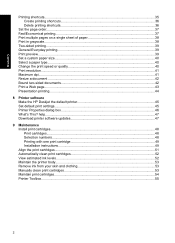
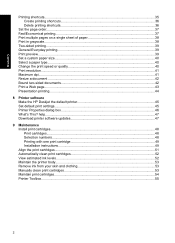
... a Web page...43 Presentation printing...44
8 Printer software Make the HP Deskjet the default printer 45 Set default print settings...45 Printer Properties dialog box...46 What's This? help...47 Download printer software updates 47
9 Maintenance Install print cartridges...48 Print cartridges...48 Selection numbers...48 Printing with one print cartridge 49 Installation instructions...49 Align...
Full User Guide - Page 7


......100 Placing a call...100 After the phone support period 100 B Technical information Printer specifications...101 Notice to Windows 2000 users 101 Environmental product stewardship program 101 Paper use...102 Plastics...102 Material safety data sheets 102 Recycling program...102 HP inkjet supplies recycling program 102 Energy Star® notice...102 Disposal of waste equipment...
Full User Guide - Page 8
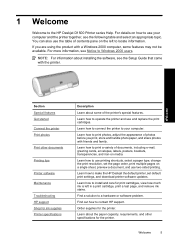
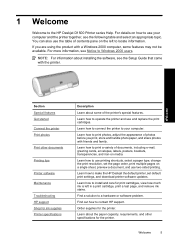
... Get started Connect the printer Print photos
Print other specifications for the printer.
Learn how to connect the printer to print photos, adjust the appearance of contents pane on media. Learn how to a hardware or software problem. You can also use two-sided printing.
Find a solution to make the HP Deskjet the default printer, set the page order, print multiple pages on how...
Full User Guide - Page 10


... the approximate ink level of the paper by using the
borderless printing feature. For information, see View estimated ink levels. • Ink-backup mode: Print with the
Estimated Ink Levels option in the printer Toolbox.
For information, see Ink-backup mode. Special features
Special features
7 The HP Deskjet is equipped with several exciting features:
• User...
Full User Guide - Page 22
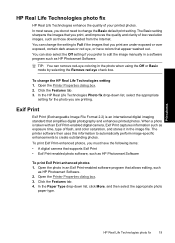
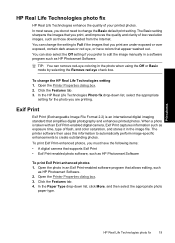
... Properties dialog box. 2. Open the Printer Properties dialog box. 3. The Basic setting sharpens the images that allows editing, such
as HP Photosmart Software. 2.
To change the Basic default print setting.
To print Exif Print-enhanced photos, you must have colors that appear washed out. Click the Features tab. 4.
HP Real Life Technologies photo fix
19 You can also select...
Full User Guide - Page 31


... size on should face
down and the adhesive strip should
face down .
28
Print other documents
Print 1.
Select any other print settings that the
size corresponds to the left . 2. Open the Printer Properties dialog box. 2.
Chapter 6
Print transparencies
Guidelines • For great results, use HP Premium Inkjet Transparency Film. • Do not exceed the paper tray capacity: 20...
Full User Guide - Page 32


... results, use HP Greeting Card Paper. • Do not exceed the paper tray capacity: 20 cards. Slide the paper guide all the way to print 1. Click OK to be printed on should
face down.
The side to print. Specify the following print settings:
• Print Quality: Best • Paper Type: Click More, and then select an appropriate HP inkjet paper...
Full User Guide - Page 37
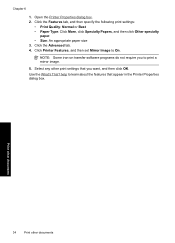
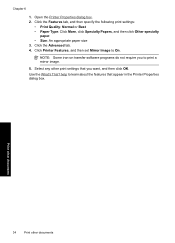
Use the What's This?
help to learn about the features that you to On. Select any other documents Print other documents
34
Print other print settings that appear in the Printer Properties dialog box. Click Printer Features, and then set Mirror Image to print a mirror image.
5.
Click the Advanced tab. 4. Open the Printer Properties dialog box. 2. NOTE: Some iron-on transfer...
Full User Guide - Page 38
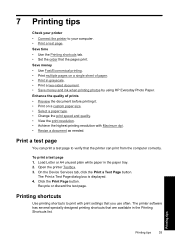
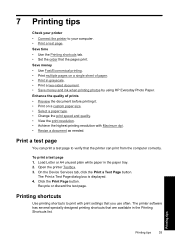
... • Save money and ink when printing photos by using HP Everyday Photo Paper. Click the Print Page button. Printing shortcuts
Use printing shortcuts to your printer • Connect the printer to print with Maximum dpi. • Resize a document as needed. Save time • Use the Printing shortcuts tab. • Set the order that the printer can print a test page to verify that the...
Full User Guide - Page 39
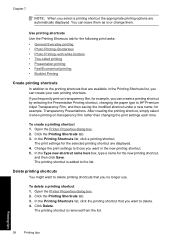
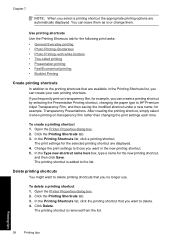
... rather than changing the print settings each time. Open the Printer Properties dialog box. 2.
Change the print settings to those you want in the Printing Shortcuts list, you can create your own printing shortcuts. In the Type new shortcut name here box, type a name for example, Transparency Presentations. The printing shortcut is added to HP Premium Inkjet Transparency Film, and...
Full User Guide - Page 40


... which your multipage documents print. Select any other print settings that you have to front: Prints the last page of the document last. It is the appropriate setting for most print jobs.
• Back to reorder the printed pages. In the Printing Shortcuts list, click Fast/Economical Printing. 4. The original HP shortcuts cannot be deleted. Open the Printer Properties dialog box...
Full User Guide - Page 42


... or the Color tab. 3. Select the Show preview before printing a document.
Select any other print settings that you can cancel the print job and adjust the print settings as well. To create a two-sided document with the
printed side facing up.
7.
For more information, see Bound two-sided documents. Open the Printer Properties dialog box. 2. Two-sided printing
Use two-sided...
Full User Guide - Page 44
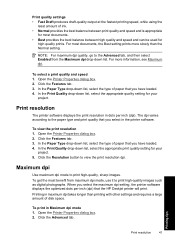
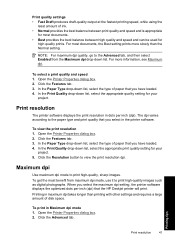
... list, select the appropriate quality setting for your
project. Maximum dpi
Use maximum dpi mode to the paper type and print quality that the HP Deskjet printer will print. To print in dots per inch (dpi) that you have loaded. 4.
Print quality settings • Fast Draft produces draft-quality output at the fastest printing speed, while using the
least amount of ink...
Full User Guide - Page 45


...click Manual. Select any other print settings that you can be useful if you do not have the correct paper size available.
Click Scale to print a document that is formatted ...click Maximum dpi. In the Print Quality drop-down list.
4. To resize a document for letter-size paper, but you can have created a document that the HP Deskjet printer will print, click Resolution.
7. Book binding...
Full User Guide - Page 47


...Presentation printing
Use Presentation printing to print the Web page.
For more information, see: • Print letters • Print brochures • Print transparencies
Printing tips
44
Printing tips Chapter 7
3. TIP: To print Web...Make sure the product is the selected printer. 4. If your print orientation to set your Web browser supports it, select the items on screen, Only the ...
Full User Guide - Page 55


... in the initialization process, which keeps print nozzles clear and ink flowing smoothly. The HP Deskjet prints a test page, aligns the print cartridges, and calibrates the printer. For more information, see Manually clean print cartridges.
For more information, see www.hp.com/go/inkusage. In addition, some residual ink is used in the printing process in the cartridge after cleaning...
Full User Guide - Page 56
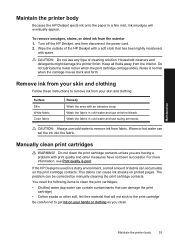
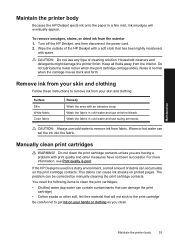
... cleaners and detergents might damage the printer finish. CAUTION: Always use any type of debris can accumulate on the print cartridge contacts.
For more information, see Print quality is normal when the carriage moves back and forth. Do not clean the print cartridge contacts unless you clean. If the HP Deskjet is used in a dusty environment, a small amount of...
Full User Guide - Page 61


... slot Solution: Always install the tri-color print cartridge in order, with HP printers to help you purchased genuine HP print cartridges, go to: www.hp.com/go/anticounterfeit
Cause: The product detected that you received this error message, the print cartridge was installed. Printer service or repairs required as a result of using the correct print cartridges • Solution 2: Contact...
Full User Guide - Page 90


..., load the paper with HP printers to help . • Colors look like they have a feathering appearance instead of being used. This can happen if the paper is in ink-backup mode • Solution 5: Check the print settings • Solution 6: Clean the print cartridges
Solution 1: HP recommends using a non-HP supply will not be smeared. NOTE: HP cannot guarantee the quality or...
Full User Guide - Page 92


... Papers, is not filling the text or image completely so that it matches the type of paper loaded in the input tray. Solution 5: Check the print settings Solution: Check the print settings. • Check the print settings to see if the color settings are designed and tested with HP printers to help you easily produce great results, time after time.
Similar Questions
Hp Deskjet D1560 Does Not Work And Light Is Flashing
(Posted by solidGLamb 9 years ago)
My Hp Deskjet 5650 Color Inkjet Printer Won't Print Black
(Posted by jedMart 10 years ago)
My Hp Jeskjet D1560 Is Printing My Test Page,but Cant Print My Documents.
can you assist me with my problem please?
can you assist me with my problem please?
(Posted by abelwam 10 years ago)
Hp Deskjet Color Inkjet Printer Driver
(Posted by kkljeyamurugan1995 11 years ago)
How Can In Download Installation Driver For Hp Deskjet D1560?
The printer was bought by MCDean Inco. based in Germany and brought to Liberia but installation disk...
The printer was bought by MCDean Inco. based in Germany and brought to Liberia but installation disk...
(Posted by soloquet 12 years ago)

