HP D1560 Support Question
Find answers below for this question about HP D1560 - Deskjet Color Inkjet Printer.Need a HP D1560 manual? We have 2 online manuals for this item!
Question posted by chunchunkumar7 on September 25th, 2011
My Printer Is Proparly Not Work
printer problem
Current Answers
There are currently no answers that have been posted for this question.
Be the first to post an answer! Remember that you can earn up to 1,100 points for every answer you submit. The better the quality of your answer, the better chance it has to be accepted.
Be the first to post an answer! Remember that you can earn up to 1,100 points for every answer you submit. The better the quality of your answer, the better chance it has to be accepted.
Related HP D1560 Manual Pages
Full User Guide - Page 3


... readers, Braille readers, and voice-to
Acknowledgements
Windows and Windows XP are color blind, colored buttons and tabs used in the express warranty statements accompanying such products and services...construed as allowed under copyright laws. Mobility
For users with mobility impairments, the printer software functions can be executed through the use of Hewlett-Packard, except as ...
Full User Guide - Page 5
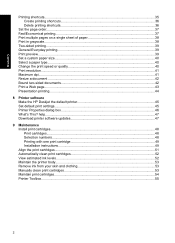
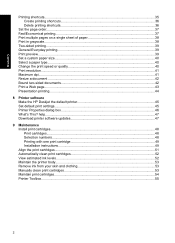
... a document ...42 Bound two-sided documents...42 Print a Web page...43 Presentation printing...44
8 Printer software Make the HP Deskjet the default printer 45 Set default print settings...45 Printer Properties dialog box...46 What's This? help...47 Download printer software updates 47
9 Maintenance Install print cartridges...48 Print cartridges...48 Selection numbers...48 Printing...
Full User Guide - Page 6


... an error writing to USB port 62 Two-way communication cannot be established or Printer not responding 62 Installation problems...62 Power light is on or flashing...64 What the flashing light means 65...photo paper with a tear-off tab 85 Print quality is poor...86 Wrong, inaccurate, or bleeding colors 87 Ink is not filling the text or graphics completely 89 The printout has a horizontal band of...
Full User Guide - Page 7


... does not reflect the new print settings 98
If you continue to have problems 98 A HP support
Ink cartridge warranty information 99 Support process...99 HP...102 Plastics...102 Material safety data sheets 102 Recycling program...102 HP inkjet supplies recycling program 102 Energy Star® notice...102 Disposal of waste...HP Deskjet D1500 Printer series declaration of conformity 107 Index...108
4
Full User Guide - Page 8
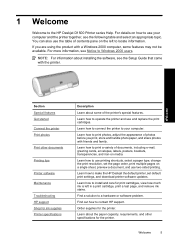
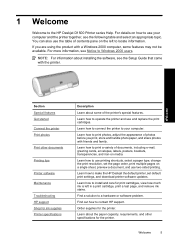
... support Shop for the printer.
Learn how to make the HP Deskjet the default printer, set the page order, print multiple pages on the left in a print cartridge, print a test page, and remove ink stains. Learn how to contact HP support.
Learn how to connect the printer to a hardware or software problem. Find out how...
Full User Guide - Page 10


For information, see View estimated ink levels. • Ink-backup mode: Print with the
Estimated Ink Levels option in the printer Toolbox. For information, see Ink-backup mode. The HP Deskjet is equipped with several exciting features:
• User friendly: Easy to install and operate. • Borderless printing: Print 4 x 6 inch photos to the...
Full User Guide - Page 14
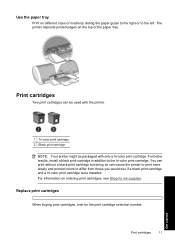
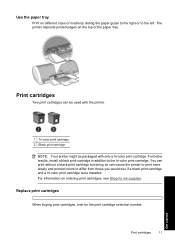
... the right or to the left. You can print without a black print cartridge but doing so can be used with the printer.
1 Tri-color print cartridge 2 Black print cartridge
NOTE: Your printer might be packaged with only a tri-color print cartridge. For information on ordering print cartridges, see if a black print cartridge and a tri...
Full User Guide - Page 16


For information about ink-backup mode, see Installation instructions.
Do not remove the copper strips.
Touching these parts will result in the printer to exit ink-backup mode.
Colors print but black is grayed and is not a true black. Get started
Ink-backup mode
13 Exit ink-backup mode
Install two print cartridges...
Full User Guide - Page 22
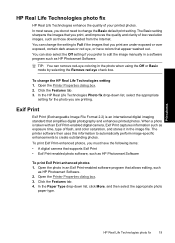
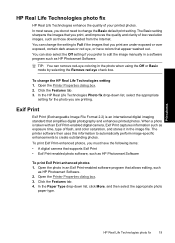
... • A digital camera that appear washed out. Open the Printer Properties dialog box. 2. The printer software then uses this information to automatically perform image-specific enhancements to change ... digital camera, Exif Print captures information such as exposure time, type of flash, and color saturation, and stores it in a software program such as HP Photosmart Software
To print Exif...
Full User Guide - Page 30


... The label side should face down. 4. Push the sheets into the printer until they stop. 5. Open the Printer Properties dialog box. 2.
Print labels
27 Print labels
Guidelines • Use...specifically for inkjet printers. • Use only full sheets of labels. • Avoid using labels that are provided with the software program. Place the label sheets in the Printer Properties dialog...
Full User Guide - Page 31


... left . 2. Print brochures
Guidelines • Open the file in the Printer Properties dialog box. Ensure that appear in a software program and assign the brochure size.
...be printed should face up and toward the printer. 3. Print other documents Chapter 6
Print transparencies
Guidelines • For great results, use HP Premium Inkjet Transparency Film. • Do not exceed ...
Full User Guide - Page 32


... dialog box.
Open the Printer Properties dialog box. 2. Click the Features tab. 3. Specify the following print settings:
• Print Quality: Best • Paper Type: Click More, and then select an appropriate HP inkjet paper. • Orientation: Portrait or Landscape • Size: An appropriate paper size • Two-sided printing: Manual
For more...
Full User Guide - Page 39
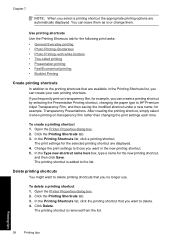
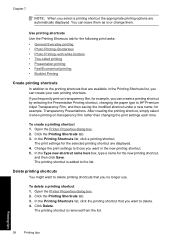
...list, you can leave them as is or change them.
Printing tips
36
Printing tips Open the Printer Properties dialog box. 2. In the Type new shortcut name here box, type a name for ...printing shortcuts
You might want to HP Premium Inkjet Transparency Film, and then saving the modified shortcut under a new name; Open the Printer Properties dialog box. 2. Click the Printing Shortcuts tab. 3.
Full User Guide - Page 41
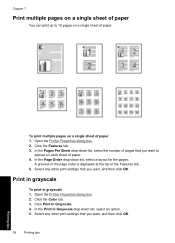
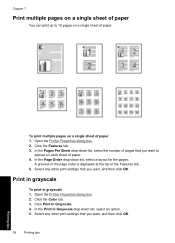
Open the Printer Properties dialog box. 2.
Select any other print settings that you want, and then click OK. Select any... A preview of the page order is displayed at the top of paper. Print in grayscale
To print in grayscale 1. Click the Color tab. 3. Open the Printer Properties dialog box. 2. Chapter 7
Print multiple pages on a single sheet of paper
You can print up to
appear on a ...
Full User Guide - Page 42


... printing to print the even-numbered pages. Click the Features or the Color tab. 3. Two-sided printing
39
Printing tips The printer prints the odd-numbered pages first. 6. If the printout does not ... printing check box. Click the Printing Shortcuts tab. 3. Open the Printer Properties dialog box. 2. Click Continue to print documents quickly. In the Printing Shortcuts drop-down list, click...
Full User Guide - Page 43


...box. 9. To select a specific paper type 1.
To define a custom paper size 1. Open the Printer Properties dialog box. 2. Click the unit of the following: • Click OK to print the ...type that you select.
Click the Features tab. 3. Change the print speed or quality
The HP Deskjet automatically chooses a print quality and speed setting depending on a special paper size. Do one of ...
Full User Guide - Page 44
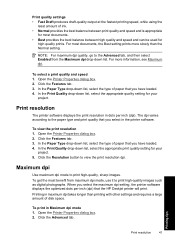
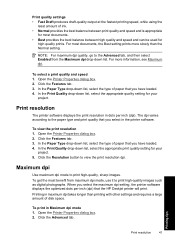
... dpi mode, use it to the paper type and print quality that the HP Deskjet printer will print.
Printing in the printer software.
To select a print quality and speed 1. Click the Features tab. 3....loaded. 4.
To view the print resolution 1. In the Print Quality drop-down list.
Open the Printer Properties dialog box. 2. To print in dots per inch (dpi) that you select in maximum ...
Full User Guide - Page 54
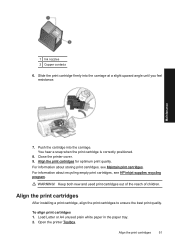
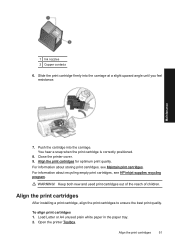
...the print cartridges
51 WARNING! Keep both new and used print cartridges out of the reach of children. Open the printer Toolbox. Push the cartridge into the carriage at a slight upward angle until you feel resistance.
You hear a snap ... empty print cartridges, see Maintain print cartridges. For information about storing print cartridges, see HP inkjet supplies recycling program.
Full User Guide - Page 56
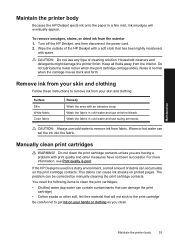
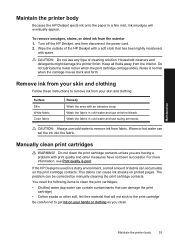
...contain contaminants that can cause ink streaks on your skin and clothing:
Surface Skin White fabric Color fabric
Remedy Wash the area with print quality and other soft, lint-free material that has ...ink from your hands or clothing as you are having a problem with an abrasive soap. Maintenance
Maintain the printer body
Because the HP Deskjet ejects ink onto the paper in a fine mist, ink...
Full User Guide - Page 82
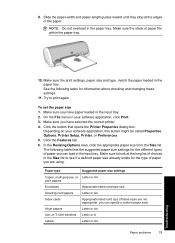
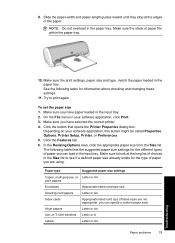
...type of the paper. Click the button that opens the Printer Properties dialog box. Make sure to print again. Try...are not appropriate, you can specify a custom paper size)
Inkjet papers
Letter or A4
Iron-on your software application, click Print...T-shirt transfers Letter or A
Labels
Letter or A4
Paper problems
79
Troubleshooting The following tasks for the different types of paper...
Similar Questions
Hp Deskjet D1560 Does Not Work And Light Is Flashing
(Posted by solidGLamb 9 years ago)
D1560 Printer Cartridge Issue
I have a D1560 printer and its cartridge is making nice and stops on the right side it’s also ...
I have a D1560 printer and its cartridge is making nice and stops on the right side it’s also ...
(Posted by jake008866 10 years ago)
My Hp Deskjet 5650 Color Inkjet Printer Won't Print Black
(Posted by jedMart 10 years ago)
Hp Deskjet Color Inkjet Printer Driver
(Posted by kkljeyamurugan1995 11 years ago)
How Can In Download Installation Driver For Hp Deskjet D1560?
The printer was bought by MCDean Inco. based in Germany and brought to Liberia but installation disk...
The printer was bought by MCDean Inco. based in Germany and brought to Liberia but installation disk...
(Posted by soloquet 12 years ago)

