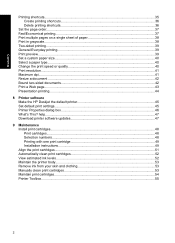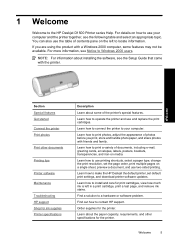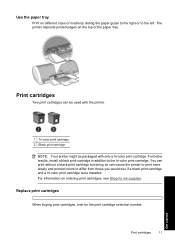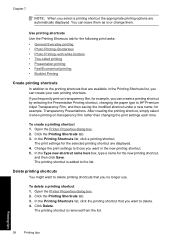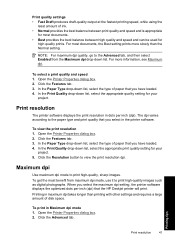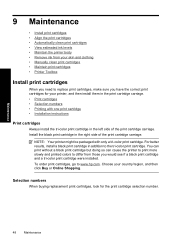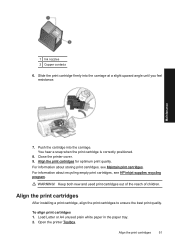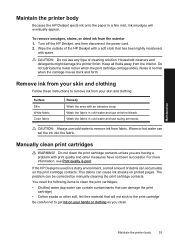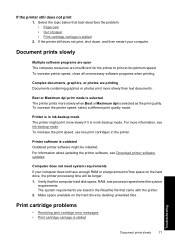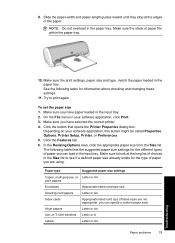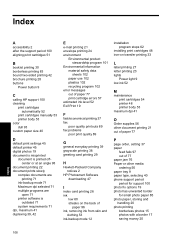HP D1560 Support Question
Find answers below for this question about HP D1560 - Deskjet Color Inkjet Printer.Need a HP D1560 manual? We have 2 online manuals for this item!
Question posted by biswajaydutta on September 11th, 2012
Print Very Slowly
Print one by one line after a few minute, 11 page (a4) will be print in one hour. please help me immediately.
Current Answers
Related HP D1560 Manual Pages
Similar Questions
Printing From Lenovok3note Smart Phone
I want to print from my lenovo k3note phone to my hp deskjet D1560 inkjet printer but phone n softwa...
I want to print from my lenovo k3note phone to my hp deskjet D1560 inkjet printer but phone n softwa...
(Posted by vasu678802 8 years ago)
D1560 Printer Cartridge Issue
I have a D1560 printer and its cartridge is making nice and stops on the right side it’s also ...
I have a D1560 printer and its cartridge is making nice and stops on the right side it’s also ...
(Posted by jake008866 10 years ago)
My Hp Deskjet 5650 Color Inkjet Printer Won't Print Black
(Posted by jedMart 10 years ago)
My Hp Jeskjet D1560 Is Printing My Test Page,but Cant Print My Documents.
can you assist me with my problem please?
can you assist me with my problem please?
(Posted by abelwam 10 years ago)
Hp Deskjet Color Inkjet Printer Driver
(Posted by kkljeyamurugan1995 11 years ago)