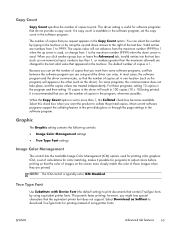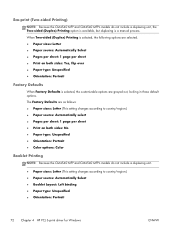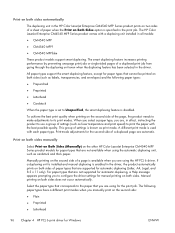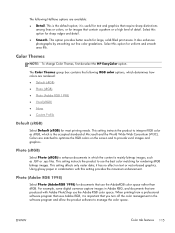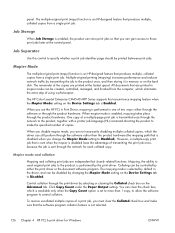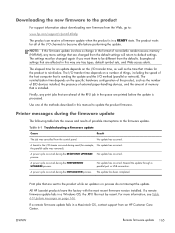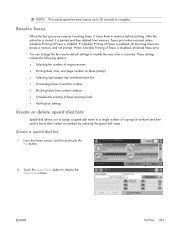HP Color LaserJet Enterprise CM4540 Support Question
Find answers below for this question about HP Color LaserJet Enterprise CM4540 - MFP.Need a HP Color LaserJet Enterprise CM4540 manual? We have 12 online manuals for this item!
Question posted by joycewurm on May 15th, 2012
Default To Black Printing
Can this machine be set to print black by default and manually select color when you want to print/copy in color?
Current Answers
Answer #1: Posted by freginold on May 26th, 2012 8:11 AM
Yes, you can tell it to default to black printing in the print driver. If you are using Windows, open the Printers applet in the Control Panel and go into the printer's properties. From the color setting in the properties, select Black & White or Black, then click Apply to save the change. Now your print driver will default to black, and if you want to print in color simply go into the print properties of the document you are printing and select Color.
Related HP Color LaserJet Enterprise CM4540 Manual Pages
Similar Questions
How Do You Change Hp Lj Cm4540 Mfp To Default To Print Black Only
(Posted by tanvegary2 9 years ago)
How To Default To Black Ink On A Hp Color Laserjet Cm4540 Mfp
(Posted by sate 10 years ago)
Hp Cm4540 How To Setup Default To Print Non Color
(Posted by Blueky 10 years ago)
Won't Print Copies
My HP1050 will not print copies . It printed one after I put a new ink carteridge in but I have not ...
My HP1050 will not print copies . It printed one after I put a new ink carteridge in but I have not ...
(Posted by mgrmartha 10 years ago)
Hp Deskjet 3070a Won't Print, Copy Or Shutdown
I have just changed the toner cartridges in my Deskjet 3070a printer and now it won't print, copy, s...
I have just changed the toner cartridges in my Deskjet 3070a printer and now it won't print, copy, s...
(Posted by sue65 11 years ago)