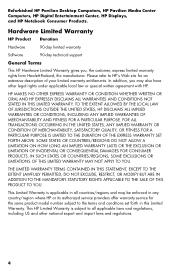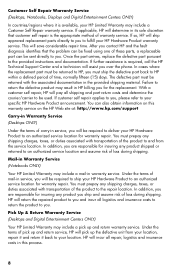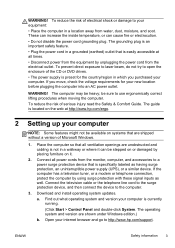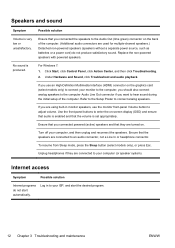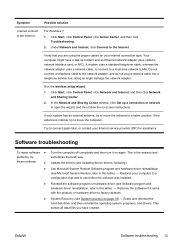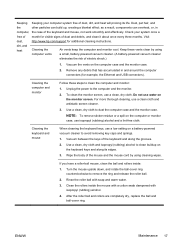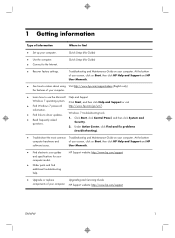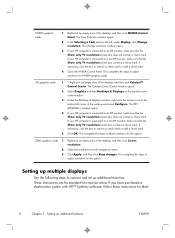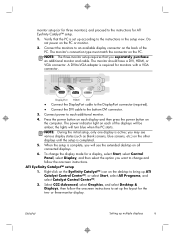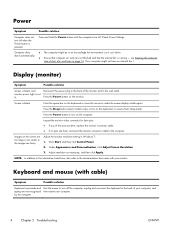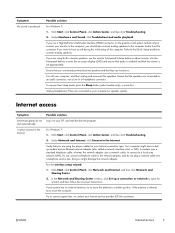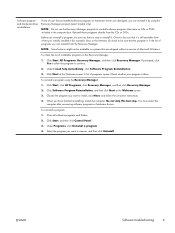HP CQ2014 Support Question
Find answers below for this question about HP CQ2014.Need a HP CQ2014 manual? We have 7 online manuals for this item!
Question posted by dadbrad9 on July 14th, 2014
How Do I Hook Up Dual Screens On A Hp Cq2014
Current Answers
Answer #1: Posted by BusterDoogen on July 14th, 2014 4:28 PM
I hope this is helpful to you!
Please respond to my effort to provide you with the best possible solution by using the "Acceptable Solution" and/or the "Helpful" buttons when the answer has proven to be helpful. Please feel free to submit further info for your question, if a solution was not provided. I appreciate the opportunity to serve you!
Related HP CQ2014 Manual Pages
Similar Questions
Do you need to purchase an external CD/DVD driver for this??
workstation xw8200 have
I have a HP Pro 3400 at work and requested to have an extra monitor set up. I was sent a NVIDIA NVS ...
device mgr. says it's working properly,ran diagnostic tests to make sure, but still can't open it,tu...