HP CP1515n Support Question
Find answers below for this question about HP CP1515n - Color LaserJet Laser Printer.Need a HP CP1515n manual? We have 8 online manuals for this item!
Question posted by blueteap on January 27th, 2014
How To Print Both Sides In Hp Color Laserjet Cp1515n
The person who posted this question about this HP product did not include a detailed explanation. Please use the "Request More Information" button to the right if more details would help you to answer this question.
Current Answers
There are currently no answers that have been posted for this question.
Be the first to post an answer! Remember that you can earn up to 1,100 points for every answer you submit. The better the quality of your answer, the better chance it has to be accepted.
Be the first to post an answer! Remember that you can earn up to 1,100 points for every answer you submit. The better the quality of your answer, the better chance it has to be accepted.
Related HP CP1515n Manual Pages
HP Color LaserJet CP1510 Series - Software Technical Reference - Page 27


ENWW
Product comparison 3 Actual yield depends on specific use HP ColorSphere toner. Purpose and scope
Product comparison
HP Color LaserJet CP1510 Series Printer ● Prints up to 12 pages per inch (dpi). ● Includes adjustable settings to manually print on both sides. For information about the number of business text and graphics. ● Includes a Hi-Speed USB 2.0 port &#...
HP Color LaserJet CP1510 Series - Software Technical Reference - Page 44


...● Recommended:
◦ Easy (recommended) ◦ Advanced Install ● Express: ◦ USB ◦ Network
HP Color LaserJet CP1510 Series print drivers
HP Color LaserJet CP1510 Series print drivers provide the printing features and communication between the computer and the printer.
Software Description
Select from the following types of the drivers provide access to paper-handling...
HP Color LaserJet CP1510 Series - Software Technical Reference - Page 186


... a Recommended or Express installation ● Uninstall a printer-driver only installation
Uninstall a Recommended or Express installation
...printing-system software by using the Uninstall component. Click Change or Remove programs on the left side of the window, and then click the name of the uninstall process.
5. Click Start, select Programs or All Programs, select HP, select HP Color LaserJet...
HP Color LaserJet CP1510 Series - Software Technical Reference - Page 195


... or by Host System.
For the HP Color LaserJet CP1510 Series printer, valid entries are numbers from 1 to perform calculations for printing color graphics. The copies value will not ...printer uses these rules to print. This driver setting is running on the right side of the text box. HP PCL 6, PS emulation drivers, and UPD for mapping the colors is created and downloaded to print...
HP Color LaserJet CP1510 Series - Software Technical Reference - Page 233


... its print modes. Print-mode adjustments for the second side of the page, the printer makes adjustments to print the media with each media type. Manually printing on the second side of the HP Color LaserJet CP1510 Series printer. Make sure to select the correct media type as selecting a media type instructs the printer to print on both sides feature:
● HP Color Laser Photo Glossy...
HP Color LaserJet CP1510 Series - Software Technical Reference - Page 234


... Manual Duplexing" option. Select "Enabled"
for the HP Color LaserJet CP1510 Series printer.
3. Click OK.
3. Select Properties from the pop-up list that duplex printing is available on the Document Options section of the following depending on Both Sides (Manually) check box.
2. Look for these steps to the Color Laser Transparency, Envelope, Heavy Envelope, and Labels options. When...
HP Color LaserJet CP1510 Series Printer - Manage and Maintain - Page 1


... it is loaded with the side to perform
Load paper and print media Load tray 1
1 Place a single sheet of the product approximately 51 mm (2 inches). Manage and Maintain
Load paper and print media
How do I? Load tray 2
1 Pull the tray out of the tray toward the product.
HP Color LaserJet CP1510 Series Printer - To load legal-size...
HP Color LaserJet CP1510 Series Printer - Manage and Maintain - Page 2


... against the stack of paper.
4 Push down on the side of the tray.
5 Slide the tray into the product.
© 2008 Copyright Hewlett-Packard Development Company, L.P.
2 www.hp.com Slide the paper length and width guides so that it is flat at all four corners. HP Color LaserJet CP1510 Series Printer -
Manage and Maintain
How do I?
HP Color LaserJet CP1510 Series Printer - Manage and Maintain - Page 8


HP Color LaserJet CP1510 Series Printer -
Fingerprints on the imaging drum can cause print-quality problems.
6 Insert the new print cartridge into the product.
7 Pull the tab on the bottom of the print cartridge. Discard the sealing tape.
© 2008 Copyright Hewlett-Packard Development Company, L.P.
2 www.hp.com Manage and Maintain
How do I? Replace print cartridges (continued)
...
HP Color LaserJet CP1510 Series Printer - Print Tasks - Page 1


... On Both Sides (Manually) check box.
5
6 From the Booklet Layout drop-down list, select Left Binding 6 or Right Binding.
7 Click OK.
7
8 Print the document.
Print booklets
Steps to print the second sides.
9 Fold and staple the pages.
© 2008 Copyright Hewlett-Packard Development Company, L.P.
1 www.hp.com HP Color LaserJet CP1510 Series Printer - Print tasks
Print booklets
How...
HP Color LaserJet CP1510 Series Printer - Print Tasks - Page 5


Print tasks
Print on both sides (manually)
How do I? Print on both sides of the page (manual duplex)
Steps to perform
1 From the Windows desktop, click Start, Settings, and then Printers (or Printers and Faxes for some Windows versions).
2 Right-click the HP Color LaserJet CP1510 Series, and select Properties.
3 Click the Device Settings tab.
3
4 In the Installable Options section, ...
HP Color LaserJet CP1510 Series Printer - Print Tasks - Page 6


... the manual two-sided print job.
14 Gather the printed pages, and straighten the stack.
15 Return the stack to the tray with the printed side down and the top edge toward the back of the tray.
16 Press the Resume button to print side two.
© 2008 Copyright Hewlett-Packard Development Company, L.P.
2 www.hp.com HP Color LaserJet CP1510 Series Printer -
HP Color LaserJet CP1510 Series Printer - Print Tasks - Page 8


HP Color LaserJet CP1510 Series Printer - The printer-driver help provides explanations for performing common printing tasks, such as printing on both sides, printing multiple pages on one of the following ways:
• In the printer driver Properties dialog box, click the Help button.
• Press the F1 key on the computer keyboard. • Click the question-mark (?) symbol in the...
HP Color LaserJet CP1510 Series Printer - Print Tasks - Page 10
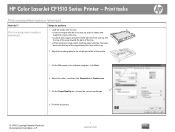
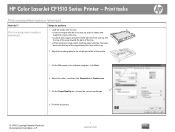
HP Color LaserJet CP1510 Series Printer - Steps to perform
Print on preprinted media or letterhead
1 Load the media into the tray.
• Load envelopes with the front side up and the stamp end toward the back of the tray.
• Load all other paper and print media with the front side up and the top of the page toward...
HP Color LaserJet CP1510 Series Printer - Print Tasks - Page 13
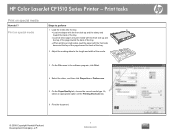
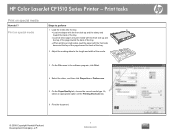
HP Color LaserJet CP1510 Series Printer - Or, 5 select an appropriate option on both sides, load the paper with the front side down and the top of the page toward the back of the tray.
2 Adjust the media guides to the length and width of the tray. • When printing on the Printing Shortcuts tab.
6 Print the document.
© 2008 Copyright...
HP Color LaserJet CP1510 Series - User Guide - Page 13


... and removed by using one page on both sides.
Economical printing
●
●
Supplies
●
Accessibility
●
●
●
PictBridge USB port
●
(HP Color LaserJet CP1518ni
only)
Provides N-up printing (printing more than one hand. The printer driver provides the option to the product for direct printing of a compatible camera or camcorder to manually...
HP Color LaserJet CP1510 Series - User Guide - Page 14


... standard paper) 2 Front door (provides access to the print cartridges) 3 Tray 1 (single-sheet priority feed slot) and jam-access door 4 Tray 2 (holds 150 sheets of standard paper) 5 Control panel 6 Memory card slots and PictBridge port (HP Color LaserJet CP1518ni) 7 DIMM door (for adding additional memory)
Back and side view
1 2
3 4
1 Hi-Speed USB 2.0 port and network...
HP Color LaserJet CP1510 Series - User Guide - Page 42
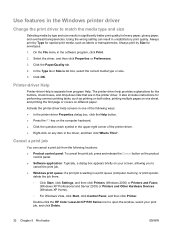
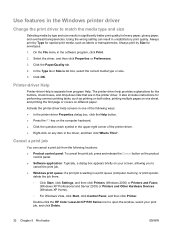
... the print driver to
cancel the print job. ● Windows print queue: If a print job is waiting in the printer driver. Always print by Size for special print media, such as printing on both sides, printing multiple pages on one of the printer driver. ● Right-click on your print job, and click Delete.
32 Chapter 5 Print tasks
ENWW
Double-click the HP Color LaserJet CP1510...
HP Color LaserJet CP1510 Series - User Guide - Page 45
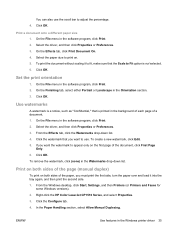
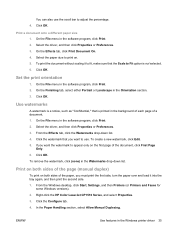
... to print on both sides of a document. 1. ENWW
Use features in the Watermarks drop-down list. 4. Click OK. Right-click the HP Color LaserJet CP1510 Series, and select Properties. 3. Click OK. Click the watermark that the Scale to use the scroll bar to adjust the percentage. 4. To remove the watermark, click (none) in the Windows printer...
HP Color LaserJet CP1510 Series - User Guide - Page 148
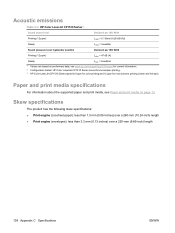
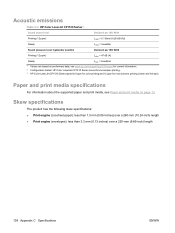
...
For information about the supported paper and print media, see Paper and print media on preliminary data, see www.hp.com/support/ljcp1510series for current information. 2 Configuration tested: HP Color LaserJet CP1510 Series monochrome simplex printing. 3 HP Color LaserJet CP1510 Series speed is 8 ppm for color printing and 12 ppm for monochrome printing (Letter and A4 size). Skew specifications...
Similar Questions
Ms Word Errors When Closing After Printing To Hp Color Laserjet 3500
(Posted by venjwil 9 years ago)
Changed Formattor Now Cant Print Duplex Hp Color Laserjet 3505
(Posted by sekhadolor 10 years ago)
How To Share Hp Color Laserjet Cp1515n To Mac By Internet Home Group
(Posted by pribiseit 10 years ago)
Can I Print A Page Without A Colour Cartridge In Hp Color Laserjet Cp1515n Upd P
(Posted by hatcheryhail 11 years ago)
The Ip Address Of Hp Color Laserjet Cp1515n
(Posted by ebenezermaccarthy88 12 years ago)

