HP CP1515n Support Question
Find answers below for this question about HP CP1515n - Color LaserJet Laser Printer.Need a HP CP1515n manual? We have 8 online manuals for this item!
Question posted by support38397 on May 13th, 2012
Memory Low Press Ok Then Restart The Printer
Memory Low press OK then restart the printer
Current Answers
There are currently no answers that have been posted for this question.
Be the first to post an answer! Remember that you can earn up to 1,100 points for every answer you submit. The better the quality of your answer, the better chance it has to be accepted.
Be the first to post an answer! Remember that you can earn up to 1,100 points for every answer you submit. The better the quality of your answer, the better chance it has to be accepted.
Related HP CP1515n Manual Pages
HP Color LaserJet CP1510 Series - Software Technical Reference - Page 112
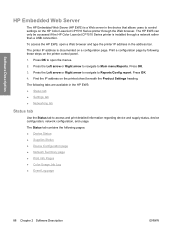
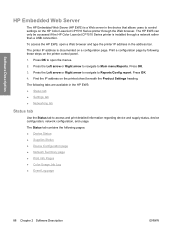
... device and supply status, device configuration, network configuration, and usage. Press OK.
4. The Status tab contains the following these steps on the printer control panel.
1. The HP EWS can only be accessed if the HP Color LaserJet CP1510 Series printer is documented on a configuration page.
The printer IP address is installed through the Web browser. Print a configuration...
HP Color LaserJet CP1510 Series - Software Technical Reference - Page 161


...drive. 3. In the animated Getting Started Guide, click Install Product Software. 4. Press OK to restart the computer, click Yes. 7.
NOTE: You must have administrator privileges to Main ...option
Recommended Install - In the animated Getting Started Guide, click Install Product Software. 4. Press OK. Quit all programs. 2. Easy Install option 1. On the Select Install to specify
...
HP Color LaserJet CP1510 Series - Software Technical Reference - Page 254


... binary (8-bit) format. Press OK to send all data except special control characters in ASCII format. To print a configuration page from the printer control panel, follow these steps:
1. The binary formats can be sent through any I/O channel, such as a serial or network port. It is a subset of available postscript memory and provides a spin box...
HP Color LaserJet CP1510 Series - Software Technical Reference - Page 278


... . Unplug USB cable.
2. Delete the print queue with the incorrect type (for the HP Color LaserJet CP1510 Series PPD. If these instructions. Press OK. e. If the computer has more than one USB port, try a
different USB port. ● Turn the printer off and then back on again. ● Turn the computer off and then back...
HP Color LaserJet CP1510 Series - Software Technical Reference - Page 279
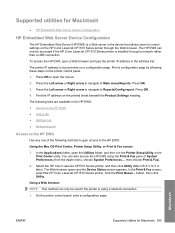
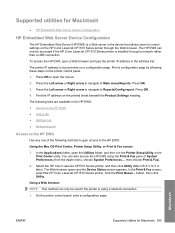
... open the Utilities folder, and then run the Printer Setup Utility or the Print Center utility. Press OK to the HP EWS:
Using the Mac OS Print Center, Printer Setup Utility, or Print & Fax screen:
1.
Press OK.
3. Find the IP address on a configuration page. Select the HP Color LaserJet CP1510 Series printer, and then click Utility (Mac OS X V10...
HP Color LaserJet CP1510 Series - Software Technical Reference - Page 280


a. Press OK. The printer prints the configuration page.
2. The Device Status screen appears.
The Status tab contains the following pages: ● Device Status ● Supplies Status ● Device Configuration page ● Network Summary page ● Print Info Pages ● Color Usage Job Log ● Event Log page
Macintosh
256 Chapter 5 Macintosh Software and Utilities
ENWW...
HP Color LaserJet CP1510 Series Printer - Manage and Maintain - Page 5


....
©2008 Copyright Hewlett-Packard Development Company, L.P.
3 www.hp.com Manage and Maintain
How do I? Clear jams in tray 2 (continued)
Steps to perform 3 Replace tray 2.
4 Press OK to continue printing.
2 1
Clear jams in fuser area
1 Open the rear door.
2 Remove any jammed sheets. HP Color LaserJet CP1510 Series Printer -
HP Color LaserJet CP1510 Series - User Guide - Page 35


... Use the Left arrow ( ) or the Right arrow ( ) button to select TCP IP config, and then press OK.
4. On the control-panel menu, press OK.
2. Use the Left arrow ( ) or the Right arrow ( ) button to select Automatic, and then press OK. Use the Left arrow ( ) or the Right arrow ( ) button to select Network config., and then...
HP Color LaserJet CP1510 Series - User Guide - Page 36
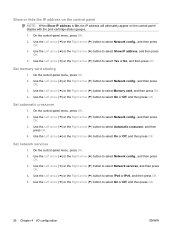
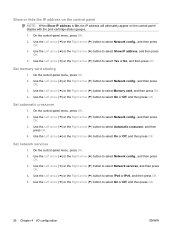
... or IPv6, and then press OK. 5. Set network services
1. On the control-panel menu, press OK. 2. Use the Left arrow ( ) or the Right arrow ( ) button to select Automatic crossover, and then
press OK. 4. Use the Left arrow ( ) or the Right arrow ( ) button to select Memory card, and then press OK. 4. On the control-panel menu, press OK. 2. Use the Left arrow...
HP Color LaserJet CP1510 Series - User Guide - Page 37
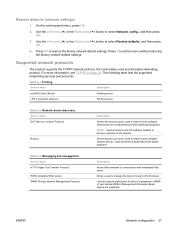
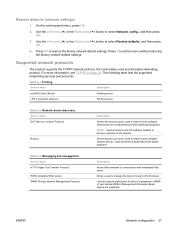
... by the HP Software Installer to help find and configure network devices. Restore defaults (network settings)
1. Press OK to select Network config., and then press OK.
3. Table 4-1 Printing Service name
Description
port9100 (Direct Mode)
Printing service
LPD (Line printer daemon)
Printing service
Table 4-2 Network device discovery Service name SLP (Service Location Protocol)
Bonjour...
HP Color LaserJet CP1510 Series - User Guide - Page 54


...or Right arrow ( ) button to scroll back through the listings. 3. Press X to the active selection. 4. An asterisk (*) appears next to exit...Control panel
ENWW Use the control-panel menus
Use the menus
1. Press OK to open the menus. 2. Press the Back arrow ( ) button to navigate through the submenus. 5. Press OK to select the appropriate option. menu on page 48 ● ...
HP Color LaserJet CP1510 Series - User Guide - Page 56
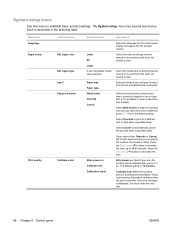
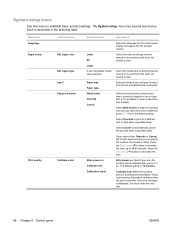
...
ENWW After power on . The default setting is displayed, you load the correct media and press OK. If an error message is 15 minutes. Each is complete.
Select Wait forever to decrease...
The System setup menu has several sub-menus. paper type tray 2 Paper out action
Calibrate color
Sub-menu item
Letter A4 Legal A list of available media types appears.
Select Cancel to ...
HP Color LaserJet CP1510 Series - User Guide - Page 58


...Sub-menu item Automatic Manual
Automatic crossover Network services
On Off
IPv4 IPv6
Memory card
On
Off
Show IP address on the control-panel display.
On... enable or disable file sharing between an installed memory card and the product. Use this menu to automatically configure all the TCP/IP settings.
Press OK to restore the network configuration settings to manually configure...
HP Color LaserJet CP1510 Series - User Guide - Page 72


... Left arrow ( ) or Right arrow ( ) button to change the setting, and then press OK to save them again.
Use the Left arrow ( ) or Right arrow ( ) button to exit the menu without saving changes.
5. Change memory card default settings
The HP Color LaserJet CP1518ni product comes with default settings that you want to print. ● Def...
HP Color LaserJet CP1510 Series - User Guide - Page 73


... arrow ( ) or Right arrow ( ) button to print appears on the control-panel display, press OK. Press X to exit the menu without printing. When the message [OK] to select Select photos Individual and then press OK.
4. ENWW
Print photos directly from the memory card 1. Print photos directly from the memory card
Use the control panel to print directly from...
HP Color LaserJet CP1510 Series - User Guide - Page 74


... media type. ● # of copies: Set the number of copies to print (1 to select Photo menu Index print and then press OK.
3. Press X to print a thumbnail index of all of the photos from the memory card 1. Use the Left arrow ( ) or Right arrow ( ) button to 99).
5. Use the Left arrow ( ) or Right arrow ( ) button...
HP Color LaserJet CP1510 Series - User Guide - Page 105


... the message by pressing OK to resume printing or by pressing X to cancel the job. Turn the product power on page 127. With certain messages, the job might not finish printing or the print quality might fix the problem.
Reinstall the print cartridge.
See Service and support on .
For some messages, restarting the product...
HP Color LaserJet CP1510 Series - User Guide - Page 107


..., contact HP support. An internal error occurred. Press OK to initialize. The product has experienced a problem with one of supported DIMMs. See Install memory DIMMs on page 127. Turn the product power... off then on
79 Service error Turn off then on
in wrong position
Device error Press [OK]
ENWW
Description
Recommended action
If you are installed in this order: yellow, magenta, cyan...
HP Color LaserJet CP1510 Series - User Guide - Page 108


... the product.
A tray is configured for available media Memory is low Press [OK]
98 Chapter 10 Solve problems
Description
Recommended action
The ...press OK to use media
job is requesting. Control-panel message Front Door open .
Load print media into tray 2.
Close the door.
From top to bottom, the print cartridges are using an incorrect printer Select the correct printer...
HP Color LaserJet CP1510 Series - User Guide - Page 109
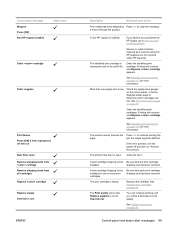
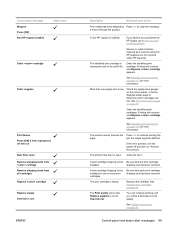
... clear the message. A non-HP supply is nearing the end of using nonHP supplies are low. Order the identified print cartridges.
Control-panel message Misprint Press [OK] Non HP supply installed
Status alert
Order cartridge
Order supplies
Print failure Press [OK] If error repeats turn the power off then on
Rear Door open .
More than...
Similar Questions
Cool Down Mood
my hp color laser jet cp1515n goes cool down mood after every print take so much time for next print
my hp color laser jet cp1515n goes cool down mood after every print take so much time for next print
(Posted by mtayyabm44 10 years ago)
Hp Cp1518ni - Error Message 'memory Low'
How can I clear the memory on the HP CP1518ni? An error message comes up "memory low". It is frustra...
How can I clear the memory on the HP CP1518ni? An error message comes up "memory low". It is frustra...
(Posted by betty51395 10 years ago)
Can You Convert The Hp Color Laserjet 5550n To An Automatic Duplex Printer
(Posted by cafd 10 years ago)
Hp Color Laserjet Printer Cp1515n Problem
The above laserjet is set to monochrome. The colors it prints are not true to the print preview. How...
The above laserjet is set to monochrome. The colors it prints are not true to the print preview. How...
(Posted by pakigen 10 years ago)
I Need The Cossh Data Sheet For Printer Cartridges For Hp Laser Jet Cp1515n
(Posted by sarahgoodden 11 years ago)

