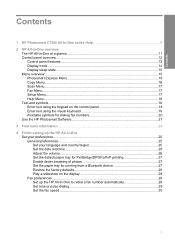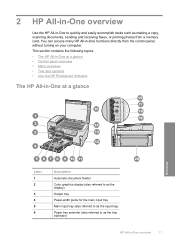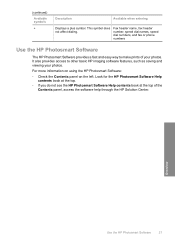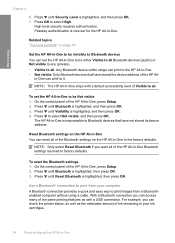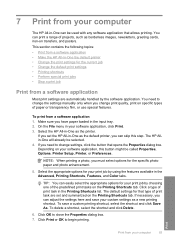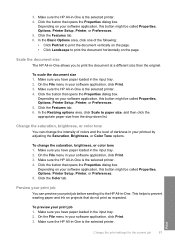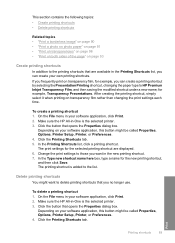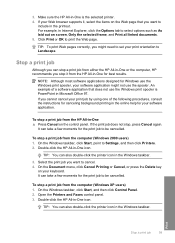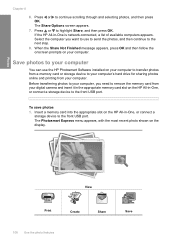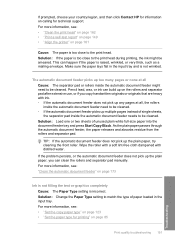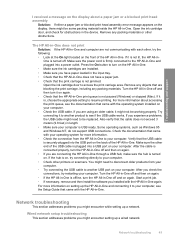HP C7280 Support Question
Find answers below for this question about HP C7280 - Photosmart All-in-One Color Inkjet.Need a HP C7280 manual? We have 3 online manuals for this item!
Question posted by rirampad on May 7th, 2014
Printer Will Not Print After Recycled Inks Were Used Model C7280 Photosmart
The person who posted this question about this HP product did not include a detailed explanation. Please use the "Request More Information" button to the right if more details would help you to answer this question.
Current Answers
Related HP C7280 Manual Pages
Similar Questions
Can You Use Just Black Ink In A Hp Photosmart C7280 All-in-one Printer
(Posted by jkaloGREGH 9 years ago)
I Tried Printing A Text Using My Hp Photosmart Plus B210a Printer But It Prints
like it printing a photo how can i change paper size
like it printing a photo how can i change paper size
(Posted by niazmi 10 years ago)
Why Won't My Hp Photosmart 5510 Printer Print Black Ink
(Posted by prjhak 10 years ago)
How To Download, Collate And Print A Manual On A Hp Photosmart Estation Printer
I want to learn how to download, collate and print a manual on my HP Photosmart eStation printer
I want to learn how to download, collate and print a manual on my HP Photosmart eStation printer
(Posted by jaa1fba2 11 years ago)
Ink Problem In C7280 Hp Printer
Today all 6 catridges were installed. What I got was message: "Ink system failure, Error Oxc 18a0001...
Today all 6 catridges were installed. What I got was message: "Ink system failure, Error Oxc 18a0001...
(Posted by josiffmahnove 12 years ago)