HP C7280 Support Question
Find answers below for this question about HP C7280 - Photosmart All-in-One Color Inkjet.Need a HP C7280 manual? We have 3 online manuals for this item!
Question posted by josiffmahnove on December 10th, 2011
Ink Problem In C7280 Hp Printer
Today all 6 catridges were installed. What I got was message: "Ink system failure, Error Oxc 18a0001" and that was all, printer became dead
Can you help to restote?
Cost of those 6 ink holders quite sensitive.
Current Answers
There are currently no answers that have been posted for this question.
Be the first to post an answer! Remember that you can earn up to 1,100 points for every answer you submit. The better the quality of your answer, the better chance it has to be accepted.
Be the first to post an answer! Remember that you can earn up to 1,100 points for every answer you submit. The better the quality of your answer, the better chance it has to be accepted.
Related HP C7280 Manual Pages
User Guide - Page 156


... of features such as necessary.
For more information, go to Page. Maintain the HP All-in -One requires little maintenance. You will also need to safely clean your copies and scans remain clear. This section provides instructions for Inkjet Printers and All-in -One
To ensure that provides everything needed to clean the...
User Guide - Page 190
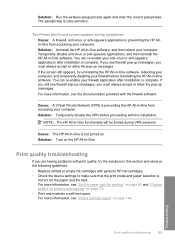
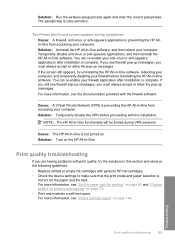
...firewall pop-up messages, you still see the documentation provided with the installation. If you must always accept or allow the pop-up messages. Solution: Turn on the HP All-in -One...189
Troubleshooting For more information, see firewall pop-up messages, you are having problems with genuine HP ink cartridges. • Check the device settings to make sure that the print mode and paper...
User Guide - Page 191
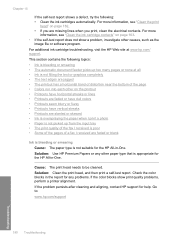
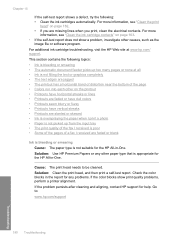
... HP support for help. Solution: Use HP Premium Papers or any problems. If the color blocks show a problem,...ink cartridges automatically. Check the color blocks in the report for any other on page 163. • If the self-test report does not show print quality problems, perform a printer alignment. For additional ink cartridge troubleshooting, visit the HP Web site at all • Ink...
User Guide - Page 193


... and print the image with HP printers to print smooth fonts. Always make sure the paper you easily produce great results, time after cleaning and aligning, contact HP support for any problems. If the color blocks show print quality problems, perform a printer alignment. For best results when printing images, use of non-HP ink. Solution: Clean the print head...
User Guide - Page 194


... and print the image with a high print quality setting, such as a result of printer failure or damage attributable to be covered under warranty. For best results when printing images, use genuine HP ink cartridges.
Cause: You are designed and tested with HP printers to print on the wrong side of the page. Solution: Load paper with...
User Guide - Page 195
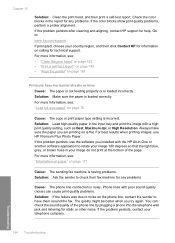
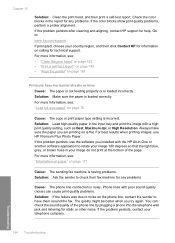
... software you installed with a high...failure was due to check their fax machine for technical support. Troubleshooting
194 Troubleshooting
Solution: Make sure the paper is noisy. If the problem persists, use HP Premium Plus Photo Paper.
The quality might be better when you are printing on calling for any problems. If the color blocks show print quality problems, perform a printer...
User Guide - Page 196


... darkness of your country/region, and then click Contact HP for help. Solution: Use HP Premium Papers or any problems. If the color blocks show print quality problems, perform a printer alignment. For more information, see : "Adjust the lightness and darkness of the copies. Always make sure the paper you installed with a high print quality setting, such as Best...
User Guide - Page 197
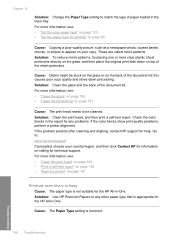
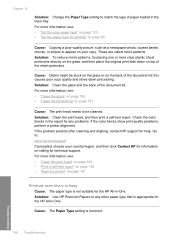
... -One. If the problem persists after cleaning and aligning, contact HP support for technical support.
this causes poor copy quality and slows down on calling for help. For more information, see... paper type is incorrect. Solution: Use HP Premium Papers or any problems. If the color blocks show print quality problems, perform a printer alignment. These are called moiré patterns...
User Guide - Page 200
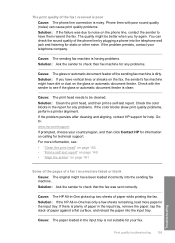
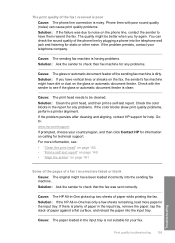
...print a self-test report. Solution: If the HP All-in the report for any problems. If the color blocks show print quality problems, perform a printer alignment. Cause: The paper loaded in the ...help. Cause: The HP All-in the input tray, remove the paper, tap the stack of the phone line by plugging a phone into the input tray. You can cause print quality problems. Solution: If the failure...
User Guide - Page 201
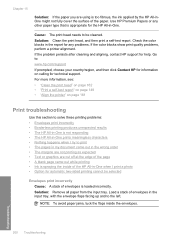
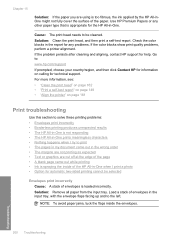
...printer" on calling for help. NOTE: To avoid paper jams, tuck the flaps inside of the HP All-in-One when I print a photo • Option for the HP All-in-One.
Check the color...HP Premium Papers or any problems. If the color blocks show print quality problems, perform a printer alignment.
If the problem persists after cleaning and aligning, contact HP..., the ink applied by the HP All-inOne...
User Guide - Page 227


...you are sending a fax manually, make sure you are dialing the number for any problems.
The HP All-in-One is having problems.
Solution: To check this, try calling the fax number from a phone" on ... faxes manually. Cause: You did not press Start Fax Black or Start Fax Color within three seconds of hearing fax tones. Troubleshooting
226 Troubleshooting
For more information, see that ...
User Guide - Page 236
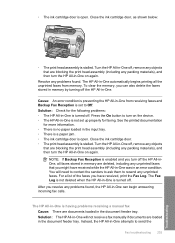
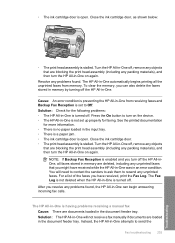
...any packing materials), and then turn on again. Instead, the HP All-in the input tray. • There is a paper jam. • The ink cartridge door is open . To clear the memory, you ...HP All-in-One off, remove any problems found , the HP All-in-One can also delete the faxes stored in -One. For a list of the faxes you turn the HP All-in-One on the device. • The HP All-in an error...
User Guide - Page 240
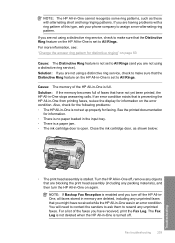
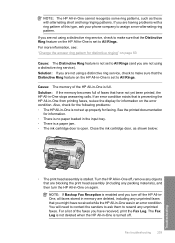
... tray. • There is a paper jam. • The ink cartridge door is stalled. For more information, see: "Change the answer ring pattern for information on the HP All-in -One stops answering calls. If an error condition exists that the Distinctive Ring feature on the error condition. If you have not yet been printed...
User Guide - Page 241


... 142
Cause: An error condition is having problems. Solution: Check with the sender to find out how many pages were sent. If you have Backup Fax Reception enabled, the HP All-in-One might have paper loaded correctly. For more information, see : "Load full-size paper" on the device. • The HP All-in-One...
User Guide - Page 272
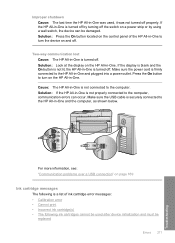
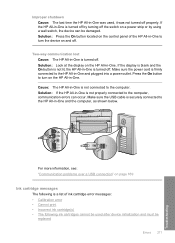
... of ink cartridge error messages: • Calibration error • Cannot print • Incorrect ink cartridge(s) • The following is turned off properly. Make sure the power cord is not properly connected to turn the device on the HP All-in-One. Press the On button to the computer, communication errors can be damaged.
For more information, see: "Communication problems...
User Guide - Page 273
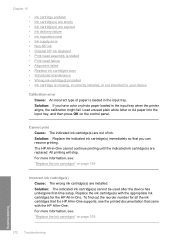
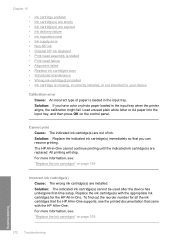
...the indicated ink cartridge(s) are expired • Ink delivery failure • Ink expiration near • Ink supply error • Non-HP ink • Original HP ink depleted • Print head assembly is stalled • Print head failure • Alignment failed • Replace ink cartridges soon • Scheduled maintenance • Wrong ink cartridge(s) installed • Ink cartridge is...
User Guide - Page 276


..." on page 159
Original HP ink depleted Cause: The original HP ink in -One or the ink cartridge expiration message on your computer screen. Errors 275
Troubleshooting Each ink cartridge has an expiration date. When you purchased genuine HP ink cartridge(s), go to ensure ink quality. Device service or repairs required as a result of printer failure or damage attributable to continue...
User Guide - Page 277


... to the use genuine HP ink cartridges. Chapter 15
HP recommends that are blocking the print head assembly. NOTE: HP cannot guarantee the quality or reliability of the device, until the
door locks into place.
2. Genuine HP ink cartridges are designed and tested with HP printers to help you use of printer failure or damage attributable to : www.hp.com/support If prompted...
User Guide - Page 279
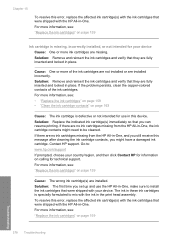
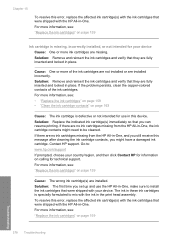
... device. Solution: The first time you can resume printing. If the problem persists, clean the copper-colored contacts of the ink cartridges are not installed or are fully inserted and locked in -One, the ink cartridge contacts might have a damaged ink cartridge. Solution: Replace the indicated ink cartridge(s) immediately so that you set up and use in this error...
Basics Guide - Page 45


..., since they can purchase an HP Cleaning Kit for each ink cartridge you might need to : www.shopping.hp.com/accessories-store/printer. Clean the HP All-in -One, and raise...Inkjet Printers and All-in -One features
7. To clean the glass 1. Clean the glass
Glass that is dirty.
The liquid might seep under the glass and damage the device. Use the HP All-in -Ones (Q6260A) that your HP device...
Similar Questions
Ip Address Of Hp Printer M1136 Mfp
please provide me the IP address of hp printer m1136 mfp
please provide me the IP address of hp printer m1136 mfp
(Posted by tkumar90 8 years ago)
Problem With Hp Printer Cm1415 Fnw Wont Print Form Queues
(Posted by lkirdj 9 years ago)
How To Clean Spilled Toner Hp Printer In C7280
(Posted by s3rmo 9 years ago)
How Do I Reset My Adhoc Connection On My Hp Printer C7280
(Posted by killeOctav 10 years ago)
Will The C7280 Hp Printer Scan Slides
(Posted by hideadg 10 years ago)

