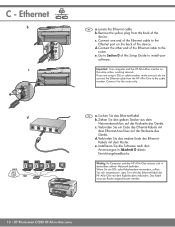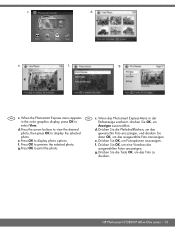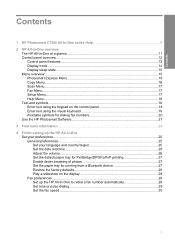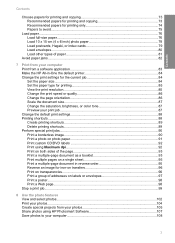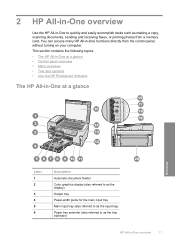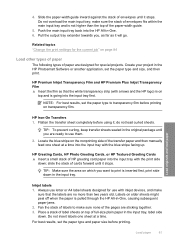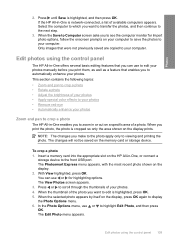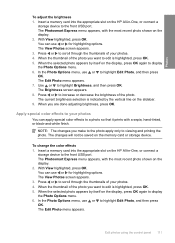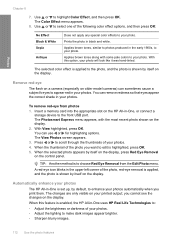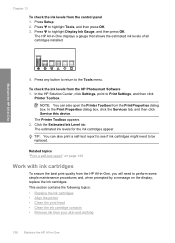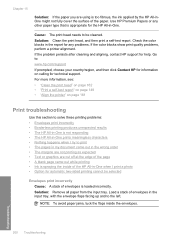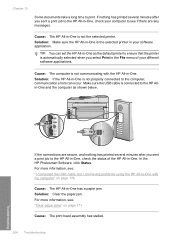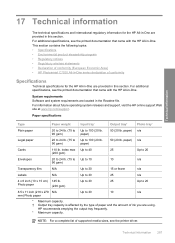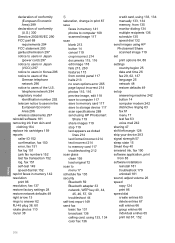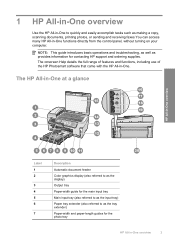HP C7280 Support Question
Find answers below for this question about HP C7280 - Photosmart All-in-One Color Inkjet.Need a HP C7280 manual? We have 3 online manuals for this item!
Question posted by wik1_noo on May 6th, 2014
How To Print Envelopes On Hp Photosmart C7280 Printer
The person who posted this question about this HP product did not include a detailed explanation. Please use the "Request More Information" button to the right if more details would help you to answer this question.
Current Answers
Related HP C7280 Manual Pages
Similar Questions
How To Print Envelope With Hp Photosmart C7280 Printer Mismatch
(Posted by sandme 9 years ago)
How To Print Envelope Hp Photosmart C4480
(Posted by unstoiz 10 years ago)
How To Clear Ripped Paper Jam On Hp Photosmart C7280 Printer
(Posted by benmega 10 years ago)
How To Download, Collate And Print A Manual On A Hp Photosmart Estation Printer
I want to learn how to download, collate and print a manual on my HP Photosmart eStation printer
I want to learn how to download, collate and print a manual on my HP Photosmart eStation printer
(Posted by jaa1fba2 11 years ago)