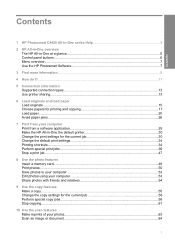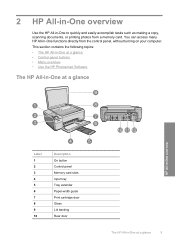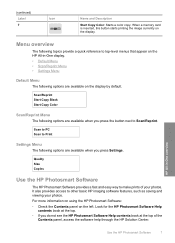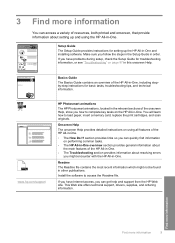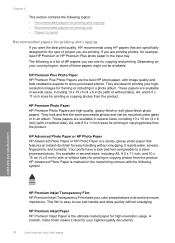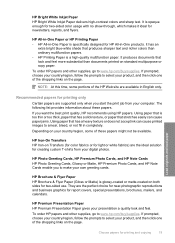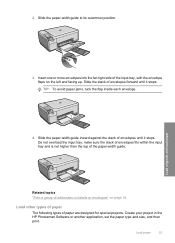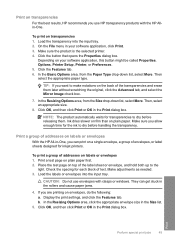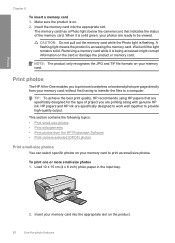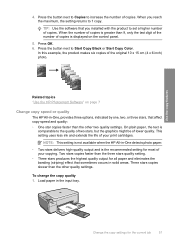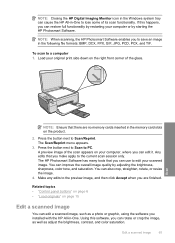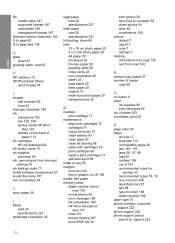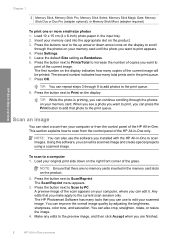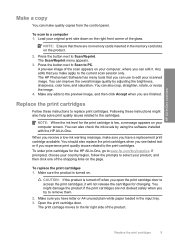HP C4480 Support Question
Find answers below for this question about HP C4480 - Photosmart All-in-One Color Inkjet.Need a HP C4480 manual? We have 3 online manuals for this item!
Question posted by unstoiz on April 17th, 2014
How To Print Envelope Hp Photosmart C4480
The person who posted this question about this HP product did not include a detailed explanation. Please use the "Request More Information" button to the right if more details would help you to answer this question.
Current Answers
Related HP C4480 Manual Pages
Similar Questions
Hp Photosmart C4480 Scan
HP Photosmart does not scan document from my PC
HP Photosmart does not scan document from my PC
(Posted by natvar 3 years ago)
How To Format Text For Printing On Envelopes Hp Photosmart C7200
(Posted by medfake 10 years ago)
My Hp Photosmart C4480 Series,all In One Printer,scanner,copier On Light Is Blea
ing while making copy and extremely slow
ing while making copy and extremely slow
(Posted by igedeomole 11 years ago)
Power Button Flashing On And Off On My Hp Photosmart C4480 Printer..
i WAS ATTEMPTING TO UPLOAD PICS USING MY SDHC CARD...THE PRINTER WOULDNT READ IT, WOULD GO STRAIGHT ...
i WAS ATTEMPTING TO UPLOAD PICS USING MY SDHC CARD...THE PRINTER WOULDNT READ IT, WOULD GO STRAIGHT ...
(Posted by KIEONNADR 12 years ago)