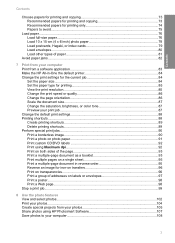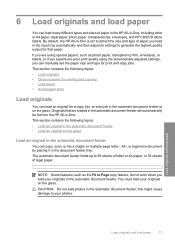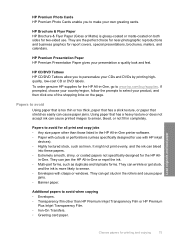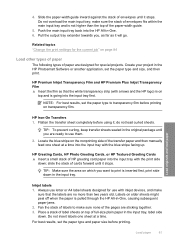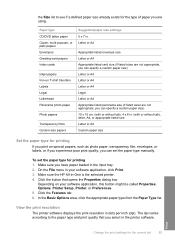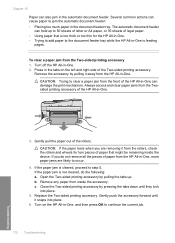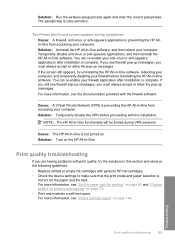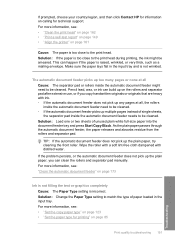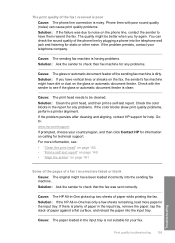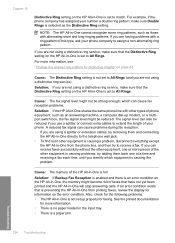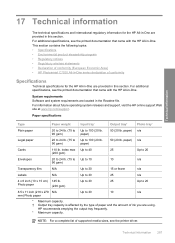HP C7280 Support Question
Find answers below for this question about HP C7280 - Photosmart All-in-One Color Inkjet.Need a HP C7280 manual? We have 3 online manuals for this item!
Question posted by LADYapril on April 28th, 2014
My Hp C7280 Says I Am Out Of Paper When Trying To Print An Envelope
The person who posted this question about this HP product did not include a detailed explanation. Please use the "Request More Information" button to the right if more details would help you to answer this question.
Current Answers
Related HP C7280 Manual Pages
Similar Questions
How To Print Envelope With Hp Photosmart C7280 Printer Mismatch
(Posted by sandme 9 years ago)
How To Set Up Bluetooth On Hp C7280 On A Mac
(Posted by LoCr 9 years ago)
How To Print Envelopes On Hp Photosmart C7280 Printer
(Posted by wik1_noo 10 years ago)
Hp Officejet Pro 8600 Keeps Saying Wrong Size Paper When Printing Envelope
(Posted by schrorakesh 10 years ago)
Hp Envy 100 Will Not Print Envelopes
using word 2007 the hp envy will not print envelopes it will first feed a envelope through the print...
using word 2007 the hp envy will not print envelopes it will first feed a envelope through the print...
(Posted by quentintomasik 12 years ago)