HP C7280 Support Question
Find answers below for this question about HP C7280 - Photosmart All-in-One Color Inkjet.Need a HP C7280 manual? We have 3 online manuals for this item!
Question posted by rayanwondi on November 10th, 2013
Why Does My Hp C7280 Photosmart Printer Copy And Fax But Will Not Print
documents from my computer
Current Answers
There are currently no answers that have been posted for this question.
Be the first to post an answer! Remember that you can earn up to 1,100 points for every answer you submit. The better the quality of your answer, the better chance it has to be accepted.
Be the first to post an answer! Remember that you can earn up to 1,100 points for every answer you submit. The better the quality of your answer, the better chance it has to be accepted.
Related HP C7280 Manual Pages
User Guide - Page 14


...left of copies, paper size, and paper type. If you are zooming in the indented area to print.
Copy Menu: Opens the Copy Menu where... feature is turned on, the HP All-in-One automatically corrects red eye coloring in to navigate through menu options...Launches the Photosmart Express menu for better viewing. Reprints: Enables you can be changed for printing, saving, editing, and sharing...
User Guide - Page 33


Also, some Bluetooth devices display the name of Photosmart C7200.
4. The Device Address appears, which is highlighted, and then press OK. 4. NOTE: The HP All-in-One ships with Bluetooth® Wireless Technology allows you to print images from most Bluetooth devices, including computers. Finish setup
Chapter 4
Connect using the HP bt450, Printer and PC Adapter with Bluetooth®...
User Guide - Page 36
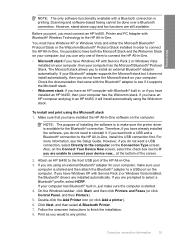
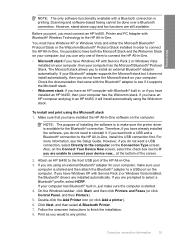
Before you print, you have installed the HP All-in -One.
On the Windows taskbar, click Start, and then click Printers and Faxes (or click Control Panel, and then Printers). 5. Check the documentation that you have Windows XP with the Bluetooth® adapter to a USB port on your computer, then your computer has Bluetooth® built in...
User Guide - Page 49


When the installation is complete, open Printers and Faxes (or Printers) in the Control Panel and delete the printers for a network connection, choose Add a Device, and then choose
Through the network. 4. For more detailed instructions on connecting the HP All-in-One to the HP All-in -One control panel.
Unplug the USB connection from your network settings...
User Guide - Page 72
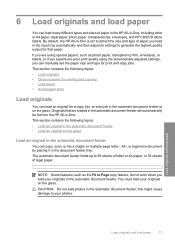
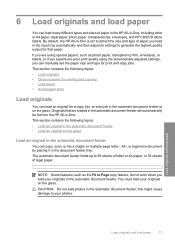
... can copy, scan, or fax a single- CAUTION: Do not load photos in -One. If you are loaded in the automatic document feeder will automatically be fed into the HP All-in the automatic document feeder;
Originals that paper. NOTE: Some features, such as photo paper, transparency film, envelopes, or labels, or if you experience poor print...
User Guide - Page 93


... be called Properties, Options, Printer Setup, Printer, or Preferences. 6.
On the File menu in the Print dialog box. Click the button that opens the Properties dialog box. In the Paper Type drop-down list, click More, and then select HP CD/DVD tattoo paper from Maximum dpi mode, use the HP Photosmart Software or online templates...
User Guide - Page 100
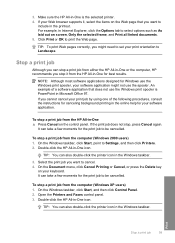
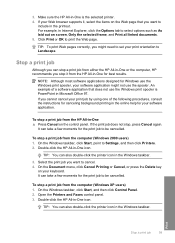
... the computer (Windows XP users) 1. Make sure the HP All-in -One icon. Click Print or OK to Settings, and then click Printers. 2.
Double-click the HP All-in -One is PowerPoint in the printout. If you want to Landscape.
On the Document menu, click Cancel Printing or Cancel, or press the Delete key
on the...
User Guide - Page 138


....
Press Start Fax Color. • If the device detects an original loaded in the automatic document feeder, the HP All-in black and white.
Press OK to highlight Fax original from your originals print side up into the document feeder tray. NOTE: These settings do not affect faxes you can change the resolution for faxes that the fax was sent in...
User Guide - Page 143
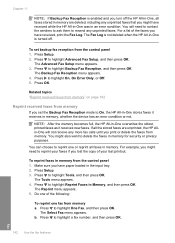
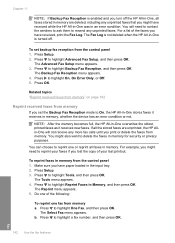
... purposes. NOTE: After the memory becomes full, the HP All-in-One overwrites the oldest, printed faxes as it receives in memory, whether the device has an error condition or not. The Advanced Fax Setup menu appears. 3. Press to highlight Tools, and then press OK. To reprint faxes in memory from memory. Do one or reprint...
User Guide - Page 159
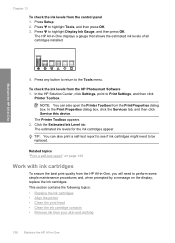
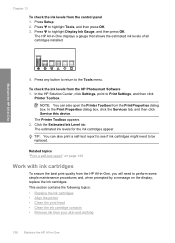
... from the HP All-in-One, you will need to perform some simple maintenance procedures and, when prompted by a message on the display, replace the ink cartridges. Press to Print Settings, and then click
Printer Toolbox.
In the Print Properties dialog box, click the Services tab, and then click Service this device. The Printer Toolbox appears...
User Guide - Page 164


..., contact HP support to get this device. These can recycle or discard. Press Setup. 3. NOTE: You can
damage the ink cartridges).
If print quality problems persist after cleaning the contacts, you continue to obtain a replacement ink cartridge. Related topics "Align the printer" on page 161
Clean the ink cartridge contacts
Clean the copper-colored ink...
User Guide - Page 191
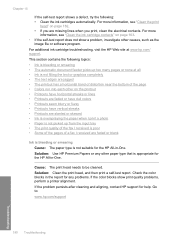
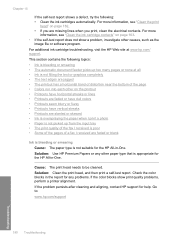
... • If the self-test report does not show print quality problems, perform a printer alignment. For additional ink cartridge troubleshooting, visit the HP Web site at all • Ink is not filling ...8226; The automatic document feeder picks up from the input tray • The print quality of the fax I received is poor • Some of the pages of the page • Colors run into each other...
User Guide - Page 193


...print bitmapped text, it might have jagged edges when enlarged or printed. Chapter 15
Cause: The copy or print paper type setting is a custom size.
Solution: Clean the print head, and then print... and aligning, contact HP support for any problems. If the color blocks show print quality problems, perform a printer alignment.
Genuine HP ink cartridges are using non-HP ink.
For more ...
User Guide - Page 195
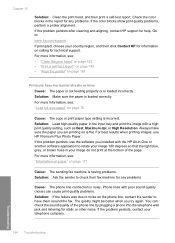
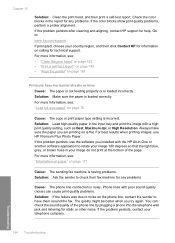
...fax machine for help. The quality might be better when you are printing on calling for information on is noisy. Solution: Make sure the paper is loaded incorrectly. Troubleshooting
194 Troubleshooting If the problem persists after cleaning and aligning, contact HP support for any problems. If the color blocks show print quality problems, perform a printer...The copy or print paper...
User Guide - Page 196


... -One. Solution: Clean the print head, and then print a self-test report. Solution: Use HP Premium Papers or any problems. If the color blocks show print quality problems, perform a printer alignment. For more information, see : "Adjust the lightness and darkness of your image do not print at the bottom of the copies. Cause: The print head needs to rotate...
User Guide - Page 289
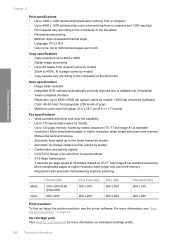
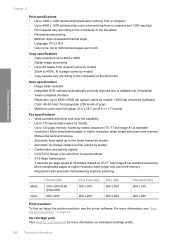
... by model); 19200 dpi enhanced (software) • Color: 48-bit color, 8-bit grayscale (256 levels of gray) • Maximum scan size from a computer and 1200-input dpi • Print speeds vary according to the complexity of the document • Panorama-size printing • Method: drop-on-demand thermal inkjet • Language: PCL3 GUI • Duty cycle...
User Guide - Page 306


...
copy 123 load 78 specifications 287 photos add a frame 109 add color effect 109 adjust brightness 109 crop 109 e-mail 107 edit scanned 118 fax 136 flip horizontal 109 ink sprays 207 missing 262 print borderless 90 print on photo paper 91 remove red-eye 109 rotate 110 send using HP
Photosmart 107 share 107 zoom 109 Photosmart...
User Guide - Page 307
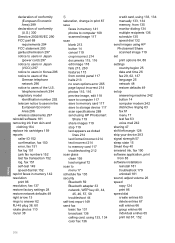
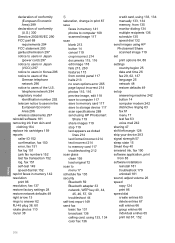
... 119 crop incorrect 214 documents 115, 116 edit image...storage device 117 scan specifications 288 send using HP Photosmart
...fax basic fax 131 broadcast 136 calling card, using 133, 134 color fax 136
credit card, using 133, 134 manually 133, 134 memory, from 135 monitor dialing 134 multiple recipients 136 schedule 135 speed dial 132 send images using HP Photosmart Share scanned image 119 set print...
Basics Guide - Page 5
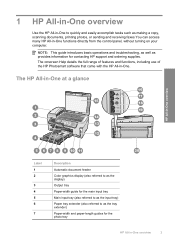
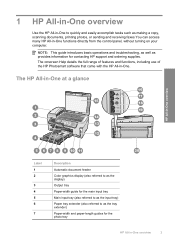
... of the HP Photosmart software that came with the HP All-in -One functions directly from the control panel, without turning on your computer. The HP All-in-One at a glance
HP All-in -One overview
3 1 HP All-in-One overview
Use the HP All-in-One to as making a copy, scanning documents, printing photos, or sending and receiving faxes You...
Basics Guide - Page 7
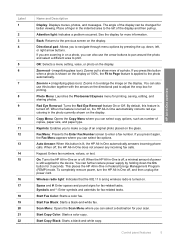
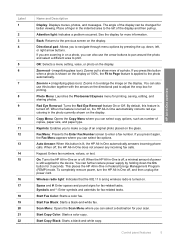
... printing, saving, editing, and sharing photos.
OK: Selects a menu setting, value, or photo on the display at 100%, the Fit to Page feature is turned on, the HP All-in-One automatically corrects red eye coloring in -One does not answer any incoming fax calls. Photo Menu: Launches the Photosmart Express menu for 3 seconds.
Start Copy Color...
Similar Questions
Error Hp C7280 Blank Ink Does Not Print
(Posted by SAtoto 10 years ago)
Hp C7280 Black Ink Does Not Print
(Posted by juanAS 10 years ago)
Hp Deskjet F4440 Printer Will Not Print In Landscape Mode.
(Posted by jelly42 11 years ago)
My Hp Psc 1315 Printer Will Only Print In Green, I Have Tried To Align
manually and only green lines come out. i have used refilled cartridge, are the print heads damaged?...
manually and only green lines come out. i have used refilled cartridge, are the print heads damaged?...
(Posted by tainui2 11 years ago)
Hp C7280 Photosmart C7280 Pump Motor Stalled
Please help me to rectify this problem.
Please help me to rectify this problem.
(Posted by archanagalam 12 years ago)

