HP C7280 Support Question
Find answers below for this question about HP C7280 - Photosmart All-in-One Color Inkjet.Need a HP C7280 manual? We have 3 online manuals for this item!
Question posted by blpurrhart on April 6th, 2014
How To Change Wireless Network On A Photosmart C7280
The person who posted this question about this HP product did not include a detailed explanation. Please use the "Request More Information" button to the right if more details would help you to answer this question.
Current Answers
There are currently no answers that have been posted for this question.
Be the first to post an answer! Remember that you can earn up to 1,100 points for every answer you submit. The better the quality of your answer, the better chance it has to be accepted.
Be the first to post an answer! Remember that you can earn up to 1,100 points for every answer you submit. The better the quality of your answer, the better chance it has to be accepted.
Related HP C7280 Manual Pages
User Guide - Page 3


... other operating systems 45 Connect to a wireless ad hoc network 45 Install the software for a network connection 46 Connect to additional computers on a network 47 Change the HP All-in-One from a USB connection to a network connection 47 Manage your network settings 48 Change basic network settings from the control panel 48 Change advanced network settings from the control panel settings...
User Guide - Page 16


...full, the ink cartridge icons do not appear on the HP All-in-One display. • Photosmart Express Menu • Copy Menu • Scan Menu • Fax Menu
Menu overview
15
...memory card or connect a storage device, lift the lid, or access the HP All-in -One will have to the front USB port. Indicates the presence of an Ad hoc wireless network connection. Menu overview
The following...
User Guide - Page 19


... Paper Load Original on Scanner Icon Glossary How Do I Error Messages General Troubleshooting Networking Troubleshooting Use Memory Card Get Support
Text and symbols
You can also enter symbols from...: • Enter text using the keypad on the display when setting up a wired or wireless network, the fax header information, or speed dial entries.
Chapter 2
NOTE: The Bluetooth Menu option...
User Guide - Page 20


.... To enter a pause, press Symbols repeatedly until the correct letter appears. To erase a letter, number, or symbol ▲ If you are setting up a wired or wireless network, the fax header information, or speed dial entries.
To enter text 1. Press the keypad numbers that correspond to clear it, and then make a mistake, press...
User Guide - Page 31
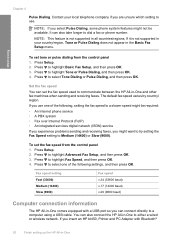
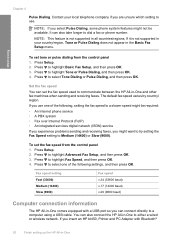
...in your local telephone company if you are unsure which setting to either a wired or wireless network. NOTE: This feature is not supported in -One To set the fax speed from the... • A PBX system • Fax over Internet Protocol (FoIP) • An integrated services digital network (ISDN) service
If you experience problems sending and receiving faxes, you use . It can set the fax...
User Guide - Page 32


.... All features are supported, including Webscan. HP bt450, Printer and PC One Bluetooth device or Adapter with Bluetooth® Wireless Technology" on page 37.
Connect using Ethernet
The HP All-in "Wired network setup" on page 32. This section contains the following topics: • Supported connection types • Connect using Ethernet • Connect...
User Guide - Page 33


... Bluetooth devices, including computers. If you can change the device name of the HP All-in-One 1. To find out the device address of Photosmart C7200.
4. The Device Address ...devices display the name of the HP All-in-One, press Setup. 3. Press OK to a wireless (802.11) network, see "Integrated wireless WLAN 802.11 network setup" on connecting the HP All-in -One
To change the device...
User Guide - Page 37


... acts as the host for the printer and has full software functionality. Connect to more information, see the Windows onscreen Help. Add connections to a wireless network with your device now... at the bottom of installing the software is available for use in -One, install the USB connection first. The computer directly connected to...
User Guide - Page 38
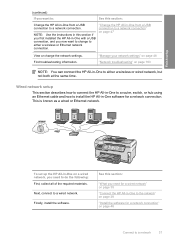
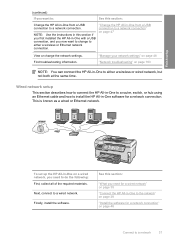
This is known as a wired or Ethernet network.
"Manage your network settings" on page 48 "Network troubleshooting" on page 47
View or change to either a wireless or wired network, but not both at the same time. Find troubleshooting information. Finish setup
(continued)
If you want to:
See this section if you first installed the ...
User Guide - Page 40


...-in your Ethernet router or switch.
4. Connect the other network elements. Connect to the network, install the software. Connect the Ethernet cable to the Ethernet port on your wireless network, HP recommends you have connected the HP All-in -One.
3. When network elements are connected through a wireless router or access point, this is called an infrastructure...
User Guide - Page 41
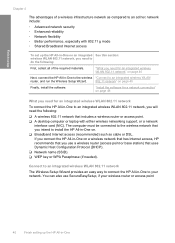
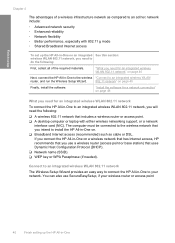
... an easy way to connect the HP All-in-One to an integrated wireless WLAN
router, and run the Wireless Setup Wizard.
802.11 network" on an integrated See this section: wireless WLAN 802.11 network, you need to the wireless network that includes a wireless router or access point. ❑ A desktop computer or laptop with 802.11 g mode...
User Guide - Page 42


For more information on how to change the network name, see the documentation that came with your wireless router. To connect the HP All-in your wireless router or access point. The networks with the Wireless Setup Wizard 1.
The visual keyboard appears.
Otherwise, the wireless connection will not be able to highlight
it . See the documentation that came...
User Guide - Page 48


...-up the HP All-in-One on your computer, make sure to additional computers on page 46
Change the HP All-in-One from the back of the existing network.
To change to either a wireless or Ethernet network connection. Insert the Windows CD that the printer description is ready for use. 7. The Searching screen appears...
User Guide - Page 49


... All-in-One through the HP All-in -One. 2. To change a USB connection to highlight Wireless Setup Wizard, and then press OK. Connect an Ethernet cable from the previous USB installation. Install the software for a network connection, choose Add a Device, and then choose Through the network.
6. When the installation is complete, open Printers and Faxes...
User Guide - Page 51
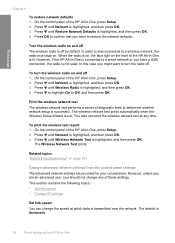
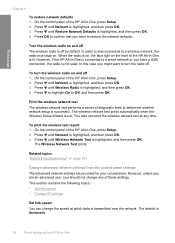
... 4
To restore network defaults 1. You also can change any time. Print the wireless network test The wireless network test performs a series of these settings. The wireless network test prints automatically when the Wireless Setup Wizard is off The wireless radio is run. The Wireless Network Test prints. Turn the wireless radio on page 183
Change advanced network settings from the...
Basics Guide - Page 3


... other operating systems 14 Connect to a wireless ad hoc network 14 Install the software for a network connection 16 Connect to additional computers on a network 16 Change the HP All-in-One from a USB connection to a network connection 17 Manage your network settings 17 Change basic network settings from the control panel 17 Change advanced network settings from the control panel settings...
Basics Guide - Page 9


... want to install the HP All-in a "Install the software for a network connection. This is known as a wired or Ethernet network.
"Connect to additional computers on a network" on page 7
Connect to a wireless network with a USB connection, and you want to a network connection. "Wired network setup" on page 16
Change the HP All-in -One from a USB connection to...
Basics Guide - Page 13


.... Write down in the list a. NOTE: HP provides an online tool that might be able to change the network name, see your wireless router or access point. Press until Network is highlighted, and then press OK. 4. This runs the Wireless Setup Wizard. If you do not see the documentation that the HP All-in your...
Basics Guide - Page 19


.... This runs the Wireless Setup Wizard. 5.
If you already understand how to connect to a network, you to set up and manage a wireless connection and to a wired (Ethernet) connection 1.
Install the software for a network connection, choose Add a Device, and then choose
Through the network. 6. To change to connect the HP All-in -One. 2.
Change basic network settings from the back...
Basics Guide - Page 21


...tests to manually change any time. 1. Press Setup. 2. Press until Network is Automatic, which data is highlighted, and then press OK.
The Wireless Network Test prints. Set link speed You can print the wireless network test at which sets the IP settings automatically. The Network menu appears. 3.
The wireless network test prints automatically when the Wireless Setup Wizard is...
Similar Questions
How To Setup Wireless Network For Hp C7280
(Posted by Dlops 9 years ago)
How To Change Wireless Networks On Photosmart C4780 On Mac
(Posted by Hapli 10 years ago)
How To Setup Wireless On Hp C7280
(Posted by commarh 10 years ago)
How To Change Wireless Network On Hp Photosmart C4780
(Posted by skleric 10 years ago)
How To Change Langwich On Hp C7280 Printer
(Posted by bruggreen 12 years ago)

