HP C7280 Support Question
Find answers below for this question about HP C7280 - Photosmart All-in-One Color Inkjet.Need a HP C7280 manual? We have 3 online manuals for this item!
Question posted by qwerBatm on May 1st, 2014
C7280 Fax Setup Wizard Where
The person who posted this question about this HP product did not include a detailed explanation. Please use the "Request More Information" button to the right if more details would help you to answer this question.
Current Answers
There are currently no answers that have been posted for this question.
Be the first to post an answer! Remember that you can earn up to 1,100 points for every answer you submit. The better the quality of your answer, the better chance it has to be accepted.
Be the first to post an answer! Remember that you can earn up to 1,100 points for every answer you submit. The better the quality of your answer, the better chance it has to be accepted.
Related HP C7280 Manual Pages
User Guide - Page 3


... using the HP bt450, Printer and PC Adapter with Bluetooth® Wireless Technology...32 Find the device name and address 32 Set Bluetooth security for the HP All-in-One 33 Use a Bluetooth&#...rings before answering 62 Change the answer ring pattern for distinctive ringing 63 Test your fax setup...63 Set the fax header...64 Set up speed dialing...65 Set up individual speed dial entries 65 Set...
User Guide - Page 18


... option only appears if the HP All-in-One is networkconnected. Printable School Papers Print Report Speed Dial Setup Basic Fax Setup Advanced Fax Setup Network Tools Preferences Bluetooth Menu
Overview
Menu overview
17 Scan and Reprint Scan to Memory Card HP Photosmart Premier Scan to Computer
NOTE: The Scan to Receive Set As New Defaults...
User Guide - Page 26
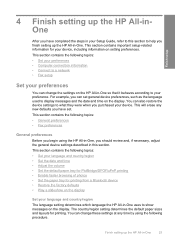
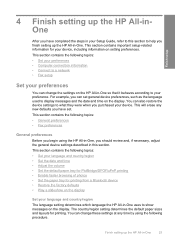
...
General preferences
Before you begin using the following topics: • Set your preferences • Computer connection information • Connect to a network • Fax setup
Set your preferences
You can also restore the device settings to show messages on setting preferences. The country/region setting determines the default paper sizes and layouts for your...
User Guide - Page 28
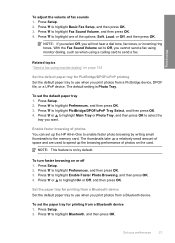
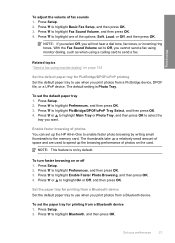
..., and then press OK. Press to select the
tray you print photos from a Bluetooth device 1. Press or to highlight Main Tray or Photo Tray, and then press OK to highlight Basic Fax Setup, and then press OK. 3. With the Fax Sound Volume set the paper tray for PictBridge/DPOF/uPnP printing Set the default...
User Guide - Page 30


...the following :
To change the No Answer Redial setting a. Press or to highlight Advanced Fax Setup, and then press OK. The default No Answer Redial setting is Redial. Press to ... set the language/country/region and date/time preferences. Finish setup
3.
Fax preferences
You should review the information in the Fax setup section of dialing. The recommended settings depend on the same...
User Guide - Page 31
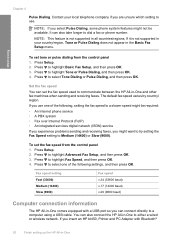
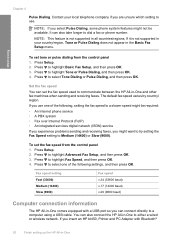
... one of the following settings, and then press OK. Press to highlight Basic Fax Setup, and then press OK. 3.
Press Setup. 2. Press to select Tone Dialing or Pulse Dialing, and then press OK.
Fax speed setting Fast (33600) Medium (14400) Slow (9600)
Fax speed v.34 (33600 baud) v.17 (14400 baud) v.29 (9600 baud)
Computer connection...
User Guide - Page 41
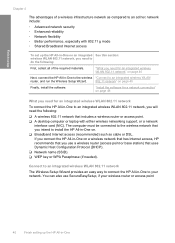
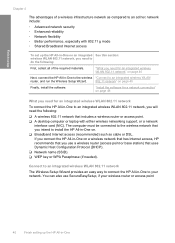
... WPA Passphrase (if needed). Connect to an integrated wireless WLAN 802.11 network
The Wireless Setup Wizard provides an easy way to connect the HP All-in -One to the wireless "Connect to...of a wireless infrastructure network as compared to an integrated wireless WLAN
router, and run the Wireless Setup Wizard.
802.11 network" on . ❑ Broadband Internet access (recommended) such as cable or...
User Guide - Page 42


...strongest signal appear first, the weakest appear last. The networks with the Wireless Setup Wizard 1. Enter the SSID. Otherwise, the wireless connection will not be easily ...) and lowercase (small) letters. Select Enter a New Network Name (SSID). b.
The setup wizard searches for your wireless router. If you wrote down the following information about your wireless router...
User Guide - Page 43
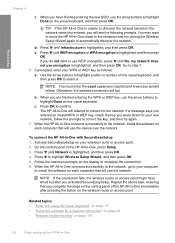
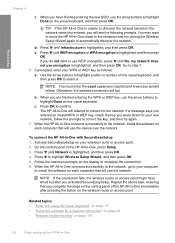
...your new network, follow the prompts to correct the key, and then try running the Wireless Setup Wizard again to install the software on the network name you entered, you are finished entering the ...your computer
to automatically discover the network. TIP: If the HP All-in -One will use the device over the network. e. Use the arrow buttons to highlight a letter or number on the display to...
User Guide - Page 49


...Device, and then choose Through the network.
6. For more detailed instructions on page 43
Manage your Web browser using an existing network connection to highlight Wireless Setup Wizard, and then press OK. This runs the Wireless Setup Wizard... the network settings. When the installation is complete, open Printers and Faxes (or Printers) in the Control Panel and delete the printers for ...
User Guide - Page 70
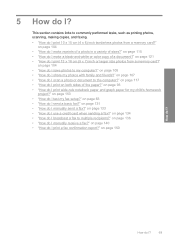
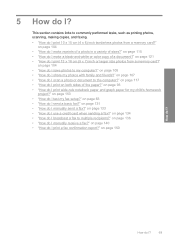
...?" on page 150
How do I make a black-and-white or color copy of sizes?"
on page 104
• "How do I ? on page 153 • "How do I make reprints of a photo in a variety of a document?" on page 115 • "How do I test my fax setup?" on page 134 • "How do I print 10 x 15...
User Guide - Page 132
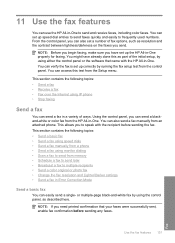
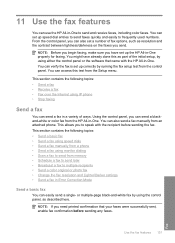
... correctly by using IP phone • Stop faxing
Send a fax
You can send a fax in -One to send and receive faxes, including color faxes. This allows you to speak with the HP All-in -One. NOTE: If you can send a blackand-white or color fax from the Setup menu.
11 Use the fax features
You can use the HP All...
User Guide - Page 232
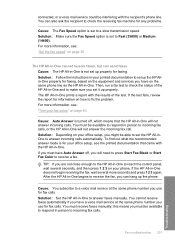
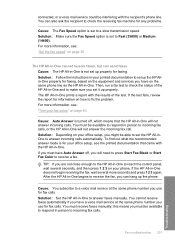
...fax, wait several seconds, and then press 1 2 3 on your fax setup" on page 63
Cause: Auto Answer is not set to Fast (33600) or Medium (14400).
Fax troubleshooting 231
Troubleshooting For more information, see : "Set the fax... a fax. this means you use for faxing, based on the same phone line as the HP All-in -One will need to press Start Fax Black or Start Fax Color to respond...
User Guide - Page 252


...a copy. Go to Active Telephone Wall Jack" test failed. Cause: The "Fax Connected to www.hp.com/ support.
Solution:
What to do • Check ...fax. Run the test again. If you experience problems faxing, contact HP Support. Solution:
What to do • Turn off the HP All-in-One by using the On button located on the control panel
and then unplug the power cord from the Fax Setup Wizard...
User Guide - Page 303
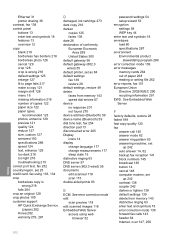
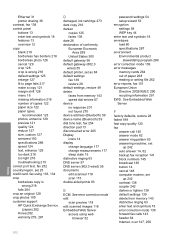
...too light 216 troubleshooting 215 correct port test, fax 252 country/region, set 25 credit card, fax using web browser 52
password settings 54 setup wizard 53 encryption settings 58 WEP key 44 enter ... from memory 143 speed dial entries 67 device no response 201 not found 270 device address (Bluetooth) 59 device name (Bluetooth) 59 dial tone test, fax 254 direction pad 13 disconnected error 265 ...
User Guide - Page 308
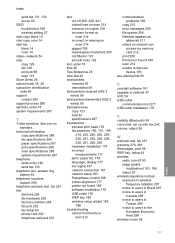
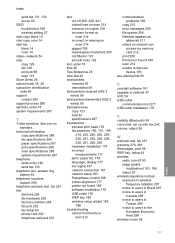
... copy black 14 start copy color 14 start fax black 14 color 14 status, network 54 stop copy 129 fax 148 print job 99 scan... print 200 Printer not Found 185 scan 212 unable to discover device 183 two-sided prints 93
U
uninstall software 181 upgrade to ... fax 242 volume, adjust 26
W
wall jack test, fax 251 warranty 279, 281 Web pages, print 98 WEP key, setup 44 wireless
radio, turn off 50 setup wizard,...
Basics Guide - Page 19


... software for a network connection, choose Add a Device, and then choose
Through the network. 4. Unplug...Faxes (or Printers) in the
Control Panel and delete the printers from the previous USB installation. When the installation is highlighted, and then press OK. 4. Press to a network connection
17 Network setup
Change the HP All-in-One from a USB connection to highlight Wireless Setup Wizard...
Basics Guide - Page 23


... on the same phone line as the answer mode and fax header information.
TIP: You can access the Fax Setup Wizard (Windows) or Fax Setup Utility (Mac) through your home or office setting.
Fax setup
Fax setup
21 3 Fax setup
After completing all the steps in the Setup Guide, use .
From the first column in this phone line. You have on page 25...
Basics Guide - Page 57


... jack, then connect the other end to make sure
the phone cord is finished and in the idle state, before running the test from the Fax Setup Wizard, make sure it is secure. • Make sure you use the
supplied phone cord to connect from the back of the HP All-in this...
Basics Guide - Page 65
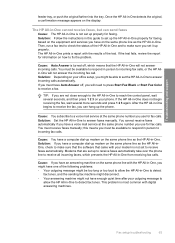
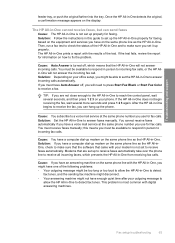
..., or the HP Allin-One will need to press Start Fax Black or Start Fax Color to make sure that the software that the HP All-in -One and to receive a fax. Cause: If you have enough quiet time after your office setup, you use for fax calls. Solution: Follow the instructions in -One properly for...
Similar Questions
How Do You Save Sent And Received Faxes On Hp Photosmart C7280 All-in-one
printer software
printer software
(Posted by loreipkyo 10 years ago)
Hp Photosmart C7280 Do You Fax Face Up Or Face Down
(Posted by dontdavid1 10 years ago)
How To Setup Hp Photosmart C7280 Wireless
(Posted by wwehery 10 years ago)
Digital Fax Setup Wizard Does Not Show Up, Officejet 6700
(Posted by baumsusi 10 years ago)

