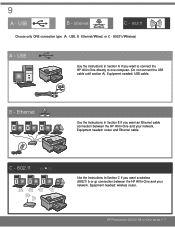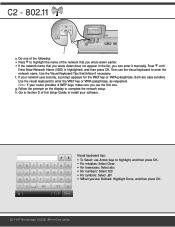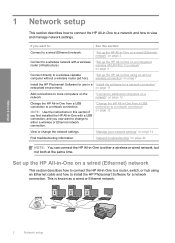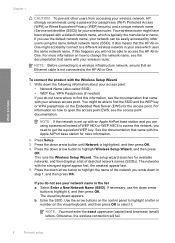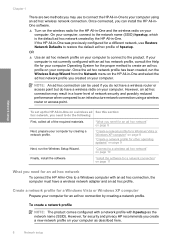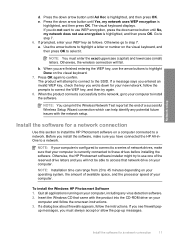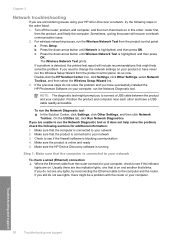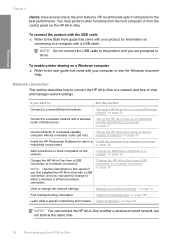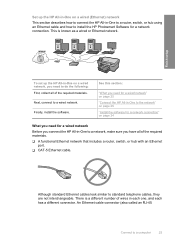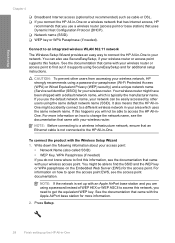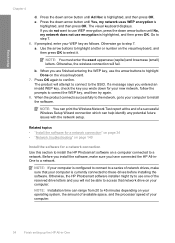HP C6380 Support Question
Find answers below for this question about HP C6380 - Photosmart All-in-One Color Inkjet.Need a HP C6380 manual? We have 3 online manuals for this item!
Question posted by chakat on August 14th, 2014
How To Setup Hp Photosmart C6380 To A Different Wireless Network
The person who posted this question about this HP product did not include a detailed explanation. Please use the "Request More Information" button to the right if more details would help you to answer this question.
Current Answers
Related HP C6380 Manual Pages
Similar Questions
Connecting Hp Photosmart 2575 To Wireless Network?
how can connect my printer hp photosmart 2575 to wireless network?
how can connect my printer hp photosmart 2575 to wireless network?
(Posted by Anonymous-163762 6 years ago)
How To Setup Hp Photosmart C6380 Printer Wireless With Windows Xp
(Posted by evbrady7 10 years ago)
Hp Photosmart C6380 How To Scan To Computer
(Posted by redknkimbyc 10 years ago)
How To Setup Hp Photosmart Scanner C4700 Wireless
(Posted by chimbu 10 years ago)
Hp Photosmart C6380 Won't Print Black
(Posted by Saraac 10 years ago)