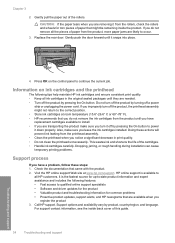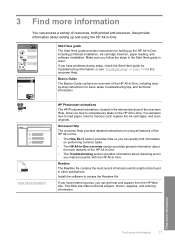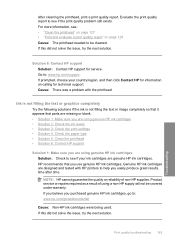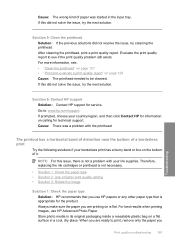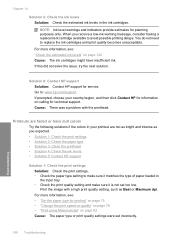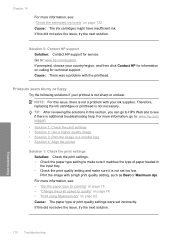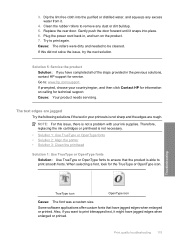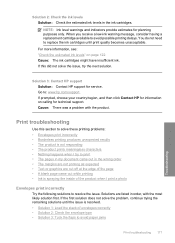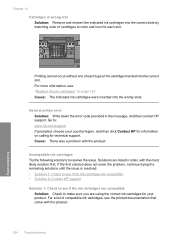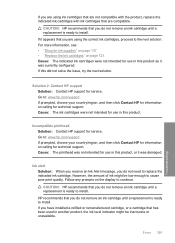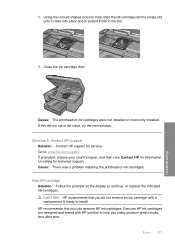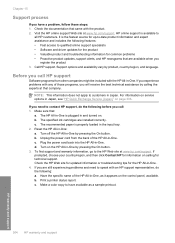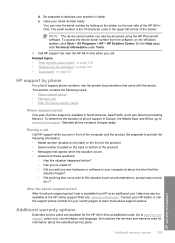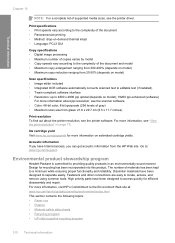HP C6380 Support Question
Find answers below for this question about HP C6380 - Photosmart All-in-One Color Inkjet.Need a HP C6380 manual? We have 3 online manuals for this item!
Question posted by bobaud on August 18th, 2013
Hp.com-support C6380 Ink Levels How Can I Find Them On My Computer?
How can I check the ink levels an my computer
Current Answers
Related HP C6380 Manual Pages
Similar Questions
How To Check Ink Levels In Hp Photosmart C6380 All-in-one
(Posted by watZRIQA 9 years ago)
Www.hp.com/support/cm1312series
I have gone from XP Pro 32 to version 7 Pro 64 and I cannot get the software loaded for the printer....
I have gone from XP Pro 32 to version 7 Pro 64 and I cannot get the software loaded for the printer....
(Posted by raylswheels 10 years ago)
Hp Printer C6380 Ink System Failure Won't Print Black Ink
(Posted by ijafinadoo 10 years ago)
Www.hp.com/support Office Jet Pro 8600 Troubleshooting How Do I Turn It On
(Posted by raYvo 10 years ago)
Check Ink Levels
How do I check ink levels in HP C6380 printer using windows 7?
How do I check ink levels in HP C6380 printer using windows 7?
(Posted by cn0412 11 years ago)