HP C6380 Support Question
Find answers below for this question about HP C6380 - Photosmart All-in-One Color Inkjet.Need a HP C6380 manual? We have 3 online manuals for this item!
Question posted by watZRIQA on August 7th, 2014
How To Check Ink Levels In Hp Photosmart C6380 All-in-one
The person who posted this question about this HP product did not include a detailed explanation. Please use the "Request More Information" button to the right if more details would help you to answer this question.
Current Answers
There are currently no answers that have been posted for this question.
Be the first to post an answer! Remember that you can earn up to 1,100 points for every answer you submit. The better the quality of your answer, the better chance it has to be accepted.
Be the first to post an answer! Remember that you can earn up to 1,100 points for every answer you submit. The better the quality of your answer, the better chance it has to be accepted.
Related HP C6380 Manual Pages
Setup Guide - Page 1


Wired and Wireless setup instructions are provided following the USB instructions.
2
Installation CD
Power Cable
Basics Guide
Verify the box contents. The contents of your box may differ. *May be included
Color Cartridges
Printhead
4 X 6 photo paper *
USB Cable*
HP Photosmart C6300 All-in-One series Start Here
1
USB cable users: Do not connect the USB cable until prompted.
Setup Guide - Page 4


... blocks on the printer or other surface. Do not scratch the contacts on the device. f. Hold the printhead upright, as shown. 5a a
Carriage latch
b
c d Colored icons
f
a. c. Slowly lower the latch.
4 • HP Photosmart C6300 All-in-One series
Open the ink cartridge access door. Remove the printhead from the packaging.
Do not touch the copper...
Setup Guide - Page 5


... ink cartridges. c.
While the initialization process continues, proceed to the next step to snap it clicks into place. b.
The initialization process begins, which takes about 6
minutes. HP Photosmart C6300 All-in-One series • 5 Repeat steps a, b, and c for all ink cartridges. Remove the plastic wrap by pulling the orange tab.
You will hear the device...
Setup Guide - Page 9


...) You did not see the screen prompting you to section A. Refer to connect the USB cable.
HP Photosmart C6300 All-in -One CD. Refer to section A. Problem: (Windows only) The Device Setup Has Failed To Complete screen appears.
Check all screens. Refer to section A. Do not plug the USB cable into the computer. Action...
Setup Guide - Page 15


...-
Any wireless device that uses 2.4GHZ can print a diagnostic report that uses the same network name. Action: • You may need to your HP All- For a wired Ethernet connection, check all cable connections between your HP All-in One control panel Network Menu. • If you entered your network name (SSID) manually using the...
Setup Guide - Page 16


Explore the features
Now that your HP Photosmart software program is installed on the HP All-in ()
**CCDD001188--9900005588**
EN
CD018-90058 b. Print a 4 x 6 inch photo
b a
c Photo Menu
d... the memory card from your computer, you have not already done so, load photo paper in the color graphics display, press OK to preview the selected photo. Printed in ()
Printed in -One. Press...
Basic Guide - Page 13
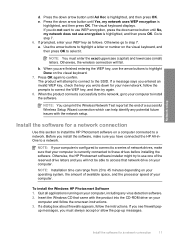
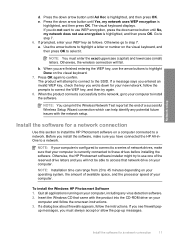
...
Otherwise, the HP Photosmart software installer might try again.
8. To install the Windows HP Photosmart Software 1. Install the software for a network connection
Use this section to install the HP Photosmart software on your ...installing the software. If a message says you entered an invalid WEP key, check the key you must enter the exact uppercase (capital) and lowercase (small) ...
Basic Guide - Page 18


... HP Photosmart Software that came with the HP All-in -One functions directly from a memory card or USB storage device. The HP All-in-One at a glance
HP All-in-One overview
Label Description
1
Color graphics...provides information for contacting HP support and ordering supplies. 2 HP All-in-One overview
Use the HP All-in-One to as the input tray)
8
Photo tray
9
Ink cartridge door
10
Glass...
User Guide - Page 6


... 118 Adjust the brightness of your photos 119 Apply special color effects to your photos 120
12 Maintain the HP All-in-One Work with ink cartridges...121 Information on ink cartridges and the printhead 121 Check the estimated ink levels 122 Replace the ink cartridges 123 Remove ink from your skin and clothing 126 Advanced printhead maintenance 126...
User Guide - Page 20
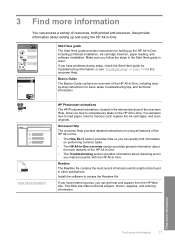
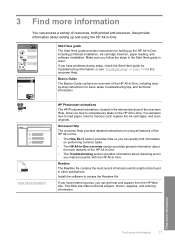
...problems during setup, check the Start Here guide for troubleshooting information, or see "Troubleshooting" on performing common tasks.
• The HP All-in-One overview... including printhead installation, ink cartridge insertion, paper loading, and software installation.
3 Find more information
17 www.hp.com/support
HP Photosmart animations
The HP Photosmart animations, located in ...
User Guide - Page 126
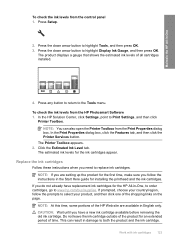
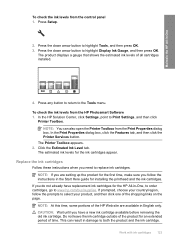
...installed.
4.
To check the ink levels from the Print ...HP Photosmart Software 1.
NOTE: At this time, some portions of the product for the ink cartridges appear. If you have replacement ink cartridges for installing the printhead and the ink cartridges. Press any button to return to highlight Tools, and then press OK. 3. The product displays a gauge that shows the estimated ink levels...
User Guide - Page 130


... Toolbox appears. 4. There are satisfied with ink cartridges 127 To clean the printhead from the HP Photosmart Software 1. Load letter, A4, or legal...after cleaning and aligning, contact HP support.
Maintain the HP All-in the printhead.
Click the Device Services tab. 5.
NOTE:.... Press any incorrect or missing colors, the printhead might take a few minutes and will ...
User Guide - Page 131


... several aspects of color or if you are experiencing problems with printing, print a printer status report before you are having print quality issues with your printouts. To align the printer from the Print Properties dialog box. NOTE: You can also open the Printer Toolbox from the HP Photosmart Software 1. Click the Device Services tab...
User Guide - Page 133


...ink warning message, consider having a replacement cartridge available to replace the ink cartridges until print quality becomes unacceptable. 2. When you can check the estimated ink levels from the control panel or HP Photosmart...the color blocks. Print quality typically deteriorates as cartridges run out of the page below the large text. Check the ink levels shown on the left side of ink....
User Guide - Page 136


... HP support for Inkjet Printers and All-in -One
Figure 12-15 Color bars...HP All-in -One
To ensure that provides everything needed to safely clean your HP device...hp.com/accessories-store/printer. There is working correctly. Related topics • "Load full-size paper or small-size photo paper" on page 63 • "Replace the ink cartridges" on page 123 • "Check the estimated ink levels...
User Guide - Page 163


... next solution.
160 Troubleshooting
Troubleshooting HP recommends that you purchased genuine HP ink cartridges, go to help . • Colors look one of using genuine HP ink cartridges • Solution 2: Check the paper loaded in the input tray • Solution 3: Check the paper type • Solution 4: Check the ink levels • Solution 5: Check the print settings • Solution...
User Guide - Page 171
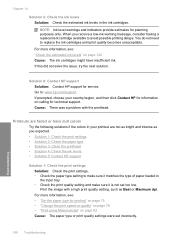
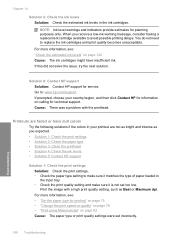
... sure it matches the type of paper loaded in the ink cartridges. For more information, see : "Check the estimated ink levels" on page 122 Cause: The ink cartridges might have dull colors
Try the following solutions if the colors in your country/region, and then click Contact HP for information on page 82 Cause: The paper type or...
User Guide - Page 261


... Features tab, and then click Printer Services. In the HP Solution Center, click Settings. 3. Chapter 14
• Ink service capacity warning • Ink system failure • Check ink cartridges • Install printhead and then cartridges • Non-HP cartridge • Original HP ink depleted • Previously used genuine HP cartridge • Printhead appears to be missing or...
User Guide - Page 327
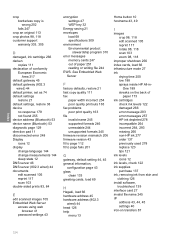
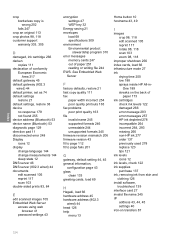
...restore 38 device
no response 179 not found 255 device address (Bluetooth) 53 device name (...ink cartridges
check ink levels 122 damaged 266 error message 293 error messages 257 HP ink depleted 278 incompatible 264 incorrect 264, 293 missing 266 non-HP ink 277 order 137 previously used 278 replace 123 tips 121 ink levels icons 12 ink levels, check 122 ink supplies purchase 137 ink, removing ink...
User Guide - Page 328
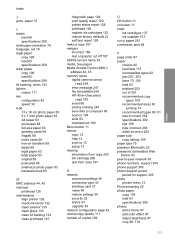
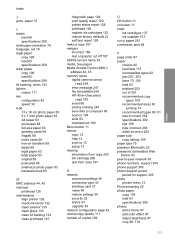
... cannot
read 189 error message 247 file unreadable 244 HP All-in-Onecannot
read 190 insert 96 photos missing 245...paper copy 109 load 63 specifications 309 photos add a frame 97 add color effect 97 adjust brightness 97 crop 98, 118
325 Index
Index
J...MAC address 44, 45 maintain
printhead 126 maintenance
align printer 128 check ink levels 122 clean exterior 135 clean glass 133 clean lid backing 134...
Similar Questions
Hp Photosmart C6380 Troubleshooting No Error Code,will Not Print Black Ink
(Posted by spirdoom 10 years ago)
Hp Photosmart C6380 Won't Print Black
(Posted by Saraac 10 years ago)
Check Ink Levels
How do I check ink levels in HP C6380 printer using windows 7?
How do I check ink levels in HP C6380 printer using windows 7?
(Posted by cn0412 11 years ago)

