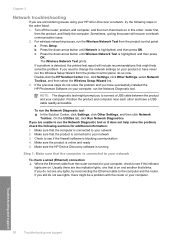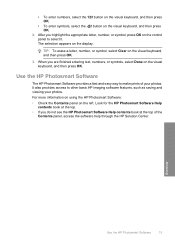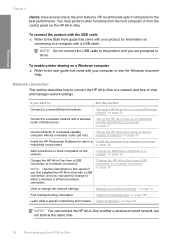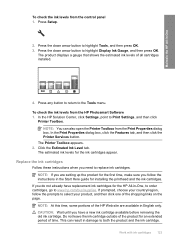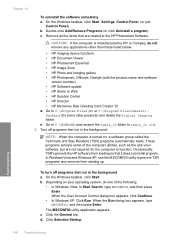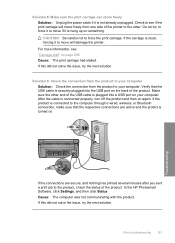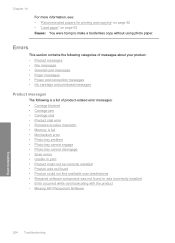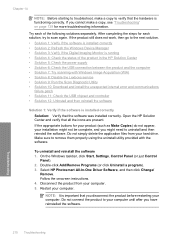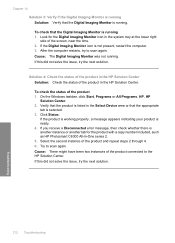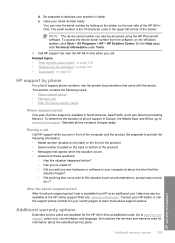HP C6380 Support Question
Find answers below for this question about HP C6380 - Photosmart All-in-One Color Inkjet.Need a HP C6380 manual? We have 3 online manuals for this item!
Question posted by HAslg12 on May 11th, 2014
Hp Photosmart C6380 All In One Carriage Won't Move To Center Of Printer
The person who posted this question about this HP product did not include a detailed explanation. Please use the "Request More Information" button to the right if more details would help you to answer this question.
Current Answers
Related HP C6380 Manual Pages
Similar Questions
Is Hp Photosmart C6380 All-in-one Printer Airprint Compatible
(Posted by khtberry 9 years ago)
How To Setup Hp Photosmart C6380 Printer Wireless With Windows Xp
(Posted by evbrady7 10 years ago)
Why Does My Hp Photosmart Have A Red X On Printer
(Posted by AVecl 10 years ago)
Hp Photosmart C6380 Won't Print Black
(Posted by Saraac 10 years ago)
Hp Photosmart C4700 Series All In One Printer
HP Photosmart C4700 All In One Copy function will not work after I updated a newer Driver version?
HP Photosmart C4700 All In One Copy function will not work after I updated a newer Driver version?
(Posted by BOBC 12 years ago)