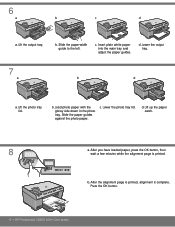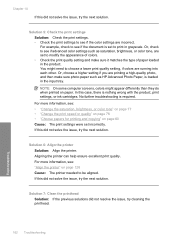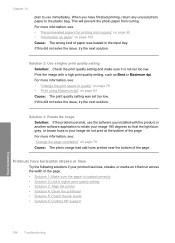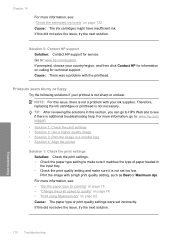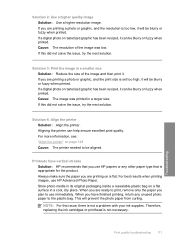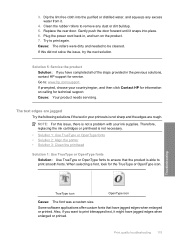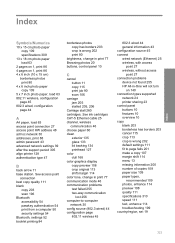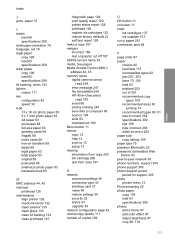HP C6380 Support Question
Find answers below for this question about HP C6380 - Photosmart All-in-One Color Inkjet.Need a HP C6380 manual? We have 3 online manuals for this item!
Question posted by Styaro on September 3rd, 2014
Hp C6380 Won't Align Ink
The person who posted this question about this HP product did not include a detailed explanation. Please use the "Request More Information" button to the right if more details would help you to answer this question.
Current Answers
Related HP C6380 Manual Pages
Similar Questions
Align Ink Cartridge
can't find any way to align ink cartridge or clean. no 'set up' feature
can't find any way to align ink cartridge or clean. no 'set up' feature
(Posted by em59280 9 years ago)
Hp C6380 Won't Print Ink Low
(Posted by ausdonny 9 years ago)
The Ink Carriage On My Hp C6380 Will Not Move From The Home Position
(Posted by fianvel 10 years ago)
Hp L7590 - Officejet Pro All-in-one Color Inkjet.
how do i chance the header on my printer?
how do i chance the header on my printer?
(Posted by annette98254 11 years ago)