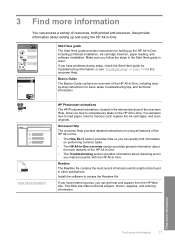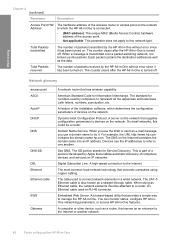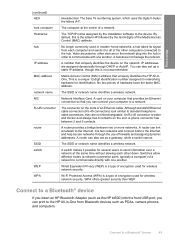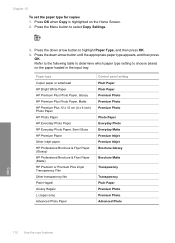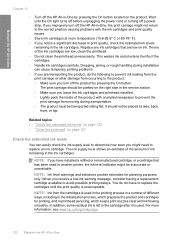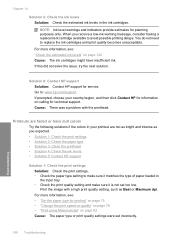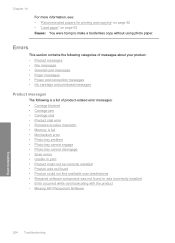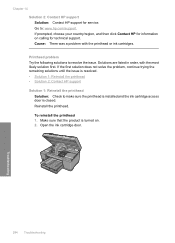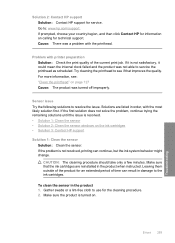HP C6380 Support Question
Find answers below for this question about HP C6380 - Photosmart All-in-One Color Inkjet.Need a HP C6380 manual? We have 3 online manuals for this item!
Question posted by Susancather on February 10th, 2014
Cannot Clear Printhead Problem From Hp C6380
The person who posted this question about this HP product did not include a detailed explanation. Please use the "Request More Information" button to the right if more details would help you to answer this question.
Current Answers
Related HP C6380 Manual Pages
Similar Questions
How Do You Clean The Printhead On Hp C6380
(Posted by thebleanh 10 years ago)
How To Move Printhead In Hp Photosmart C6380
(Posted by temasingl 10 years ago)
What Is Wrong If Hp Photosmart C310 Printhead Problem
(Posted by aparswi 10 years ago)
Hp C6380 All In One Offline
My HP C6380 instalation disc will not load on my toshibalaptop I havedownloaded a driver from theHP ...
My HP C6380 instalation disc will not load on my toshibalaptop I havedownloaded a driver from theHP ...
(Posted by fcolin68 11 years ago)