HP C6350 Support Question
Find answers below for this question about HP C6350 - Wireless Inkjet All-in-One Print/Scan/Copy.Need a HP C6350 manual? We have 3 online manuals for this item!
Question posted by staci on February 23rd, 2012
It Always Scanned Now It Won't Scan.
It will print but won't scan. It says scanner could not be initialized. scanner not found
Current Answers
There are currently no answers that have been posted for this question.
Be the first to post an answer! Remember that you can earn up to 1,100 points for every answer you submit. The better the quality of your answer, the better chance it has to be accepted.
Be the first to post an answer! Remember that you can earn up to 1,100 points for every answer you submit. The better the quality of your answer, the better chance it has to be accepted.
Related HP C6350 Manual Pages
Basic Guide - Page 3
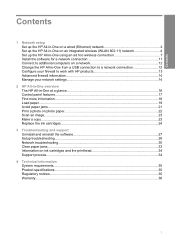
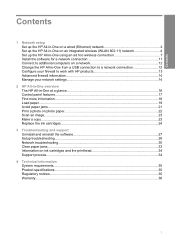
... Set up the HP All-in-One on an integrated wireless (WLAN 802.11) network 4 Set up the HP All-in-One using an ad hoc wireless connection 7 Install the software for a network connection 11 ... Find more information...18 Load paper...19 Avoid paper jams...21 Print a photo on photo paper...22 Scan an image...23 Make a copy...23 Replace the ink cartridges...24
3 Troubleshooting and support Uninstall ...
Basic Guide - Page 4
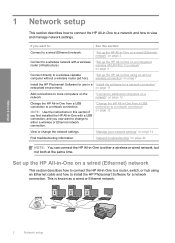
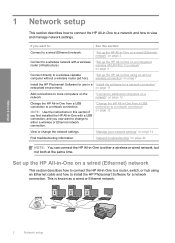
...: You can connect the HP All-in -One from a USB connection to either a wireless or Ethernet network connection.
"Manage your network settings" on page 7
Install the HP Photosmart Software for use in this section:
Connect to install the HP Photosmart Software for a network connection"
networked environment.
NOTE: Use the instructions in a "Install the...
Basic Guide - Page 15
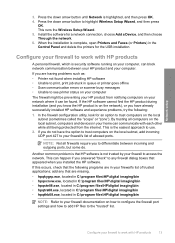
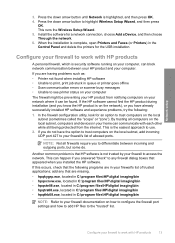
... utility, look for an option to highlight Wireless Setup Wizard, and then press
OK. Another...print, print job stuck in your firewall to see printer status on the network), or you are in queue or printer goes offline • Scan communication errors or scanner..., computers and devices in the Control Panel and delete the printers for a network connection, choose Add a Device, and then ...
Basic Guide - Page 16


...HP product and might need to be opened on and off, and printing a wireless network test. Advanced firewall information
The following functions:
Printing • UDP ports: 427, 137, 161 • TCP ...port: 9100
Photo card upload • UDP ports: 137, 138, 427 • TCP port: 139
Scanning • UDP port...
Basic Guide - Page 18


... quickly and easily accomplish tasks such as making a copy, scanning documents, or printing photos from the control panel, without turning on your... computer. The onscreen Help details the full range of features and functions, including use of the HP Photosmart...a memory card or USB storage device. 2 HP All-in-One overview
Use the ...
Basic Guide - Page 20
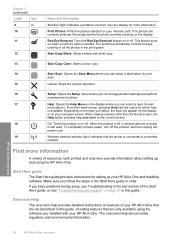
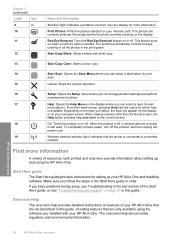
... All-in-One overview
18
HP All-in the print queue. If no photos are not described in this guide, including features that the printer is available. Start Copy Black: Starts a black-and-white copy.
13
Start Copy Color: Starts a color copy.
14
Start Scan: Opens the Scan Menu where you can select a destination for more information...
Basic Guide - Page 25
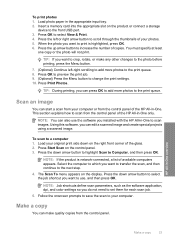
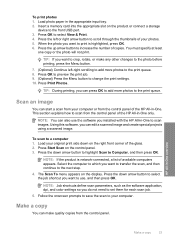
... card into the appropriate slot on the display. Load your original print side down on the control panel. 3. The Scan To menu appears on the product or connect a storage
device to the print queue. Make a copy
You can start a scan from the control panel. Scan an image
You can make any other changes to the photo before...
Basic Guide - Page 33
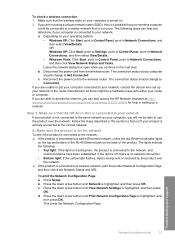
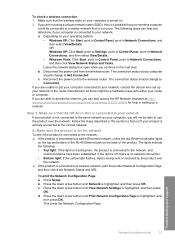
...to the next step. Leave the network dialog box open while you are able to a wireless network, print the product Network Configuration Page,
and then check the Network Status and URL. The connection ... the product is highlighted, and
then press OK. Step 2: Make sure that the wireless radio on . 2.
This prints the Network Configuration Page. The following : • Top light: If the light ...
Basic Guide - Page 34


...If you are still having problems using the HP Photosmart C6300 All-in -One series home page ▲ On your router. Run the Wireless Network Test (using a proxy server in your firewall....168.1.101.) The HP Photosmart C6300 All-in -One series have active connections to the same network, the firewall security software might need this address for printing or scanning). If you are using ...
User Guide - Page 4


... a Bluetooth® device 49 What you need for a Bluetooth connection 50 Connect the HP All-in-One to a computer using a Bluetooth® wireless connection...........50 Manage your Bluetooth settings 52
5 How do I?...57
6 Load originals and load paper Load originals...59 Choose papers for printing and copying 60 Recommended papers for printing and copying 60 Recommended...
User Guide - Page 7
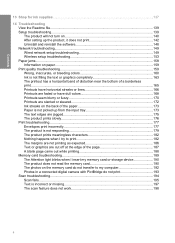
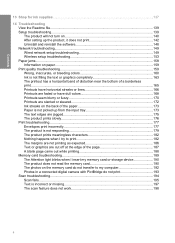
... when I insert my memory card or storage device 190 The product does not read the memory card 190 The photos on the memory card do not transfer to my computer 192 Photos in a connected digital camera with PictBridge do not print 193 Scan troubleshooting...194 Scan fails...195 Text is incorrect or missing 197...
User Guide - Page 14
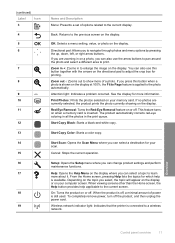
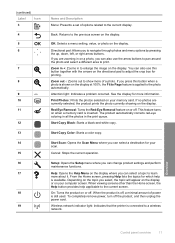
... your scan. Print Photos: Prints the photos selected on the directional pad to the photo automatically. Zoom out -: Zooms out to Page feature is shown on or off .
Wireless network ... different area to a wireless network. Attention light: Indicates a problem occurred. If no photos are zooming in the print queue. Start Copy Black: Starts a black-and-white copy. From the Home screen...
User Guide - Page 15
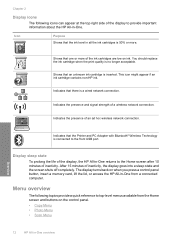
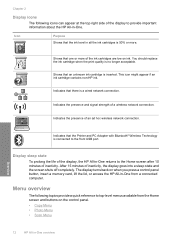
...print quality is connected to the front USB port.
This icon might appear if an ink cartridge contains non-HP ink.
Display sleep state
To prolong the life of the display, the HP All-in -One from the Home screen and buttons on the control panel. • Copy... Menu • Photo Menu • Scan Menu
12
HP All-in-One overview After 15 minutes of an ad hoc wireless network ...
User Guide - Page 27
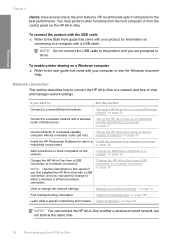
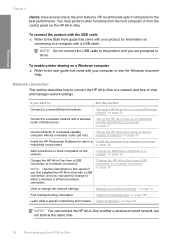
...NOTE: You can connect the HP All-in -One to a network and how to the print features.
HP recommends upto 5 computers for use in this section:
Connect to more computers on ...wireless-capable computer without a wireless router (ad hoc).
"Set up the HP All-in-One using an ad hoc wireless connection" on the HP All-in -One from the control panel on page 30
Install the HP Photosmart...
User Guide - Page 53
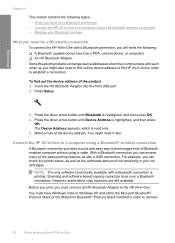
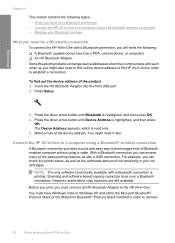
...the device address of the device address. Press the down arrow button until Bluetooth is read only. 5. However, stand-alone copy functions are still available.
Before you print, you...Widcomm Bluetooth® Protocol Stack installed in order to print images from a Bluetoothenabled computer without using a Bluetooth® wireless connection • Manage your ink cartridges. For example...
User Guide - Page 136


...magenta streaks)
NOTE: If cleaning the printhead does not solve this print quality issue, contact HP support for Inkjet Printers and All-in-Ones (Q6260A) that your HP device. Maintain the HP All-in -One 133 Related topics •...To ensure that provides everything needed to safely clean your copies and scans remain clear, you do not see any defects on page 159
Clean the HP All-in -One....
User Guide - Page 313
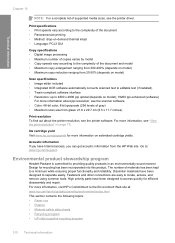
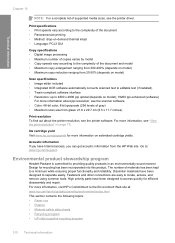
..., access, and remove using common tools. Print specifications • Print speeds vary according to the complexity of the document • Panorama-size printing • Method: drop-on-demand thermal inkjet • Language: PCL3 GUI
Copy specifications • Digital image processing • Maximum number of copies varies by model • Copy speeds vary according to the complexity of...
User Guide - Page 326
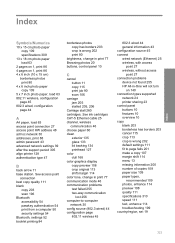
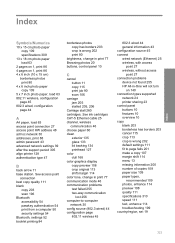
... information 43 configuration source 45 connect wired network (Ethernet) 25 wireless, with access
point 27 wireless, without access
point 27 connection problems
device not found 255 HP All-in print 77 Browsing photos 20 buttons, control panel 10
C
cancel button 11 copy 115 print job 90 scan 106
carriage jam 205 stalled 205, 206
Carriage stall 260...
User Guide - Page 329
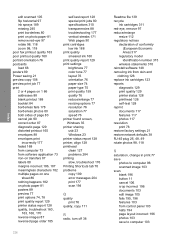
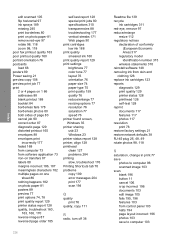
... 176 Printing Shortcuts tab 78 problems copy 199 error messages 204 print 177 scan 194
Q
quality print 76
quality, copy 111
R
radio, turn off 38
326
Readme file 139 recycle
ink cartridges 311 red-eye, remove 97 reduce/enlarge
resize 112 regulatory notices
declaration of conformity (European Economic Area) 317
regulatory model identification number 315
wireless statements...
User Guide - Page 330
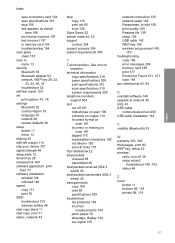
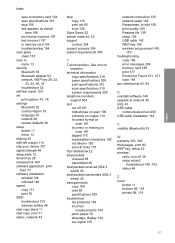
... 114 ship your device 307 signal strength 46 sleep state 12 Smart Key 28 smeared ink 160 software application, print from 73 software installation reinstall 148 uninstall 148 speed copy 111 print 76 SSID troubleshoot 153 wireless setting 46 start copy black 11 start copy color 11 status, network 43
stop copy 115 print job 90 scan 106
Store Demo...
Similar Questions
Hp C6350 Printer Won't Print Black
(Posted by gaverzmarul 9 years ago)
Hp C6350 Will Not Print Black
(Posted by mohje 9 years ago)
Hp Photosmart 7515 Wireless Will Print But Not Scan
(Posted by vijagoya 10 years ago)
Can Ipad Print To My Hpc6350
(Posted by gmachar 11 years ago)
My Scan And Copy Functions Are Not Working. When I Try To Scan The Scanner 'read
My scan and copy functions are not working. when I try to scan the scanner "reads" the first page bu...
My scan and copy functions are not working. when I try to scan the scanner "reads" the first page bu...
(Posted by mhmk1963 12 years ago)

