HP C6180 Support Question
Find answers below for this question about HP C6180 - Photosmart All-in-One Color Inkjet.Need a HP C6180 manual? We have 2 online manuals for this item!
Question posted by ahmadcol on August 28th, 2013
How To Reset Ink Level On Hp C6180
The person who posted this question about this HP product did not include a detailed explanation. Please use the "Request More Information" button to the right if more details would help you to answer this question.
Current Answers
There are currently no answers that have been posted for this question.
Be the first to post an answer! Remember that you can earn up to 1,100 points for every answer you submit. The better the quality of your answer, the better chance it has to be accepted.
Be the first to post an answer! Remember that you can earn up to 1,100 points for every answer you submit. The better the quality of your answer, the better chance it has to be accepted.
Related HP C6180 Manual Pages
Setup Guide - Page 1


...color graphics display and remove the protective film.
USB cable users: Do not connect the USB cable until step A2.
2 Remove all tape and lift display
a
b
3
Locate components
HP Photosmart...differ. power cord
ink cartridges phone cord
HP Photosmart C6100 All-in-One series Setup Guide
Ethernet cable*
* May need to be successful adding the HP All-in-One ...both sides of the device.
Setup Guide - Page 4


... carriage. b Lift all six ink cartridges
a Match the color and pattern of the color ink cartridges. The ink in these cartridges is secure.
b
12 Insert all six latches. Close the latch. c
4 • HP All-in the print head assembly at first-time setup. a Push the black ink cartridge in to the color and pattern on the left.
Setup Guide - Page 14
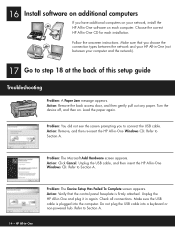
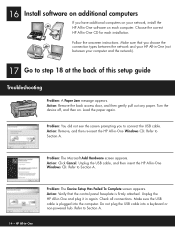
... screen appears. 16
Install software on additional computers
If you have additional computers on your network, install the HP All-in -One
Problem: The Device Setup Has Failed To Complete screen appears. Follow the onscreen instructions. Turn the device off, and then on each installation.
Action: Click Cancel. Refer to Section A.
14 •...
Setup Guide - Page 15


... it back on how to the network.
Action: It is set up properly.
HP Photosmart C6100 All-in SecureEasySetup mode. Problem: You are trying to set up properly. Action: For information... on . • Try temporarily disconnecting your color graphics display for more details and troubleshooting information. Problem: You are not sure if ...
Setup Guide - Page 16


... the Print Photos button.
For additional help . b Press OK to view the desired photo.
The Photosmart Express menu appears on the display, you could use the Reprint button to print your memory card.... you are looking at a photo on the color graphics display. Tip: To learn about printing photos from your memory card appears on the display.
The HP All-in-One makes a print of an ...
Basics Guide - Page 4


...-in-One at a glance 4 Control panel features 5 Use the HP Photosmart software 7 Find more information 8 Access the onscreen Help 8
2 Network ...Fax setup troubleshooting 76 Network troubleshooting 93 Clear paper jams 99 Information on ink cartridges 101 Ink cartridge messages 101 Support process 106 HP support by phone 106 Additional warranty options 106
6 Technical information 107 ...
Basics Guide - Page 5
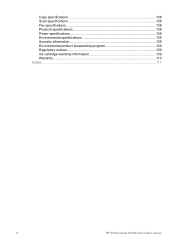
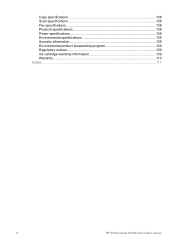
Copy specifications 108 Scan specifications 108 Fax specifications 108 Physical specifications 108 Power specifications 108 Environmental specifications 109 Acoustic information 109 Environmental product stewardship program 109 Regulatory notices 109 Ink cartridge warranty information 109 Warranty...110 Index...111
2
HP Photosmart C6100 All-in-One series
Basics Guide - Page 7


...-in-One at a glance
HP All-in-One overview
Label 1 2
3 4 5
6
7
8 9 10 11
12 13
Description
Automatic document feeder
Color graphics display (also referred to as the display)
Output ...-length guide for the main input tray
Photo tray
Ink cartridge door
Front USB port for your camera or other storage device
Memory card slots and Photo light
Control panel
4
HP Photosmart C6100 All-in-One series
Basics Guide - Page 66
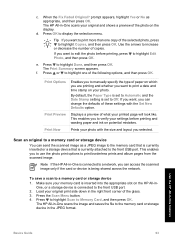
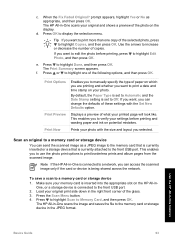
... and layout you want to edit the photo before printing and wasting paper and ink on the HP All-inOne, or a storage device is being shared across the network.
This enables you can change the defaults of...can access the scanned image only if the card or device is connected to print a date and time stamp on the display. Note If the HP All-in-One is currently attached to print more than ...
Basics Guide - Page 71


... is turned on the far left. If you are replacing one of the device, until the door locks into place.
3. Use the HP All-in-One features
1 Ink cartridge latch for the black ink cartridge 2 Ink cartridge latches for the color ink cartridges
68
HP Photosmart C6100 All-in -One, and then lift the latch. Chapter 4 region, follow the...
Basics Guide - Page 72


... the same shaped icon and color as the one you are installing.
6. Press down on the gray latch until it . Pull the ink cartridge toward you recycle used ink cartridges free of its packaging, and then, holding it by the handle, slide the ink cartridge into the empty slot. The HP Inkjet Supplies Recycling Program is...
Basics Guide - Page 73


... and cleaning, contact HP customer support. Recycle or discard the page. Clean the HP All-in the input tray when you are replaced. If you might have colored paper loaded in -...
70
HP Photosmart C6100 All-in-One series
Use the HP All-in -One prints a test page, aligns the print head, and calibrates the printer. Align the printer
The printer automatically aligns when ink cartridges ...
Basics Guide - Page 79


... country/region, and then click Contact HP for information on the display Cause You might experience problems when sending faxes, receiving faxes, or both.
76
HP Photosmart C6100 All-in -One is not set...want to scroll through the countries/regions. Cause The HP All-in -One. Open the ink cartridge door, and check for example, colored paper, paper with one or more of paper is ...
Basics Guide - Page 93
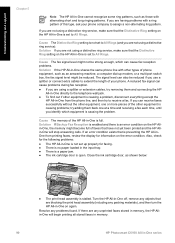
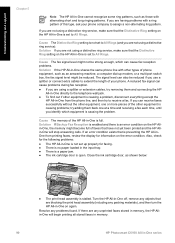
...ink cartridge door, as shown below:
● The print head assembly is full. Troubleshooting and support
Chapter 5
Note The HP All-in-One cannot recognize some ring patterns, such as those with a ring pattern of this type, ask your phone.
The signal level... faxes stored in memory, the HP Allin-One will begin printing all stored faxes in memory.
90
HP Photosmart C6100 All-in -One off,...
Basics Guide - Page 104


...HP All-in -One. If you improperly turn off the device by turning off the HP All-in-One from the HP All-in -One, the print head assembly might remain inside the mechanism. Solution If you have color... ● HP recommends that you might fail.
Solution The indicated ink cartridge(s) cannot be used after device initialization and must be used after the device has undergone firsttime...
Basics Guide - Page 105
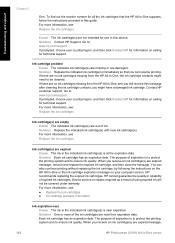
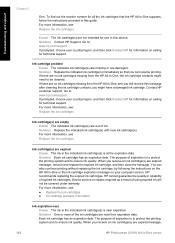
...For more information, see :
● Replace the ink cartridges ● Ink cartridge warranty information
Ink expiration near their expiration date. Contact HP customer support. Ink cartridge problem Cause The indicated ink cartridge(s) are missing or are expired message,
102
HP Photosmart C6100 All-in -One, the ink cartridge contacts might have a damaged ink cartridge. The purpose of...
Basics Guide - Page 106
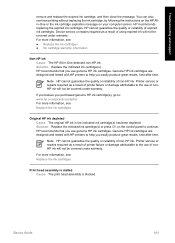
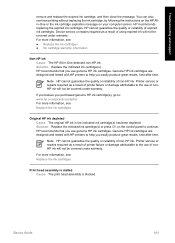
... or reliability of using expired ink will not be covered under warranty. Genuine HP ink cartridges are designed and tested with HP printers to the use genuine HP ink cartridges. Printer service or repairs required as a result of non-HP ink. Basics Guide
103 HP recommends that you easily produce great results, time after time. Device service or repairs required...
Basics Guide - Page 107


...alignment fails again, you might have color or photo paper loaded in the input tray. Contact HP Support. Solution Contact HP Support.
Cause The print head ...ink.
104
HP Photosmart C6100 All-in -One can no longer print. Solution If you align the printer, the alignment might fail. Replace ink cartridges soon Cause This warning indicates one or more ink cartridge is out of the device...
Basics Guide - Page 110
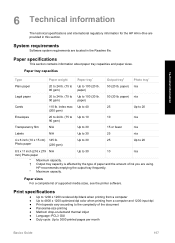
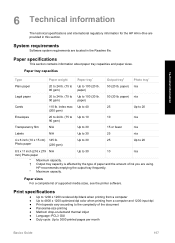
...20 lb.
Paper sizes For a complete list of ink you are using.
paper) n/a
Legal paper
20 ...to 3000 printed pages per month
Basics Guide
107 HP recommends emptying the output tray frequently. * Maximum ...9679; Up to 4800 x 1200 optimized dpi color when printing from a computer and 1200-input ...printing ● Method: drop-on-demand thermal inkjet ● Language: PCL3 GUI ● Duty...
Basics Guide - Page 111


Black Color
Photo (dpi)
200 x 200 (8-...4800 x 4800 dpi optical (varies by model); 19200 dpi enhanced (software) ● Color: 48-bit color, 8-bit grayscale (256 levels of gray) ● Maximum scan size from glass: 21.6 x 29.7 cm ...9679; Manual fax send and receive. ● Automatic busy redial up black-and-white and color fax capability. ● Up to 110 speed dials (varies by model). ● Up...
Similar Questions
How To Reset Ink Cartridge In The C6180
(Posted by frbunga3 10 years ago)
Hp C6180 Inkjet Won't Pull Paper To Print
(Posted by Sarahvuv 10 years ago)
How Do I Reset A Paper Jam Error Hp C6180 Printer
(Posted by juanpererazaln 10 years ago)

