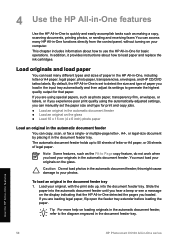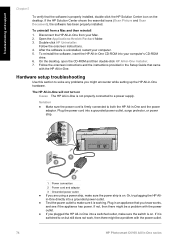HP C6180 Support Question
Find answers below for this question about HP C6180 - Photosmart All-in-One Color Inkjet.Need a HP C6180 manual? We have 2 online manuals for this item!
Question posted by lig0ld on August 18th, 2014
How To Open The Logic Board Of An Hp Photosmart C6180
The person who posted this question about this HP product did not include a detailed explanation. Please use the "Request More Information" button to the right if more details would help you to answer this question.
Current Answers
Related HP C6180 Manual Pages
Similar Questions
What Ports Must Be Opened For The Hp Photosmart Premium C410 Scanner
(Posted by PintoBigDog 9 years ago)
Why Won't The Cartridge Door Open On The Hp Photosmart 5520
(Posted by Videoaikine 10 years ago)
Hp Photosmart C6180 Won't Send Fax
(Posted by jdscbh 10 years ago)
My Hp Photosmart C6180 Printer Some Cattriages Appear To Be Missing
when i power on my printer it appear on the screen the some cattirages appear to be missing. i neeed...
when i power on my printer it appear on the screen the some cattirages appear to be missing. i neeed...
(Posted by solomonkleb87 10 years ago)
How To Disassemble Hp Photosmart C6180
(Posted by mtpmgra 10 years ago)