HP C6180 Support Question
Find answers below for this question about HP C6180 - Photosmart All-in-One Color Inkjet.Need a HP C6180 manual? We have 2 online manuals for this item!
Question posted by agwsxzaq on August 15th, 2014
How To Load Photo Paper In The C6180
The person who posted this question about this HP product did not include a detailed explanation. Please use the "Request More Information" button to the right if more details would help you to answer this question.
Current Answers
There are currently no answers that have been posted for this question.
Be the first to post an answer! Remember that you can earn up to 1,100 points for every answer you submit. The better the quality of your answer, the better chance it has to be accepted.
Be the first to post an answer! Remember that you can earn up to 1,100 points for every answer you submit. The better the quality of your answer, the better chance it has to be accepted.
Related HP C6180 Manual Pages
Setup Guide - Page 1


.... The contents of your network.
power cord
ink cartridges phone cord
HP Photosmart C6100 All-in (10 x 15 cm) photo paper USB cable*
Mac CD
adapter
control panel faceplate (may be pre-attached)
Documentation CD
This CD may differ.
b Lift the color graphics display and remove the protective film. Start Here
1 Important setup...
Setup Guide - Page 2
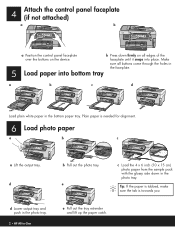
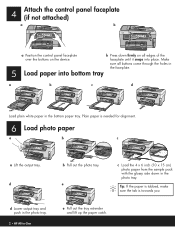
... needed for alignment.
6 Load photo paper
a
b
c
a Lift the output tray. 4
Attach the control panel faceplate (if not attached)
a
b
a Position the control panel faceplate
b Press down in the photo tray. e
c Load the 4 x 6 inch (10 x 15 cm) photo paper from the sample pack with the glossy side down firmly on the device. d
b Pull out the photo tray. faceplate until it...
Setup Guide - Page 14
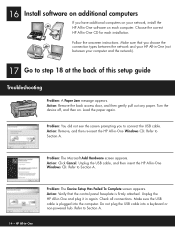
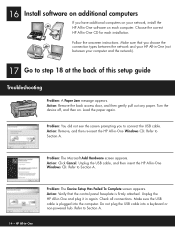
...hub. Action: Remove, and then re-insert the HP All-in -One
Problem: The Device Setup Has Failed To Complete screen appears. Problem: The Microsoft Add Hardware screen appears. Do ...not plug the USB cable into the computer. Follow the onscreen instructions.
Turn the device off, and then on. Load the paper again. Refer to connect the USB cable. Refer to Section A.
14 •...
Basics Guide - Page 4


...overview 3 The HP All-in-One at a glance 4 Control panel features 5 Use the HP Photosmart software 7 Find more information 8 Access the onscreen Help 8
2 Network setup...9 Wired network setup... the HP All-in-One features 58 Load originals and load paper 58 Avoid paper jams 60 Make a copy...61 Scan an image...61 Print 10 x 15 cm (4 x 6 inch) photos 64 Print from a software application 65 ...
Basics Guide - Page 6


... making a copy, scanning documents, or printing photos from a memory card or storage device without turning on your computer.
HP All-in-One overview
1 HP All-in-One overview
Use the HP All-in-One to produce high-quality color and black-and-white copies on a variety of paper types. You can also set up...
Basics Guide - Page 7


... the input tray)
Paper tray extender (also referred to as the tray extender)
Paper-width and paper-length guides for the photo tray
Paper-length guide for the main input tray
Photo tray
Ink cartridge door
Front USB port for your camera or other storage device
Memory card slots and Photo light
Control panel
4
HP Photosmart C6100 All-in...
Basics Guide - Page 10


... photos.
Photosmart Express: Launches the Photosmart...photos.
Features include color effects, photo brightness, frames,...Photo Fix to purchase prints online.
The software provides a fast and easy way to adjust the crop box when printing. Photo Fix: Automatically adjusts a photo for your photos or to turn the feature off and on the display. For more of copies, paper size, and paper...
Basics Guide - Page 61
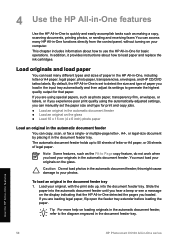
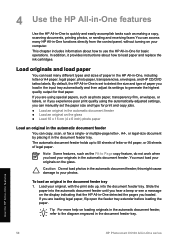
... open the feeder tray extender before loading the paper.
Caution Do not load photos in -One detected the pages you loaded. Slide the
paper into the document feeder tray. To load an original in -One, including letter or A4 paper, legal paper, photo paper, transparencies, envelopes, and HP CD/DVD tattoo labels. Load originals and load paper
You can load many HP All-in the...
Basics Guide - Page 62
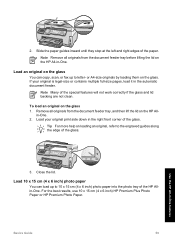
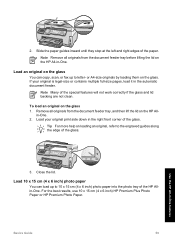
... lid. For the best results, use 10 x 15 cm (4 x 6 inch) HP Premium Plus Photo Paper or HP Premium Photo Paper. in -One features
3. Use the HP All-in -One. 2. Load 10 x 15 cm (4 x 6 inch) photo paper
You can copy, scan, or fax up to letter- 2.
Load an original on the HP All-in-One. Note Many of the...
Basics Guide - Page 63
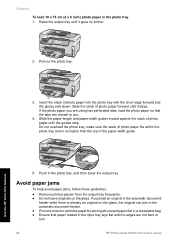
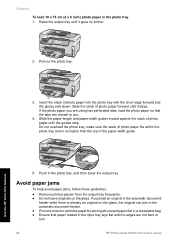
... bag. ● Ensure that the tabs are closest to you are using has perforated tabs, load the photo paper so that paper loaded in the input tray lays flat and the edges are not bent or torn.
60
HP Photosmart C6100 All-in the photo tray, and then lower the output tray. Slide the stack of the...
Basics Guide - Page 64


... by starting the HP Photosmart Software.
● Scan an original to a computer ● Make reprints of your computer prior to scan from the control panel. The HP All-in-One software must also be connected and turned on your photos ● Scan an original to a memory card or storage device
Scan an original...
Basics Guide - Page 65


...Press Scan Menu. 3. If the HP All-in-One is connected to Automatic, and load photo paper in the HP All-in addition to highlight a paper size, and then press OK. b. The Scan To menu appears on the display,... following : a. When prompted, load your original photo print side down in -One is set to one of the glass. 2. Use the HP All-in-One features
62
HP Photosmart C6100 All-in -One appears ...
Basics Guide - Page 67


...
- Press or to scroll through the photos on your memory card or storage device. 4. The Print menu appears. Tip If you want to print as 10 x 15 cm (4 x 6 inch) photos.
To print one or more 10 x 15 cm (4 x 6 inch) photos 1. Each type of your photo onto the paper currently loaded in -One supports the memory cards described...
Basics Guide - Page 68
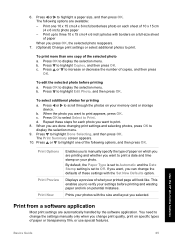
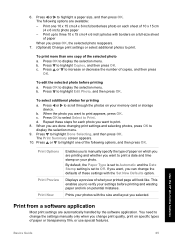
.... Press or to print. 8. Prints your memory card or storage device. c.
Press or to scroll through the photos on each photo you want , you selected. c. d.
Displays a preview of copies...need to verify your settings before printing
a. When the photo you change the defaults of 10 x 15 cm (4 x 6 inch) photo paper
-
Press or to print appears, press OK. ...
Basics Guide - Page 69


..., and Color tabs. If you can skip this button might be selected. 4.
Click Print or OK to specify the paper size, ... paper loaded in -One as the printer.
Note When printing a photo, you to begin printing. Select the appropriate options for the correct paper type and photo ...printing. Make sure you have paper loaded in the Printing Shortcuts list. Specify the page attributes: - Click...
Basics Guide - Page 104


... device has undergone firsttime setup.
Solution If you are out of paper from the control panel. Gently pull out any paper that you can cause temporary printing problems.
Ink cartridge messages
Use this section to avoid ink leakage from the print head assembly. ● Clean the print head when you have color or photo paper loaded in -
Load...
Basics Guide - Page 107


... might have color or photo paper loaded in -One...loaded in the input tray.
Go to : www.hp.com/support If prompted, choose your country/region, and then click Contact HP for information on calling for technical support. Replace ink cartridges soon Cause This warning indicates one or more ink cartridge is out of ink.
104
HP Photosmart...the front center of paper is defective.
Print ...
Basics Guide - Page 110
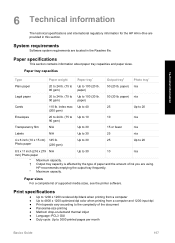
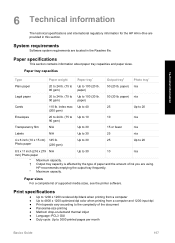
.... (75 to Up to 30
10
n/a
mm) Photo paper
* Maximum capacity. † Output tray capacity is affected by the type of paper and the amount of ink you are using. Paper sizes For a complete list of the document ● Panorama-size printing ● Method: drop-on-demand thermal inkjet ● Language: PCL3 GUI ● Duty...
Basics Guide - Page 114
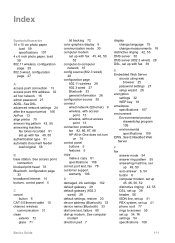
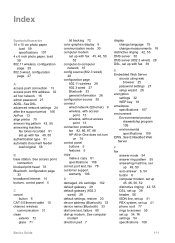
...communication 31 clean
exterior 72 glass 71
lid backing 72 color graphics display 6 communication mode 30 computer modem
set up ...802.3
wired) 28 default settings, restore 23 device address (Bluetooth) 33 device name (Bluetooth) 33 dial tone test, failure... Index
Symbols/Numerics 10 x 15 cm photo paper
load 59 specifications 107 4 x 6 inch photo paper, load 59 802.11 wireless, configuration page 29...
Basics Guide - Page 115


... 16 phone cord check 78 connection, failure 78 phone line, answer ring pattern 55 phone support 106 phone support period period for support 106 photo paper load 59 specifications 107 Photosmart Express 7 physical specifications 108 power specifications 108 print from software application
65 specifications 107 print head failure 104 stalled 103 print head, blocked...
Similar Questions
Hp C6180 Printer Won't Grab Photo Paper
(Posted by casmaSohma 9 years ago)
Hp C6180 Inkjet Won't Pull Paper To Print
(Posted by Sarahvuv 10 years ago)
How To Load Photo Paper Into Hp Photosmart 5510 Printer
(Posted by loFlowi 10 years ago)
Hp C6180 Printer Will Not Feed Paper
printer will not feed paper throgh machine to be printed
printer will not feed paper throgh machine to be printed
(Posted by dloco 11 years ago)

