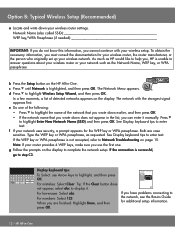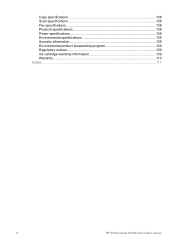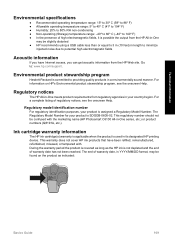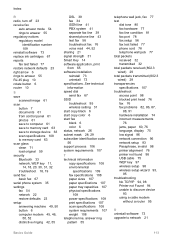HP C6180 Support Question
Find answers below for this question about HP C6180 - Photosmart All-in-One Color Inkjet.Need a HP C6180 manual? We have 2 online manuals for this item!
Question posted by pepowers on March 20th, 2014
Text Scanning
can text be scanned with my hp 6180c and stored as text?
Current Answers
Related HP C6180 Manual Pages
Similar Questions
How To Scan Hp Laserjet 3027 In Pc With Lan Cable.
Any file scan hp laserjet 3027 in to pc with lan cable.i m already completed this process folder sha...
Any file scan hp laserjet 3027 in to pc with lan cable.i m already completed this process folder sha...
(Posted by janomalik9599 2 years ago)
Will Hp Photosmart C6180 Airprint
(Posted by tandlshan 9 years ago)
How To Setup Scanning To Computer On Photosmart C6180?
(Posted by nienkgle 9 years ago)
Hp C6180 Printer Will Print But Not Scan On Wifi
(Posted by totIre 10 years ago)
Hp L7590 - Officejet Pro All-in-one Color Inkjet.
how do i chance the header on my printer?
how do i chance the header on my printer?
(Posted by annette98254 11 years ago)