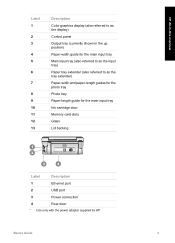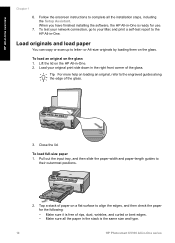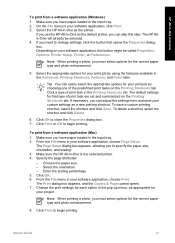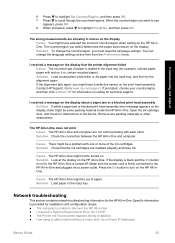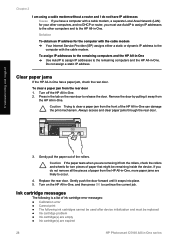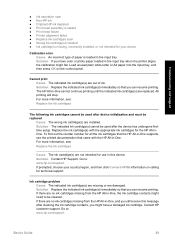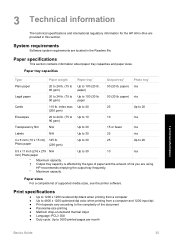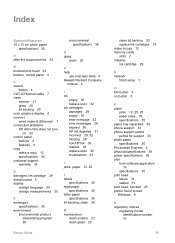HP C5180 Support Question
Find answers below for this question about HP C5180 - Photosmart All-in-One Color Inkjet.Need a HP C5180 manual? We have 1 online manual for this item!
Question posted by Tux1993 on May 23rd, 2012
Missing Paper
When i am trying to print the printer tells me that i have to put paper in main tray, but it is loaded with paper
Current Answers
Related HP C5180 Manual Pages
Similar Questions
If My Photosmart 6510 Eprint Wireless Printer Is Indicating: Photo Tray Problem
re-insert or lower the photo tray. what can be the cause and what do i do?
re-insert or lower the photo tray. what can be the cause and what do i do?
(Posted by JayFrsc 9 years ago)
How To Clean Inkjets On Hp C5180 Printer
(Posted by fidprach 10 years ago)
Photos And Albums Missing.
Changing From C5180 To C310
When changing from C5180 to C310 printer, my computor seems to have lost all my albums and photos. t...
When changing from C5180 to C310 printer, my computor seems to have lost all my albums and photos. t...
(Posted by aheyes 12 years ago)
Hp Photosmart 7515 Photo Printing Problems
My HP Photosmart 7515 is printing thin black lines across my pictures. I am using HP Premium Plus ph...
My HP Photosmart 7515 is printing thin black lines across my pictures. I am using HP Premium Plus ph...
(Posted by djstevenson1404 12 years ago)
How Do I Set An Hp C5180 To Use Black Only - No Color Needed
Have tried to set to greyscale but program will not recognize
Have tried to set to greyscale but program will not recognize
(Posted by ROCKNARE625 12 years ago)