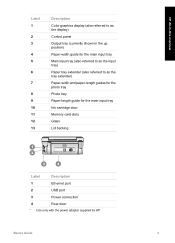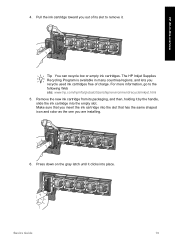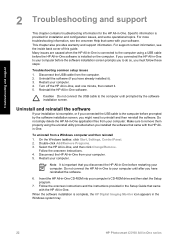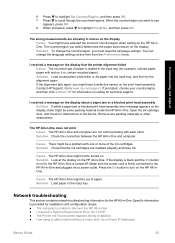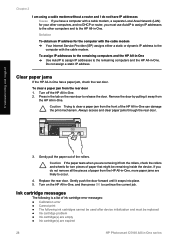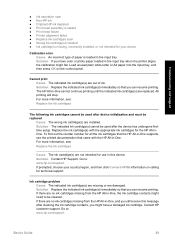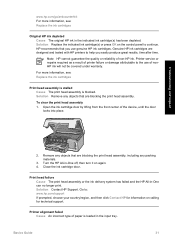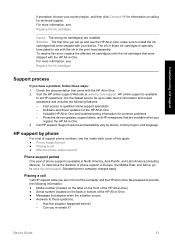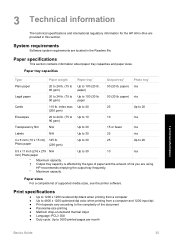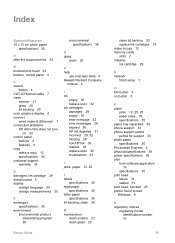HP C5180 Support Question
Find answers below for this question about HP C5180 - Photosmart All-in-One Color Inkjet.Need a HP C5180 manual? We have 1 online manual for this item!
Question posted by 2kjussy on October 3rd, 2012
Incorrect Ink Cartidge (s)
why my printer HP photosmart says that the following ink catridge (s) is/are not intended for use in this printer , printer configured to use 363ink cartidge?
and wats the meaning of 363?
Current Answers
Answer #1: Posted by hzplj9 on October 3rd, 2012 12:31 PM
363 relates to the HP series of numbering their ink cartridges. If you take a look at the link I have attached, there is all the information you need to identify what are the correct cartridges. HP cartridges will be identified by the printer through the chip fitted to the cartridge and then verified by the printer.
Related HP C5180 Manual Pages
Similar Questions
Hp Photosmart C8180 All-in-one Won't Let Me Print Black Because Magenta Ink Is
low
low
(Posted by cryuli 9 years ago)
Can My Hp Photosmart C5180 Printer Head Be Fixed
(Posted by marJD 9 years ago)
How To Clean Inkjets On Hp C5180 Printer
(Posted by fidprach 10 years ago)
Can Ink Cartridge 57 Be Used In The Hp F2100 048>534!
(Posted by nlastar02 11 years ago)
How Do I Override The Message That My Ink Catridges Have Expired?
I used my printer yesterday and it worked just fine. Today I am getting an ink catridge expiration e...
I used my printer yesterday and it worked just fine. Today I am getting an ink catridge expiration e...
(Posted by clightner 12 years ago)