HP C4780 Support Question
Find answers below for this question about HP C4780 - Photosmart All-in-One Color Inkjet.Need a HP C4780 manual? We have 3 online manuals for this item!
Question posted by harvardplace on August 5th, 2011
Color Prints Too Light
Photos camera have good color, but prints are too lightl How to correct?
Current Answers
There are currently no answers that have been posted for this question.
Be the first to post an answer! Remember that you can earn up to 1,100 points for every answer you submit. The better the quality of your answer, the better chance it has to be accepted.
Be the first to post an answer! Remember that you can earn up to 1,100 points for every answer you submit. The better the quality of your answer, the better chance it has to be accepted.
Related HP C4780 Manual Pages
Reference Guide - Page 1


... through the printer setup during the software installation.
English
HP Photosmart C4700 series
1 Unpack
Important!
Do NOT connect the USB ...and install the software. Printed in [country]
Printed in [country]
Printed in [country]
© 2009 Hewlett-Packard Development Company, L.P.
*XXXXX-XXXXX* *XXXXX-XXXXX*
XXXXX-XXXXX
Black Cartridge
XXX
Tri-color Cartridge
XXX For computers ...
Reference Guide - Page 2


... current display.
7 Wireless network indicator light:
Indicates that the wireless radio is on the HP Photosmart and start printing.
When viewing screens other than the Home screen, selects options related to a computer- just insert your photos without connecting to the current display.
6 Copy:
Opens the Copy Menu.
Make color or black-and-white copies.
Scan...
User Guide - Page 13


... the HP Photosmart
• Printer parts • Control panel features
Printer parts
Figure 3-1 Printer parts
1 Color graphics display (also referred to as the display) 2 Control panel 3 On button 4 Photo light 5 Memory ...Print carriage 12 Glass 13 Lid-backing 14 Lid 15 Rear door 16 Rear USB port 17 Power connection (Use only with the power adapter supplied by HP.)
Get to know the HP Photosmart...
User Guide - Page 17


... A4, 8.5 x 11 inch, and 10 x 15 cm (4 x 6 inch) (with your country/region, some portions of paper in the HP Photosmart, including letter or A4 paper, photo paper, transparencies, and envelopes. HP Everyday Photo Paper Print colorful, everyday snapshots at a low cost, using HP papers that are specifically designed for longer lasting documents. Original HP inks...
User Guide - Page 18


... x 15 cm (4 x 6 inch) (with your HP Photosmart. HP Brochure Paper or HP Superior Inkjet Paper These papers are glossy-coated or matte-coated on Transfers (for color fabrics or for light or white fabrics) are the ideal solution for creating custom T-shirts from your photos are printing.
HP Everyday Photo Paper Print colorful, everyday snapshots at a low cost, using...
User Guide - Page 19


... the prompts to select your product, and then click one of everyday documents. Look for printing
17 NOTE: At this time, some portions of weights and sizes from major paper manufacturers....papers and other supplies, go to meet high standards of reliability and print quality, and produce documents with crisp, vivid color, bolder blacks, and dry faster than ordinary plain papers. All papers...
User Guide - Page 33


... own shortcuts for the following print tasks:
• General Everyday Printing: Print documents quickly. • Photo Printing-Borderless: Print to print with the HP Photosmart
manually. • Photo Printing-Plain Paper: Print a photo on a plain paper. • Postcard Printing or Hagaki Printing: Print your photos on your software application, click Print. 2. Depending on same
sheet to...
User Guide - Page 50
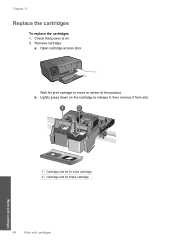
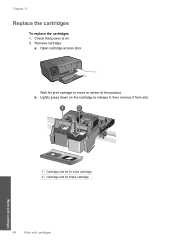
... that power is on the cartridge to center of the product. Remove cartridge. Open cartridge access door.
Wait for black cartridge
48
Work with cartridges Lightly press down on . 2. Work with cartridges
1 Cartridge slot for tri-color cartridge 2 Cartridge slot for print carriage to move to release it, then remove it from slot. b.
User Guide - Page 52


... exit ink-backup mode.
Installed print cartridge Black print cartridge Tri-color print cartridge
Result
Colors print as grayscale. Exit ink-backup mode
Install two print cartridges in all countries/regions. The ink-backup mode is initiated when a print cartridge is not supported in the HP Photosmart to operate the HP Photosmart with only one print cartridge. If the message is...
User Guide - Page 64


... loaded in the paper tray when you have colored paper loaded in the paper tray,
then press OK. Load the page print side down on the right front corner of ...problem, print a self-test report to replace the print cartridges. Click the Device Services tab. 5. Recycle or discard the page. To align the print cartridges from the HP Photosmart Software 1.
Cause: The print cartridges needed...
User Guide - Page 76


...: The computer did not solve the issue, try the next solution. Borderless printing error Solution: Borderless printing cannot occur with your desktop. You might need to clear the memory. Solve...mode with only the black print cartridge installed, and a borderless print job was initiated.
74
Solve a problem Install the tri-color print cartridge. This includes applications that came ...
User Guide - Page 83


Check for the tri-color print cartridge on the right. Non-HP cartridges installed Solution: Follow the prompts on the right. Errors
81 Solve a problem
4. Reinsert the print cartridge by using the pink pull tab. Remove the black print cartridge from the slot on the left side. Cause: The indicated print cartridges were installed incorrectly. Do...
User Guide - Page 85


... sides. 7. Clean only the copper-colored contacts.
Errors
83 Solve a problem
3. Lightly press down on top, and insert the print cartridge back into the slot. Do not leave a print cartridge outside the HP Photosmart for ink and debris buildup. 5. Inspect the print cartridge contacts for more than 30 minutes.
4. Allow the print cartridges to release it, and...
User Guide - Page 87


... towards you
out of the product. 3. Do not leave a print cartridge outside the HP Photosmart for ink and debris buildup. 5. Inspect the print cartridge contacts for more than 30 minutes.
4. Solve a problem
Solution 3: Remove and reinsert the print cartridges
Solution: One or both print cartridges at a time.
Lightly press down on the product and open the...
User Guide - Page 91


... (tap water might contain contaminants that will not come apart or leave fibers. TIP: Coffee filters are lint-free and work well for the tri-color print cartridge on the product and open the print cartridge door. If this did not solve the issue, try the next solution. These can
damage the...
User Guide - Page 92


... one at the same time. Hold the print cartridge by its sides. 7. Make sure you out of the product. 3. Wait until it . 6. NOTE: Do not remove both print cartridges at a time. Clean only the copper-colored contacts. Lightly press down on top, and insert the print cartridge back into place.
90
Solve a problem Solve a problem...
User Guide - Page 96
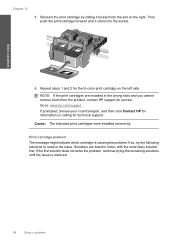
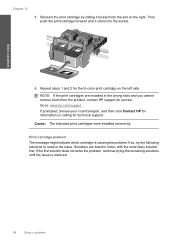
... first solution does not solve the problem, continue trying the remaining solutions until it forward into the socket.
6.
Reinsert the print cartridge by sliding it clicks into the slot on the right.
If so, try the following solutions to : www.hp....installed in order, with the most likely solution first. Repeat steps 1 and 2 for the tri-color print cartridge on calling for service.
User Guide - Page 98
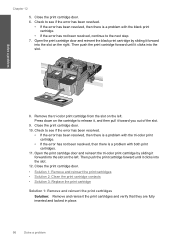
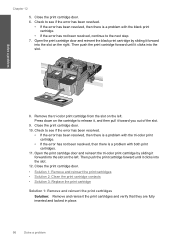
... resolved.
• If the error has been resolved, then there is a problem with the tri-color print cartridge.
• If the error has not been resolved, then there is a problem with both print cartridges.
11. Remove the tri-color print cartridge from the slot on the cartridge to release it, and then pull it clicks...
User Guide - Page 100
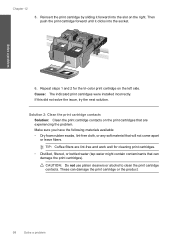
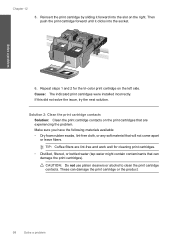
... solution.
Repeat steps 1 and 2 for the tri-color print cartridge on the print cartridges that are lint-free and work well for cleaning print cartridges. • Distilled, filtered, or bottled water ...; Dry foam rubber swabs, lint-free cloth, or any soft material that can damage the print cartridge or the product.
98
Solve a problem TIP: Coffee filters are experiencing the problem. ...
User Guide - Page 101


...print cartridge contacts 1. Lightly press down on the product and open the print cartridge door. Clean only the copper-colored contacts. Allow the print cartridges to the far right side of the slot. The print carriage moves to dry for
approximately ten minutes.
1 Copper-colored... print cartridge outside the HP Photosmart for ink and debris buildup. 5. Turn on the print cartridge to release...
Similar Questions
Inkjet 8600 Device Busy When Try To Align Print Heads
(Posted by addwil 9 years ago)
How To Make Hp 1050 Color Print Out Correct
(Posted by deleola 10 years ago)
Hp Photosmart C4780 How To Print In Black And White With Color Cartridge
(Posted by laleje 10 years ago)
My Hp Photosmart C4780 Won't Print Color
(Posted by Genabsli 10 years ago)
Troubleshooting For Hp Photosmart Printer C4780 Won't Print Color
(Posted by harpdan 10 years ago)

