HP C4780 Support Question
Find answers below for this question about HP C4780 - Photosmart All-in-One Color Inkjet.Need a HP C4780 manual? We have 3 online manuals for this item!
Question posted by fishrbetty on November 4th, 2011
Transfering 35mm Slides To Cd
Does the HP Photsmart C4780 printer have the capability of transfering 35mm slides to CD? If so, how?
Current Answers
There are currently no answers that have been posted for this question.
Be the first to post an answer! Remember that you can earn up to 1,100 points for every answer you submit. The better the quality of your answer, the better chance it has to be accepted.
Be the first to post an answer! Remember that you can earn up to 1,100 points for every answer you submit. The better the quality of your answer, the better chance it has to be accepted.
Related HP C4780 Manual Pages
Reference Guide - Page 1


... go to
www.hp.com/support to start the software installation. Note: Be sure to follow the animated setup guide because it contains important information on setting up
Insert the software CD to download and install the software. English
HP Photosmart C4700 series
1 Unpack
Important!
Animations will guide you through the printer setup during the...
Reference Guide - Page 2


... photos without connecting to the current display.
7 Wireless network indicator light:
Indicates that the wireless radio is on the HP Photosmart and start printing. When viewing screens other than the Home screen, selects options related to a computer-
Scan originals to...a menu setting, value, or photo.
4 Scan:
Opens the Scan/Wireless Menu. Make color or black-and-white copies.
Reference Guide - Page 3


... to connect to a network, you first install the HP Photosmart with the power adapter supplied by HP.
Select Add a Device, and then follow the onscreen instructions for each additional computer...CD in the electronic Help and Readme. Find more information see www.hp.com/go/inkusage.
To access the Electronic Help • Windows: Click Start > All Programs > HP > Photosmart ...
Reference Guide - Page 4


... as the default printer, right-click the printer icon and choose "Set as your default printing device: • Windows...Restart the computer. 3. Insert the product software CD in the circle next to
install the product software...printer" from the
computer. 2. If you are unable to make sure the product is switched on . English
Troubleshooting
Setup Troubleshooting
If the HP Photosmart...
Reference Guide - Page 5


... to find your computer's CD drive. 2. Follow the onscreen instructions. On the desktop, open the CD and then double-click HP Installer. 3. English
Troubleshooting
...HP software components that are specific to the device. Double-click HP Uninstaller.
Press button next to Wireless Settings. 4. If you might encounter when setting up a network connection. Disconnect the HP Photosmart...
Reference Guide - Page 6


... may be blocked by mistake. • Your computer may be connected to your network. An HP diagnostic runs automatically during installation and can successfully finish the installation.
If the connection fails,... is connected to the
same network to which the HP Photosmart is like being on each of them . Insert the product Software CD in your WEP key or your WPA encryption key ...
User Guide - Page 3


... Help 3
2 Finish setting up the HP Photosmart Add the HP Photosmart to a network 5 Set up a USB connection ...10
3 Get to know the HP Photosmart Printer parts ...11 Control panel features ...12
......48 Order ink supplies ...50 Cartridge warranty information 51
12 Solve a problem HP support ...53 Setup troubleshooting ...54 Print troubleshooting ...60 Print quality troubleshooting ...64 Memory ...
User Guide - Page 7


... button next to Push Button. ❑ Press corresponding button on the networking device needs to be connected to the wireless network that includes a WPS-enabled wireless... be pressed. 2 Finish setting up the HP Photosmart
• Add the HP Photosmart to a network • Set up a USB connection
Finish setting up the HP Photosmart
Add the HP Photosmart to a network
• "WiFi Protected ...
User Guide - Page 8


... CD and included USB setup cable provide an easy way to connect the HP Photosmart to your wireless network, HP recommends you use a wireless router or access point (802.11) to PIN. Finish setting up the HP Photosmart Install software. View the animation for a network connection" on the networking device.
2. Chapter 2
❑ Press button next to WPS...
User Guide - Page 9


... is the default ad hoc network created by the HP Photosmart. Insert the product Software CD in a lower level of network security and possibly reduced performance when compared to the network name (SSID) hpsetup, which is finished, you will use to connect the HP Photosmart to a wireless-capable computer without using the USB setup cable included...
User Guide - Page 11


... will attempt to connect to a network. When you install the software, make sure that came with the product into the CD-ROM drive on your computer is finished, you have connected the HP Photosmart to use the product over the network. i.
Before you are not used. h. Select the check box for a network connection...
User Guide - Page 17


... cm (4 x 6 inch) (with any inkjet printer.
Your prints have been designed to a store-processed photo. glossy or soft gloss (satin matte). It is available in the HP Photosmart, including letter or A4 paper, photo paper, transparencies, and envelopes. HP Photo Value Pack HP Photo Value Packs conveniently package original HP cartridges and HP Advanced Photo Paper to save...
User Guide - Page 18


... tabs). HP Iron-On Transfers HP Iron-on Transfers (for color fabrics or for two-sided use this paper with your country/region, some of photos or multiple prints to a store-processed photo.
HP Premium Inkjet Transparency Film HP Premium Inkjet Transparency Film makes your digital photos. HP Photo Value Pack HP Photo Value Packs conveniently package original HP cartridges and HP Advanced...
User Guide - Page 22


....
• Store photo media in its original packaging inside a resealable plastic bag on paper
The HP Photosmart is easy to purchase.
When you plan to use paper that is too thin, that has a... over time
from high humidity.
20
Paper basics Chapter 5
❑ Slide stack of paper forward until it stops. ❑ Slide paper-width guide inward until it stops at edge of paper in the...
User Guide - Page 24


...choosing one of print task in the Advanced, Printing Shortcuts, Features, and Color tabs. Make sure the product is the selected printer.
22
Print Select the appropriate options for printing" on page 16 •...printing shortcut. Click a type of the predefined print tasks on the Printing Shortcuts tab. Slide the paper-width guide inward until it stops at the edge of the paper tray. Click...
User Guide - Page 29


...inkjet printers.
Print envelopes
27
Print e.
Print photo. ❑ Press OK.
2. Related topics • "Recommended papers for photo printing" on page 15 • "Stop the current job" on page 103
Print envelopes
With the HP Photosmart... MicroSD Card (adapter required), or xD-Picture card
d. c. Insert memory device.
1 Memory Stick, Memory Stick Pro, Memory Stick Select, Memory Stick ...
User Guide - Page 30


..., click More, and then select HP Iron-on transfers 1. If the selected size is the selected printer. 3. Click the Advanced tab. 8. Check the spacing for iron-on Transfer from the list. 6. Load the...Properties dialog box. Click OK, and then click Print or OK in the Size list.
6.
Slide the paper-width guide inward against the stack of addresses on labels or envelopes 1. They can ...
User Guide - Page 47


... software opens on the product. Save photos
Save photos
45
Follow the onscreen prompts on your computer to save photos 1. Before transferring photos to your computer, you need to your computer. 10 Save photos
You can use the HP Photosmart Software installed on your computer to transfer photos from a memory card to your computer.
User Guide - Page 51
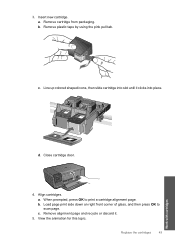
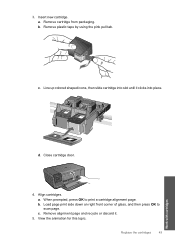
... on right front corner of glass, and then press OK to print a cartridge alignment page. Replace the cartridges
49
Work with cartridges Line up colored shaped icons, then slide cartridge into place. d. c. Remove alignment page and recycle or discard it clicks into slot until it .
5. View the animation for this topic. b. When...
User Guide - Page 68
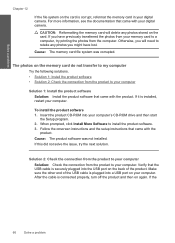
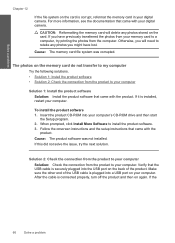
...
Insert the product CD-ROM into a USB port on your digital camera. For more information, see the documentation that came with the product. Otherwise, you might have previously transferred the photos from the...memory card file system was not installed. The photos on the memory card do not transfer to retake any photos you will delete any photos stored on again. If it is ...
Similar Questions
My Hp 4620 Officejet Printer Colored Black Is Not Printing
my HP 4620 Officejet printer colored black is not printing. Please Give me explanation ?
my HP 4620 Officejet printer colored black is not printing. Please Give me explanation ?
(Posted by Anonymous-157771 8 years ago)
Why Does My Hp Photosmart Have A Red X On Printer
(Posted by AVecl 10 years ago)
My Hp Photosmart C4780 Printer Wont Print With My Mac
(Posted by janrcabeza 10 years ago)
How To Install A Hp Photosmart C4780 Printer Without A Cd
(Posted by baby2GBa 10 years ago)
I Need The Cd-rom Driver,because Buy The Hp Psc 2175 Printer
how can i get the cd-rom driver for hp psc 2175 printer,scanner.copier
how can i get the cd-rom driver for hp psc 2175 printer,scanner.copier
(Posted by emomoh 11 years ago)

