HP C4780 Support Question
Find answers below for this question about HP C4780 - Photosmart All-in-One Color Inkjet.Need a HP C4780 manual? We have 3 online manuals for this item!
Question posted by acerrobmcd on September 29th, 2013
How To Print A Status Page On Hp C4780
The person who posted this question about this HP product did not include a detailed explanation. Please use the "Request More Information" button to the right if more details would help you to answer this question.
Current Answers
There are currently no answers that have been posted for this question.
Be the first to post an answer! Remember that you can earn up to 1,100 points for every answer you submit. The better the quality of your answer, the better chance it has to be accepted.
Be the first to post an answer! Remember that you can earn up to 1,100 points for every answer you submit. The better the quality of your answer, the better chance it has to be accepted.
Related HP C4780 Manual Pages
Reference Guide - Page 1


English
HP Photosmart C4700 series
1 Unpack
Important! For computers without a CD/DVD drive, please go to
www.hp.com/support to use the Easy ... software. Animations will guide you through the printer setup during the software installation. Printed in [country]
Printed in [country]
Printed in [country]
© 2009 Hewlett-Packard Development Company, L.P.
*XXXXX-XXXXX* *XXXXX-XXXXX*...
Reference Guide - Page 2


Make color or black-and-white copies. Scan originals to the current display.
7 Wireless network indicator light:
Indicates that the wireless radio is on the HP Photosmart and start printing. When viewing screens other than the Home screen, selects options related to a memory card or a connected computer. When viewing screens other than the Home screen...
Reference Guide - Page 3


... the cartridge after it again when you have set up the HP Photosmart on product features and troubleshooting. Find more information see www.hp.com/go/inkusage.
In addition, some residual ink is used in the printing process in printhead servicing, which prepares the device and cartridges for a wireless network installation. For more information
All...
Reference Guide - Page 4


...printing device: • Windows Vista: On the Windows taskbar, click Start, click Control Panel, and then click Printers. • Windows XP: On the Windows taskbar, click Start, click Control Panel, and then click Printers and
Faxes. Plug the power cord back in the previous solutions and are still having a problem, contact HP...
Setup Troubleshooting
If the HP Photosmart does not turn on ...
Reference Guide - Page 5


.... Disconnect the HP Photosmart from your computer's CD drive. 2. On the desktop, open the CD and then double-click HP Installer. 3....
Press button next to Run Wireless Network Test.
English
Troubleshooting
Mac
If you are unable to print, uninstall and reinstall the software: Note: The uninstaller removes all of the HP software components that are specific to the device...
User Guide - Page 12


... Printers Found screen appears. On the Connection Type screen, select an appropriate option, and then click Next. The host computer (your computer and print a self-test report to the HP Photosmart by a USB cable) has full software functionality. To test your network connection, go to your computer, connected directly to the product. If...
User Guide - Page 13


3 Get to know the HP Photosmart
• Printer parts • Control panel features
Printer parts
Figure 3-1 Printer parts
1 Color graphics display (also referred to as the display) 2 Control panel 3 On... area 11 Print carriage 12 Glass 13 Lid-backing 14 Lid 15 Rear door 16 Rear USB port 17 Power connection (Use only with the power adapter supplied by HP.)
Get to know the HP Photosmart
11
Get ...
User Guide - Page 17


... gloss (satin matte). HP Everyday Photo Paper Print colorful, everyday snapshots at a low cost, using paper designed for the type of project you want the best print quality, HP recommends using HP papers that are printing. Get sharp, crisp images when you time and take the guesswork out of printing affordable professional photos with your HP Photosmart. It is available...
User Guide - Page 18


... two-sided matte papers perfect for creating custom T-shirts from your photos are long lasting and vivid, print after print.
HP Brochure Paper or HP Superior Inkjet Paper These papers are glossy-coated or matte-coated on your color presentations vivid and even more impressive. This affordable, photo paper dries quickly for two-sided use this...
User Guide - Page 29


Print envelopes
27
Print
e. View the animation for inkjet printers. Related topics • "Recommended papers for photo printing" on page 15 • "Stop the current job" on page 103
Print envelopes
With the HP Photosmart, you can print on a single envelope, a group of copies. Select photo. ❑ Press button next to Select. ❑ Press OK. ❑ Press button next...
User Guide - Page 52


... 50 • "Exit ink-backup mode" on page 50
Ink-backup mode output
Printing in the HP Photosmart to exit ink-backup mode. In addition, you can only print jobs from the print cartridge carriage. For more information about purchasing cartridges. Colors print but black is grayed and is removed from the computer. If it is installed...
User Guide - Page 62


... Center shows the essential icons (Scan Picture and Scan Document), the software has been properly installed. Print troubleshooting
Try the following solutions to resolve the issue. Genuine HP print cartridges are designed and tested with the most likely solution first. If the first solution does not solve the problem, continue trying the remaining...
User Guide - Page 64


... 1. Solve a problem
Check product
Follow these steps. • Step 1: Align the print cartridges • Step 2: Clean the print cartridges
Step 1: Align the print cartridges Solution: Aligning the print cartridges can also open the Printer Toolbox from the HP Photosmart Software 1.
NOTE: If you have colored paper loaded in the paper tray,
then press OK.
Load letter, A4...
User Guide - Page 85


... into distilled water, and squeeze
any excess water from it snaps into place. Inspect the print cartridge contacts for more than 30 minutes.
4.
Remove and clean each print cartridge one at the same time. Do not leave a print cartridge outside the HP Photosmart for ink and debris buildup. 5. Clean only the copper-colored contacts. Solve a problem
3.
User Guide - Page 87


... to the center of the slot.
Remove and clean each print cartridge one at the same time.
Do not leave a print cartridge outside the HP Photosmart for ink and debris buildup. 5. Hold the print cartridge by its sides. 7. Clean only the copper-colored contacts. Inspect the print cartridge contacts for more than 30 minutes.
4. Lightly press down...
User Guide - Page 92


... cord from it snaps into the slot. Clean only the copper-colored contacts. NOTE: Do not remove both print cartridges at a time. Make sure you out of the product. 3. Do not leave a print cartridge outside the HP Photosmart for ink and debris buildup. 5. Inspect the print cartridge contacts for more than 30 minutes. 4. Wait until it...
User Guide - Page 101


... far right side of the slot. Remove and clean each print cartridge one at the same time. Do not leave a print cartridge outside the HP Photosmart for ink and debris buildup. 5. Clean only the copper-colored contacts. Hold the print cartridge by its sides. 7. Wait until the print carriage is idle and silent, and then unplug the...
User Guide - Page 108


... print resolution" on -demand thermal inkjet ...• Language: PCL3 GUI
Scan specifications • Image editor included • Twain-compliant software interface • Resolution: up to 1200 x 2400 ppi optical; 19200 ppi enhanced (software)
For more information about ppi resolution, see the scanner software. • Color: 48-bit color... yield Visit www.hp.com/go/learnaboutsupplies for...
User Guide - Page 109


...product, see "Print a Web page" on page 29. • Energy Savings information: To determine the ENERGY STAR® qualification status for this product, please visit the HP Eco Solutions web ... and hazardous substance table
Eco-Tips HP is suited for the use • Plastics • Material safety data sheets • Recycling program • HP inkjet supplies recycling program • Power ...
User Guide - Page 110
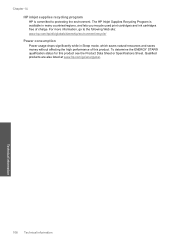
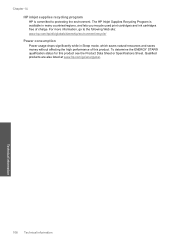
.... To determine the ENERGY STAR® qualification status for this product. The HP Inkjet Supplies Recycling Program is committed to the following Web site: www.hp.com/hpinfo/globalcitizenship/environment/recycle/ Power consumption Power usage drops significantly while in many countries/regions, and lets you recycle used print cartridges and ink cartridges free of this...
Similar Questions
Can You Cancel Printing On Hp D110 Photosmart Printer From Computer
(Posted by arifkawolf 10 years ago)
How To Align Print Cartridge Hp C4780
(Posted by forTomCh 10 years ago)
How To Make Your Printer Print Darker Hp C4780
(Posted by Garmccl 10 years ago)

